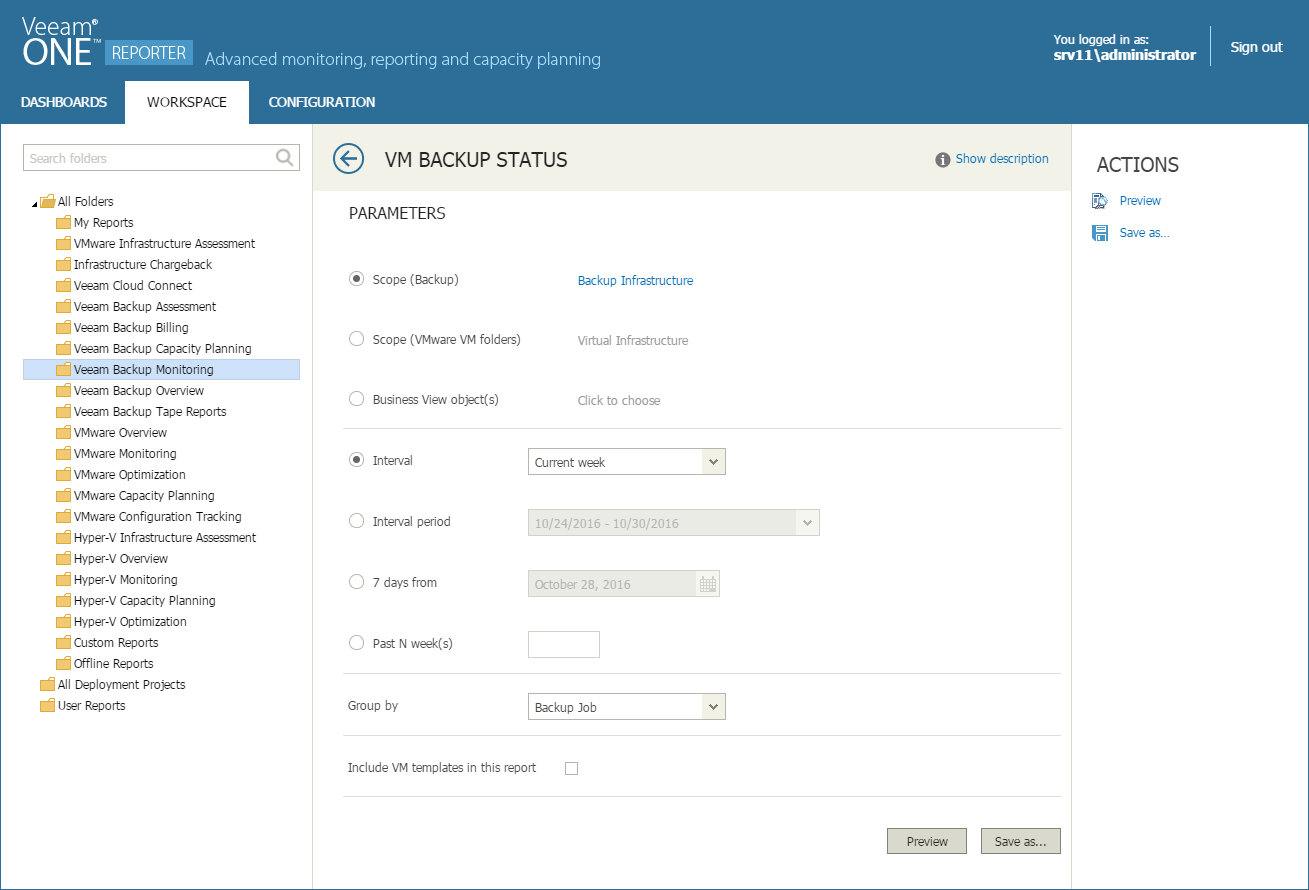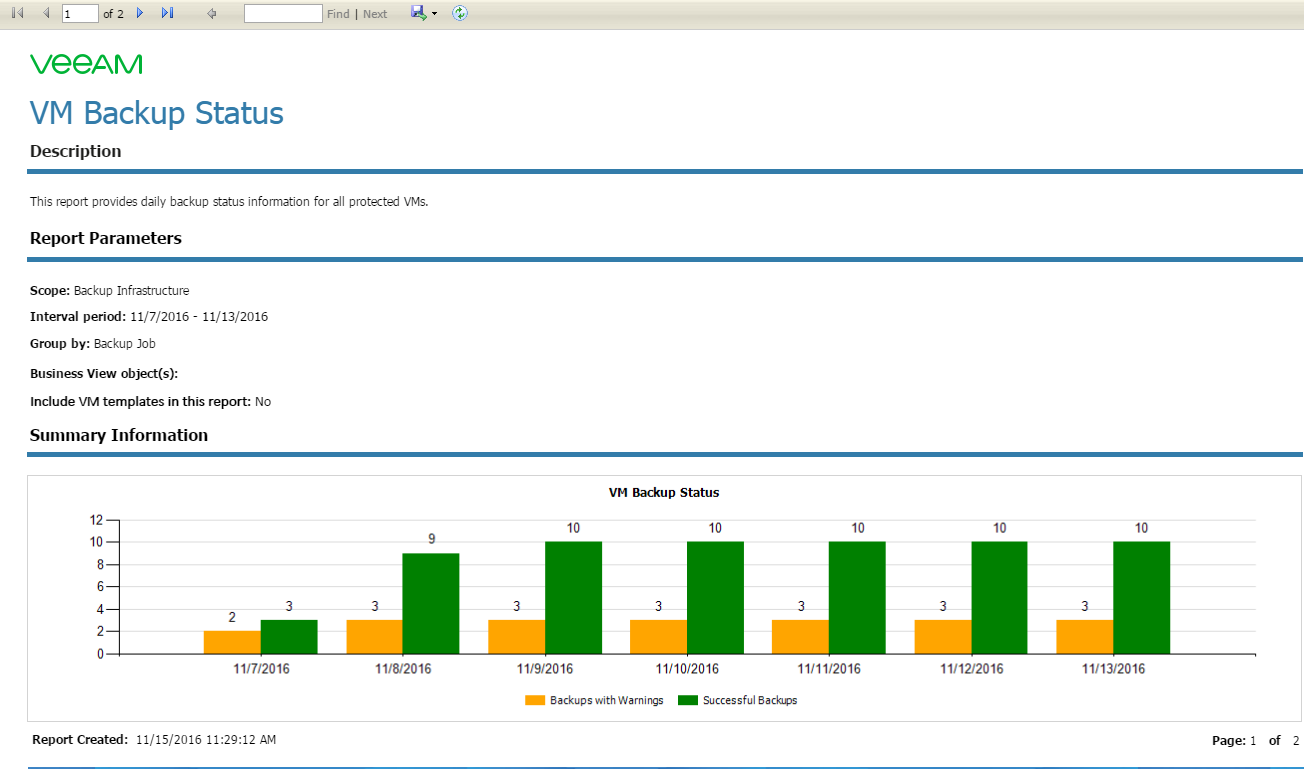This is an archive version of the document. To get the most up-to-date information, see the current version.
This is an archive version of the document. To get the most up-to-date information, see the current version.Viewing Reports
Veeam ONE Reporter reports are available in the Workspace section.
The left pane of the Workspace section contains a hierarchy of report packs or folders organizing reports. The mid part of the Workspace section displays the list of reports in the selected report pack or folder.
|
Veeam ONE reports are displayed in the browser pop-up windows. Before you create a report, make sure that pop-up windows are allowed from the Veeam ONE Reporter website. |
To create a report:
- Open Veeam ONE Reporter.
- Open the Workspace section.
- In the hierarchy on the left, select the necessary report pack or folder.
- In the displayed list of reports, click the necessary report.
- Specify report parameters, such as the virtual or backup infrastructure scope, reporting period and so on.
- At the bottom of the report parameters, click the Preview button.
Alternatively, you can click the Preview link in the Actions pane on the right.
The report will open in a pop-up browser window.
Navigating Reports
Veeam ONE reports vary depending on the type and input parameters. They can be relatively short or span to several pages. Report data can be presented as graphs, charts, tables or text entries.
The navigation menu at the top of a report allows you to navigate the report:
- Left/right arrow buttons — switch between the report pages.
- Fast forward/fast backward buttons — go to the last/first page of the report.
- Search box — search for specific text within the report.
- Go to page field — enter the necessary page number and press Enter on your keyboard to go to a specific page of the report.
- Back button — return to the parent report from a drill-down report.
- Export menu (diskette icon) — save your report in one of the following file formats: Excel, Word or PDF.
If Veeam ONE Reporter is integrated with the Microsoft SQL Reporting Services server, the following additional report formats are available: CSV (comma delimited), XML, MS PowerPoint, TIFF, MHTML, Data Feed.
- Refresh button — update the report content with the latest collected data.
- Print button — print the report.
Related Topics