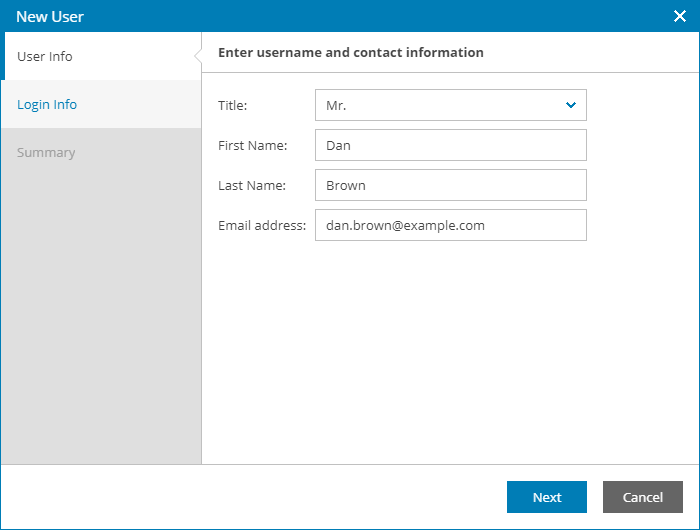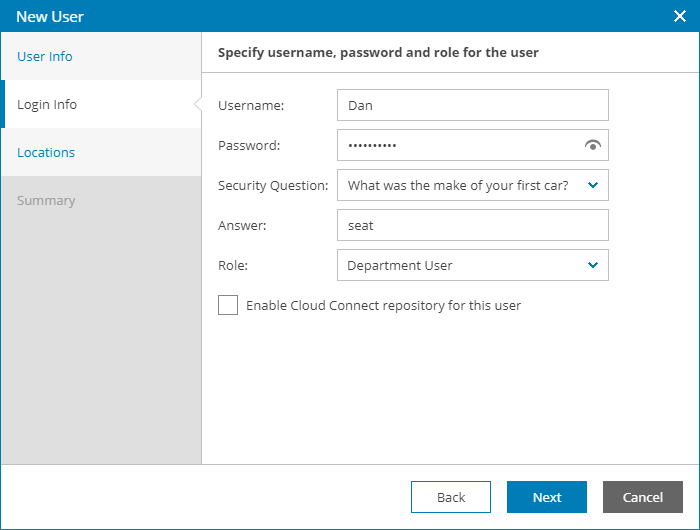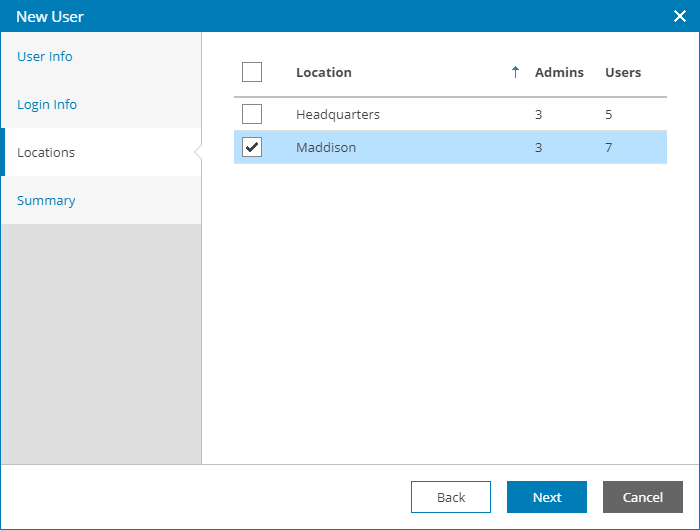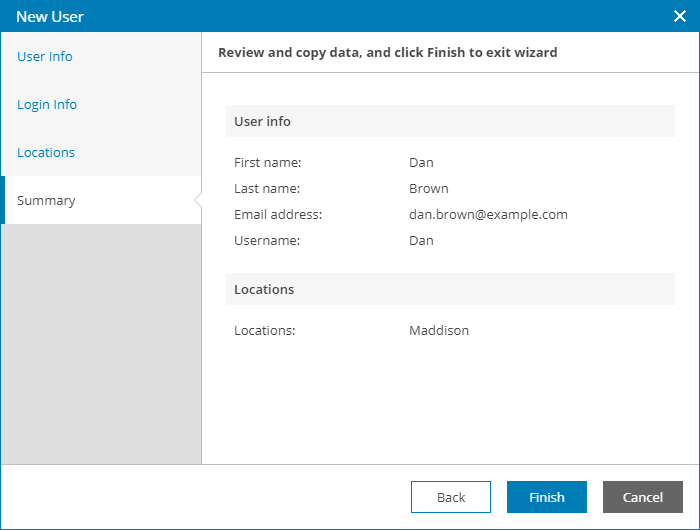You can create new users with the Department User role, without allocating cloud repository resources to these users.
If you do not allocate cloud repository resources for a Department User, this user will only be able to work with the functionality available in the Veeam Availability Console Client Portal. Data available to a Department User can be limited to one or more department locations, and the user can access data pertaining to all managed Veeam backup agents, Veeam Backup & Replication or Veeam Backup Enterprise Manager servers in these locations.
To create a new Department User in Veeam Availability Console:
- Log in to Veeam Availability Console as a Portal Administrator.
For details, see Accessing Veeam Availability Console.
- In the menu on the left, under Clients click Departments.
- Select the necessary department in the list.
- At the top of the list, click Manage > Portal Users.
- In the Portal Users window, click New.
Veeam Availability Console will launch the New User wizard.
- At the User Info step of the wizard, specify user's title, first name, last name and email address.
Veeam Availability Console can use this address to send email notifications to the user, such as password reset notifications.
- At the Login Info step of the wizard, specify user credentials and choose a user role:
- In the Username and Password fields, type a user name and password.
The password must contain characters from at least 3 of the following categories: uppercase characters, lowercase characters, base 10 digits (0 through 9), non-alphanumeric characters. The password length must be at least 6 characters.
- In the Security Question and Answer fields, choose a question and specify an answer that will be used for resetting the user password.
- In the Role field, choose Department User.
- Leave the Enable Cloud Connect repository for this user check box cleared.
- At the Locations step of the wizard, select department locations whose data must be available for the user in the Client Portal.
- At the Summary step of the wizard, review user details and click Finish.