You can download Veeam Backup & Replication log files from the Veeam Cloud Connect server without having to access the Veeam Backup & Replication console. Log files are downloaded as a single ZIP archive.
To download logs from the Veeam Cloud Connect server:
- Log in to Veeam Availability Console as a Portal Administrator.
For details, see Accessing Veeam Availability Console.
- At the top right corner of the Veeam Availability Console window, click Configuration.
- In the configuration menu on the left, click Cloud Connect Server.
- Select the Veeam Cloud Connect server in the list.
- Click Download Logs.
- In the Download Logs dialog box, specify a time interval for which logs must be collected:
- Collect logs for the last ... days — choose this option to collect data for a specific number of days in the past.
- Collect logs for the specified time period — choose this option to collect data for a specific time interval in the past.
- Click OK.
Veeam Availability Console will display a window with message notifying that the download process started. Click OK to close the window.
- Wait until Veeam Availability Console collects log data.
The file with exported data will be saved to the default download location on your computer.