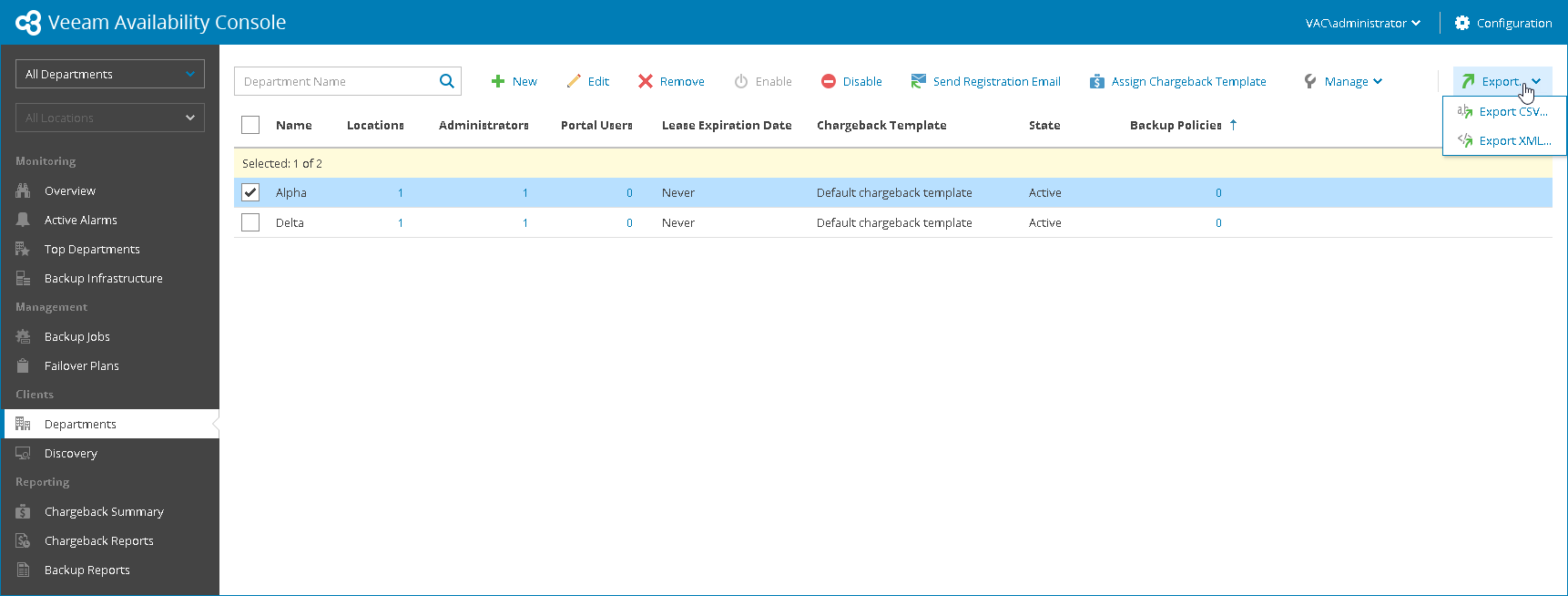You can view department details and export them to a CSV or XML file:
- Log in to Veeam Availability Console as a Portal Administrator.
For more details, see Accessing Veeam Availability Console.
- In the menu on the left, under Clients click Departments.
Veeam Availability Console will display a list of all registered department accounts.
To find the necessary department, you can use the search field at the top of the list.
- To export department details, click Export and choose a format of the exported data:
- Export CSV — choose this option to structure exported data as a CSV file.
- Export XML — choose this option to structure exported data as an XML file.
The file with exported data will be saved to the default download location on your computer.
Each department in the list is described with a set of properties.
- Name — department name.
- Locations — number of department locations
- Administrators — number of department users with the Department Administrator role assigned
- Portal Users — number of department users with the Department User role assigned
- Lease Expiration Date — lease expiration date specified for a department
- Chargeback Template — chargeback template assigned to a department
- State — state of a department account (Active, Disabled)
- Backup Policies — number of backup policies assigned to Veeam backup agents managed for a department
Send feedback | Updated on 1/23/2018