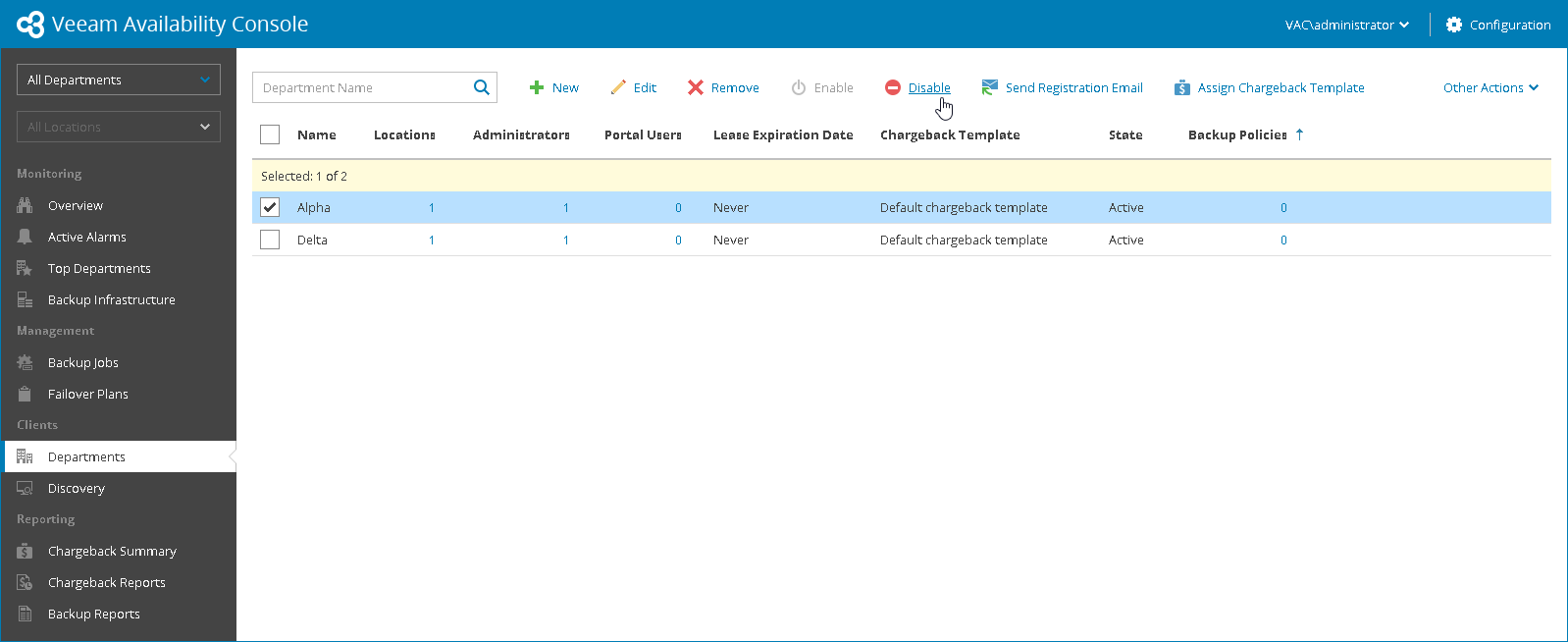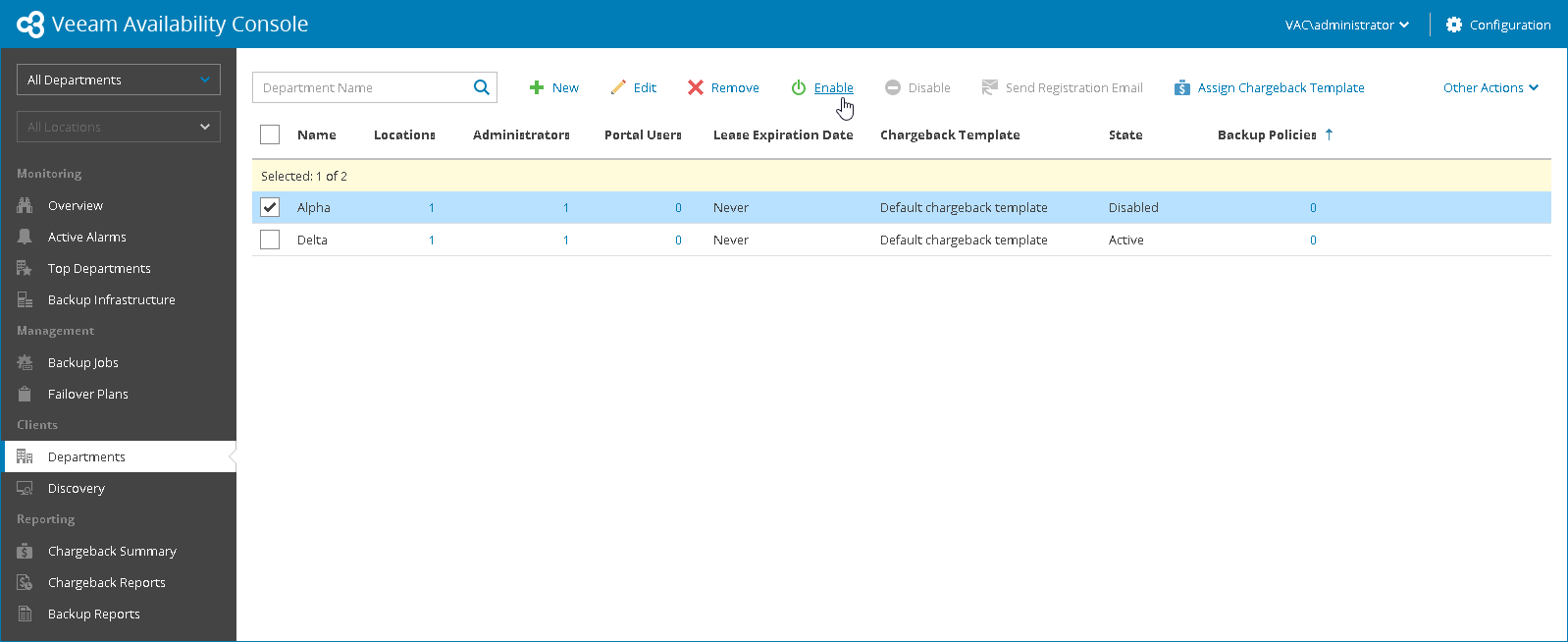You can disable and enable departments to control availability of cloud resources, and functionality available to departments in Veeam Availability Console.
Disabling Departments
To temporarily prevent department users from working with Veeam Availability Console and consuming cloud resources, you can disable an account for this department. After a department is disabled, the following limitations are enforced:
- A Portal Administrator cannot perform management tasks for a disabled department, such as perform discovery, manage jobs, create chargeback reports and so on.
- Users of a disabled department cannot access the Veeam Availability Console Portal.
- A disabled department cannot use allocated cloud resources: start and finish jobs that are targeted at cloud repositories and cloud hosts, restore data from cloud repositories and cloud hosts, and perform failover operations.
|
When you disable a department, all running tasks that target cloud repositories and cloud hosts, such as backup jobs and restore tasks, are terminated immediately, without waiting for them to finish. |
To disable one or more departments:
- Log in to Veeam Availability Console as a Portal Administrator.
For more details, see Accessing Veeam Availability Console.
- In the menu on the left, under Clients click Departments.
- Select one or more departments in the list.
- At the top of the list, click Disable.
- In the displayed window, click Yes.
Enabling Departments
To enable one or more previously disabled departments:
- Log in to Veeam Availability Console as a Portal Administrator.
For more details, see Accessing Veeam Availability Console.
- In the menu on the left, under Clients click Departments.
- Select one or more departments in the list.
- At the top of the list, click Enable.