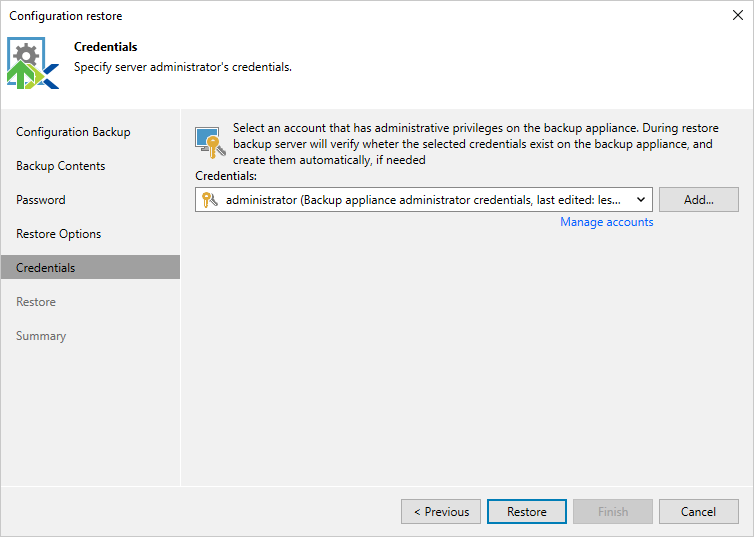This is an archive version of the document. To get the most up-to-date information, see the current version.
This is an archive version of the document. To get the most up-to-date information, see the current version.Step 6. Select Credentials
[This step applies only if you restore the backup configuration database of a Nutanix AHV backup appliance version 4.0, and if you have selected the Local users option at the Restore Options step of the wizard]
At the Credentials step of the wizard, specify credentials of the account used to access the Nutanix AHV backup appliance the web console.
For credentials to be displayed in the Credentials list, they must be added to the Credentials Manager as described in the Veeam Backup & Replication User Guide, section Standard Accounts. If you have not added the necessary credentials to the Credentials Manager beforehand, you can do this without closing the Configuration restore wizard. To add credentials, click Add and specify a user name and password in the Credentials window. Note that the user name must contain only lowercase Latin letters and numeric characters, and must not match Linux system user names (such as root, daemon). Do not select Active Directory accounts — the Nutanix AHV backup appliance does not support LDAP integration.
If the specified credentials match the credentials stored in the backup configuration database, the user account will be restored. If you do not remember the password, you can specify a new user name and password. In this case, Veeam Backup for Nutanix AHV will remove the user account that is currently configured on the Nutanix AHV backup appliance and create a new one with credentials that you specify.
Important |
The restore process will start as soon as you click Restore. In this case, you will not be able to halt the process or edit the restore settings. |