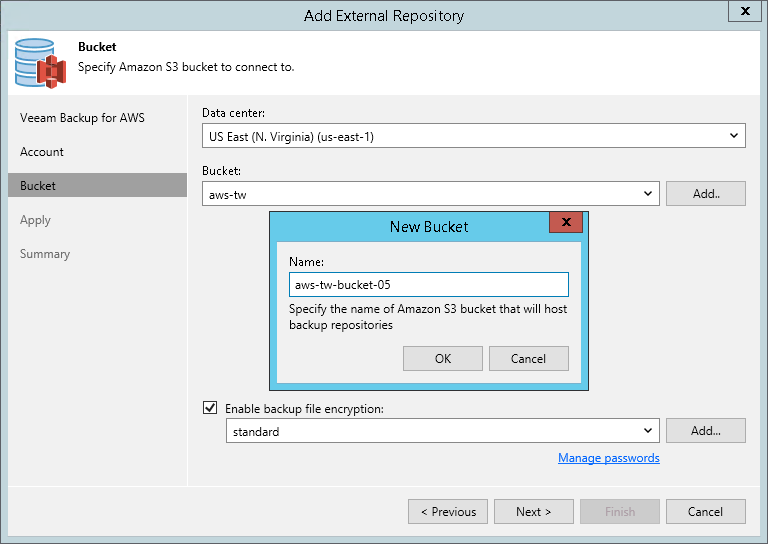This is an archive version of the document. To get the most up-to-date information, see the current version.
This is an archive version of the document. To get the most up-to-date information, see the current version.Step 4. Specify Amazon Bucket
At the Bucket step of the wizard, specify an Amazon S3 bucket where you want to store EC2 instance backups. If you have not created the bucket beforehand, you have an option to create a new bucket:
- From the Data center drop-down list, select an AWS region where the Amazon S3 bucket is located or where it will be created.
- From the Bucket drop-down list, select an Amazon S3 bucket where EC2 instance backups will reside. The Bucket drop-down list contains only those buckets that are added to the selected AWS region. If you want to create a new bucket, do the following:
- Click Add on the right of the Bucket field.
- In the New Bucket window, enter a name for the bucket.
- If you want to encrypt data stored in the S3 repository, select the Enable backup file encryption check box. From the drop-down list, select a password that you want to use to encrypt data. In this case, Veeam Backup for AWS automatically encrypts backup files stored in this repository.
If you have not added the password beforehand, click the Manage passwords link or the Add button to add a password. For more information on adding passwords, see the Creating Passwords section in the Veeam Backup & Replication User Guide.
For more information on how to set up data encryption, see the Encryption section in the Veeam Backup & Replication User Guide.