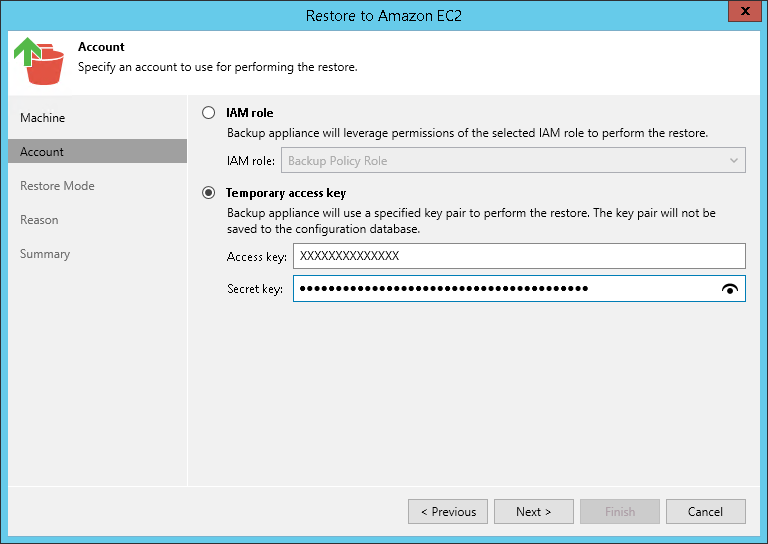This is an archive version of the document. To get the most up-to-date information, see the current version.
This is an archive version of the document. To get the most up-to-date information, see the current version.Step 3. Specify IAM Identity for Restore
At the Account step of the wizard, specify whether you want to use an IAM role or IAM user access key to define the AWS account that will be used to restore Amazon EC2 instances:
- To restore EC2 instances using an IAM role, do the following:
- Select IAM role.
- From the IAM role drop-down list, select the role that you want to use during restore.
To be displayed in the list of available roles, an IAM role must be created in advance on the appliance. For more information on IAM roles, see the IAM Roles section in the Veeam Backup for AWS User Guide.
- To restore EC2 instances using an IAM user access key, do the following:
- Select Temporary access key.
- In the Access key field, specify an access key ID of the IAM user that you want to use during restore.
To be able to use an access key, you must create an IAM user access key (access key ID and access secret key) in advance as described in the AWS documentation.
- In the Secret key field, specify a secret access key of the IAM user.
Note that neither Veeam Backup & Replication nor Veeam Backup for AWS store one-time access keys in the configuration databases.
Important |
The IAM role and IAM user that you plan to use when restoring EC2 instances must have permissions described in this Veeam KB article. |