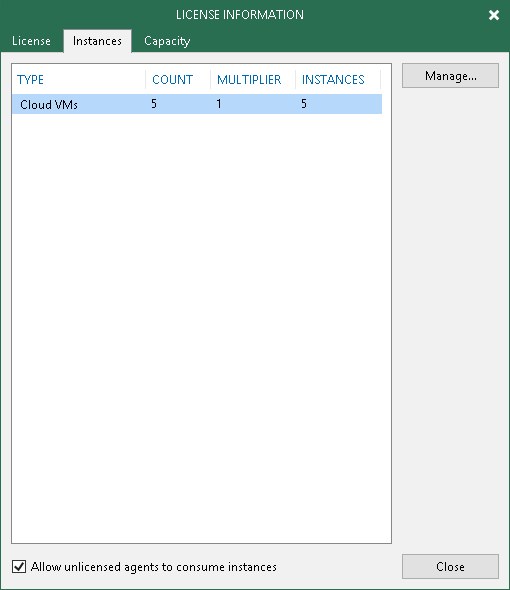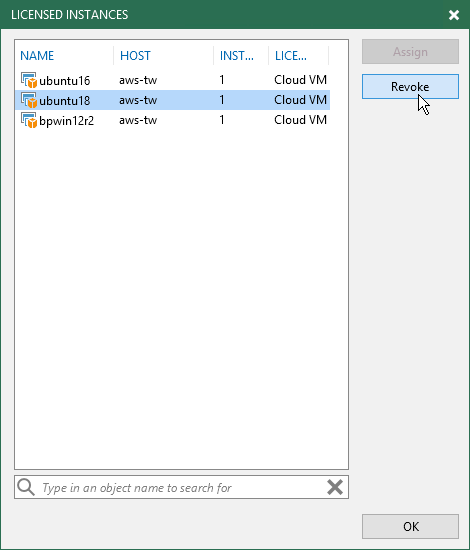This is an archive version of the document. To get the most up-to-date information, see the current version.
This is an archive version of the document. To get the most up-to-date information, see the current version.Managing Licensed EC2 Instances
After you add a Veeam Backup for AWS appliance to the Veeam Backup & Replication infrastructure, you can monitor the number of protected EC2 instances in the Veeam Backup & Replication console. You can also revoke licenses from protected EC2 instances if you don't want to protect these instances.
Monitoring Licensed EC2 Instances
To monitor protected EC2 instances, do the following:
- In the Veeam Backup & Replication console, expand the main menu and select License.
- In the License Information window, switch to the Instances tab.
You will see the number of protected instances. Protected EC2 instances are named as Cloud VMs.
Revoking Licensed EC2 Instances
You can revoke licenses from protected EC2 instances and reapply them to other objects that you plan to protect. License revoking can be helpful, for example, if a licensed instance goes out of service or you do not want to protect it anymore.
To revoke a license, do the following:
- From the main menu, select License.
- In the License Information window, open the Instances tab and click Manage.
- In the displayed window, select a protected EC2 instance and click Revoke. Veeam Backup & Replication will revoke the license from the selected object, and the license will be freed for other EC2 instances or hosts that you want to protect.
Related Topics
For details on viewing licensing information and exceeding a license limit, see the Licensing section in the Veeam Backup & Replication User Guide.