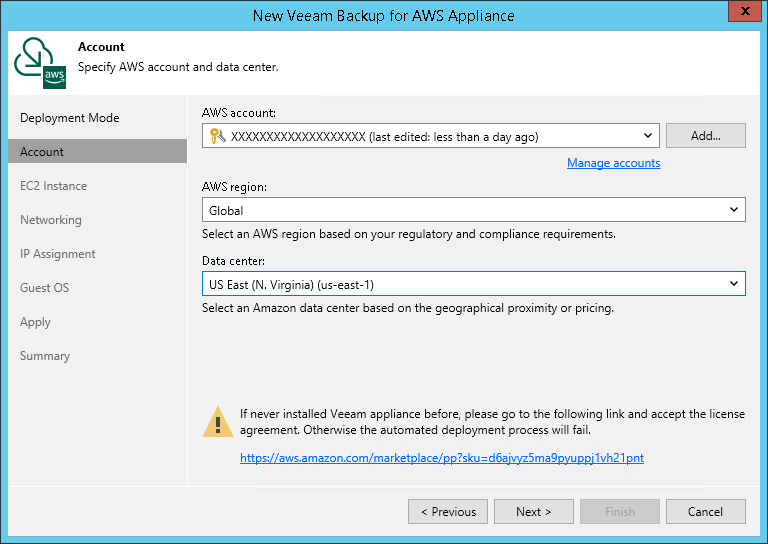This is an archive version of the document. To get the most up-to-date information, see the current version.
This is an archive version of the document. To get the most up-to-date information, see the current version.Step 3. Specify AWS Account Settings
At the Account step of the wizard, specify an AWS account, select the AWS region and geographical location of a datacenter where you want to deploy the Veeam Backup for AWS appliance:
- From the AWS account drop-down list, select user credentials to connect to an AWS account where you want to deploy the Veeam Backup for AWS appliance. Note that the user whose credentials you want to use, must have the necessary permissions. For more information on permissions, see Required Permissions.
If you have not added credentials beforehand, click the Manage accounts link or click the Add button to add the necessary credentials. For more information on adding credentials, see the Access Keys for AWS Users section in the Veeam Backup & Replication User Guide.
Important |
The AWS account that will be used to deploy Veeam Backup for AWS must be subscribed to Veeam Backup for AWS FREE Trial & BYOL Edition on AWS Marketplace. If you haven't installed Veeam Backup for AWS before, do the following:
Note that the subscription is enough, you do not need to click Continue to Configuration. |
- From the AWS region drop-down list, select an AWS region in which the appliance will reside.
- From the Data center drop-down list, select a location of a datacenter where you want to deploy the Veeam Backup for AWS appliance.