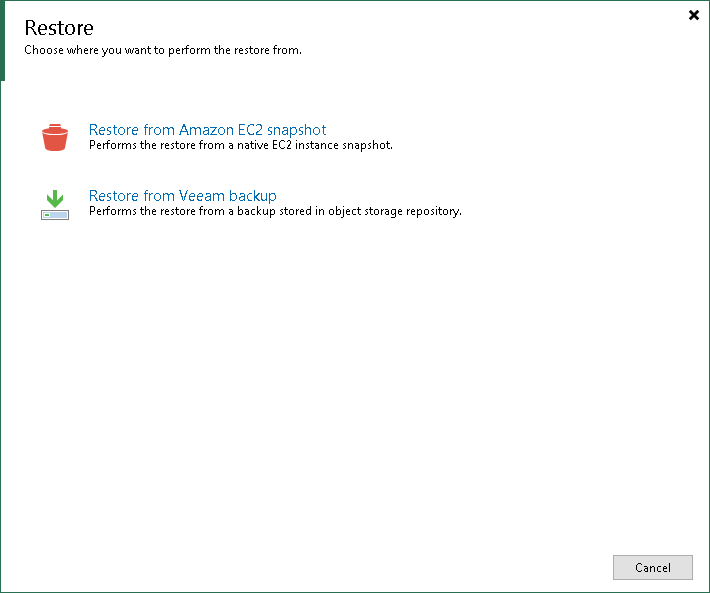This is an archive version of the document. To get the most up-to-date information, see the current version.
This is an archive version of the document. To get the most up-to-date information, see the current version.Step 1. Launch Restore to Amazon EC2 Wizard
To restore data from both image-level backups and cloud-native snapshots, launch the Restore to Amazon EC2 wizard. However, we recommend that you restore Amazon EC2 instances from cloud-native snapshots. In this case, Veeam Backup & Replication will be able to invoke native AWS capabilities to makes the restore process complete faster.
To launch the Restore to Amazon EC2 wizard, do one of the following:
- On the Home tab, click Restore and select Amazon EC2. In the Restore window, select Restore from Amazon EC2 snapshot if you want to restore from cloud-native snapshots, or Restore from Veeam backup if you want to restore from image-level backups.
- Open the Home view. In the inventory pane, navigate to Backups > External Repository if you want to restore from image-level backups, or to Backups > Snapshots if you want to restore from cloud-native snapshots.
In the working area, expand the necessary backup policy and do one of the following:
- Select EC2 instances that you want to restore and click Amazon EC2 on the ribbon.
- Right-click EC2 instances that you want to restore and select Restore to Amazon EC2.