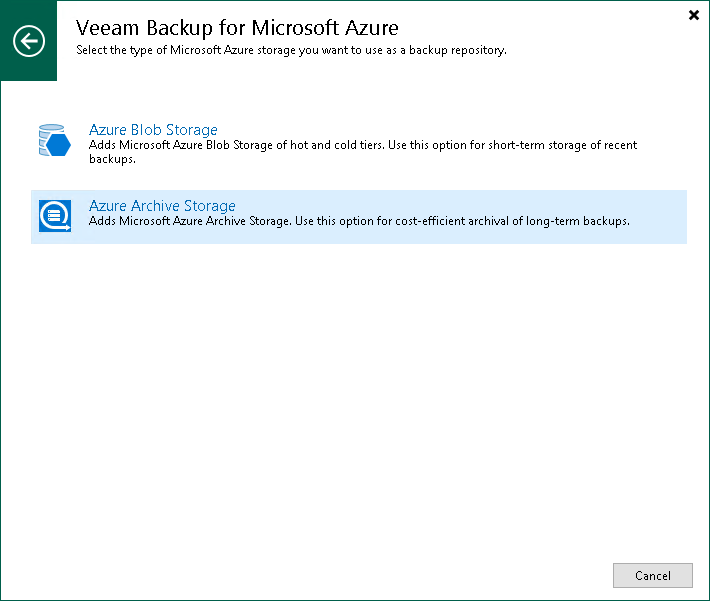This is an archive version of the document. To get the most up-to-date information, see the current version.
This is an archive version of the document. To get the most up-to-date information, see the current version.Step 1. Launch Add External Repository Wizard
To launch the Add External Repository wizard, open the Backup Infrastructure view and do one of the following:
- In the inventory pane, select the External Repositories node and click Add Repository on the ribbon. In the opened window, select Veeam Backup for Microsoft Azure > Azure Archive Storage.
- In the inventory pane, right-click the External Repositories node and select Add. In the opened window, select Veeam Backup for Microsoft Azure > Azure Archive Storage.