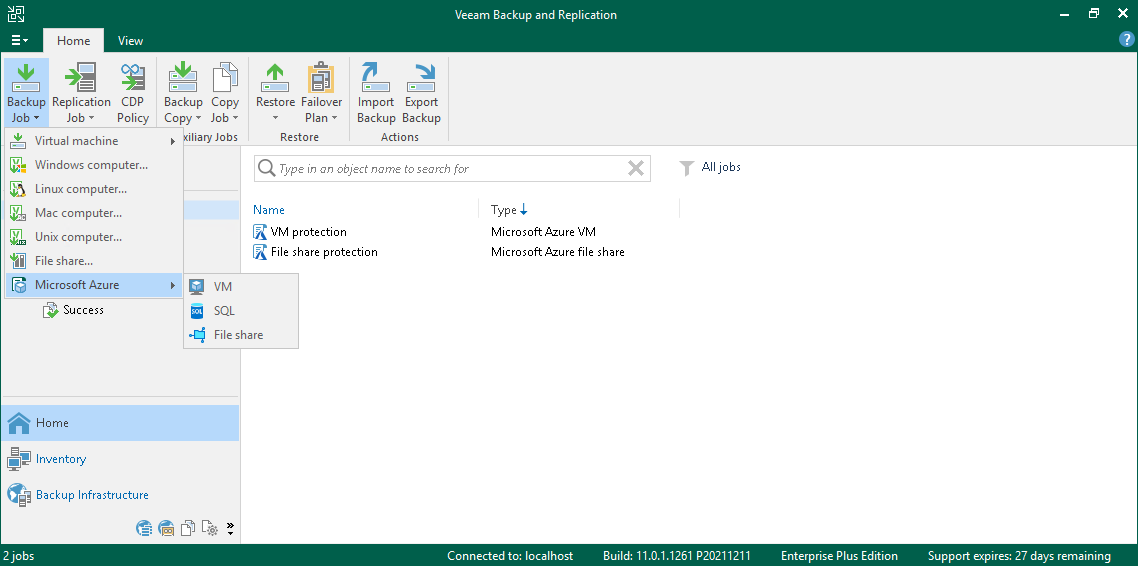This is an archive version of the document. To get the most up-to-date information, see the current version.
This is an archive version of the document. To get the most up-to-date information, see the current version.Creating Backup Policies
When you create a backup policy, Veeam Backup & Replication redirects you to the Veeam Backup for Microsoft Azure Web UI where you can add a backup policy directly to Veeam Backup for Microsoft Azure. For more information on the backup policies, see the following sections in the Veeam Backup for Microsoft Azure User Guide:
To create a backup policy:
- Launch the Add Policy wizard using one of the following instructions:
- On the Home tab, navigate to Backup Job > Microsoft Azure and click VM, SQL or File share.
- Open the Home view. In the inventory pane, right-click the Jobs node and select Backup > Microsoft Azure, then click VM, SQL or File share.
If you have several Veeam Backup for Microsoft Azure appliances added to the Veeam Backup & Replication infrastructure, select the necessary appliance under the Microsoft Azure node.
- Follow the instructions provided in one of the following sections in the Veeam Backup for Microsoft Azure User Guide: