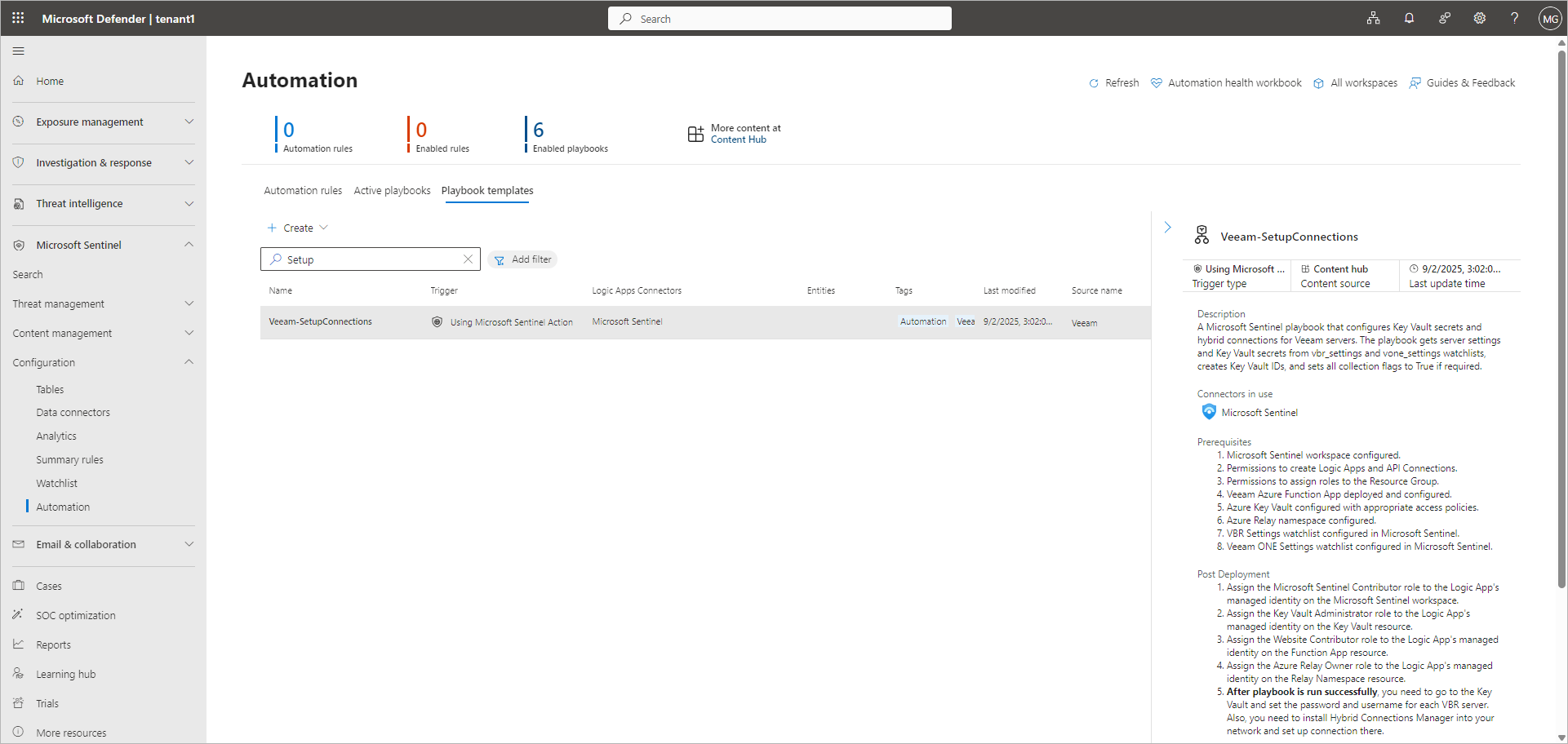Creating Configuration Playbook
To create a configuration playbook, perform the following steps:
- Open the Automation section:
- If you use Microsoft Sentinel in the Microsoft Defender portal, click Microsoft Sentinel > Configuration > Automation in the portal menu.
- If you use Microsoft Sentinel in the Microsoft Azure portal, click Configuration > Automation in the workspace menu.
- On the Playbook templates tab, select the Veeam-SetupConnections playbook.
Note |
Before you create the playbook, make sure that you configure required Microsoft Azure components, assign roles and grant permissions. For more information, see the Prerequisites section in the playbook description. |
- Click Create playbook.
- On the Basics tab, edit the playbook name if required.
- On the Parameters tab, specify the following parameters:
- functionAppName — The name of the application you specified during the Veeam Data Connector deployment.
- keyVaultName — The name of the Azure Key Vault instance you specified during the Veeam Data Connector deployment.
- relayNamespaceName — The name of your Azure Relay namespace.
- workspaceId — The ID of the Log Analytics workspace that contains Microsoft Sentinel. You can find the workspace ID in the Microsoft Sentinel > Settings > Workspace settings section.
For other parameters, leave the default values.
- On the Review and create tab, click Create playbook.
- After you create the playbook, assign additional roles. For more information, see the Post Deployment section in the playbook description.