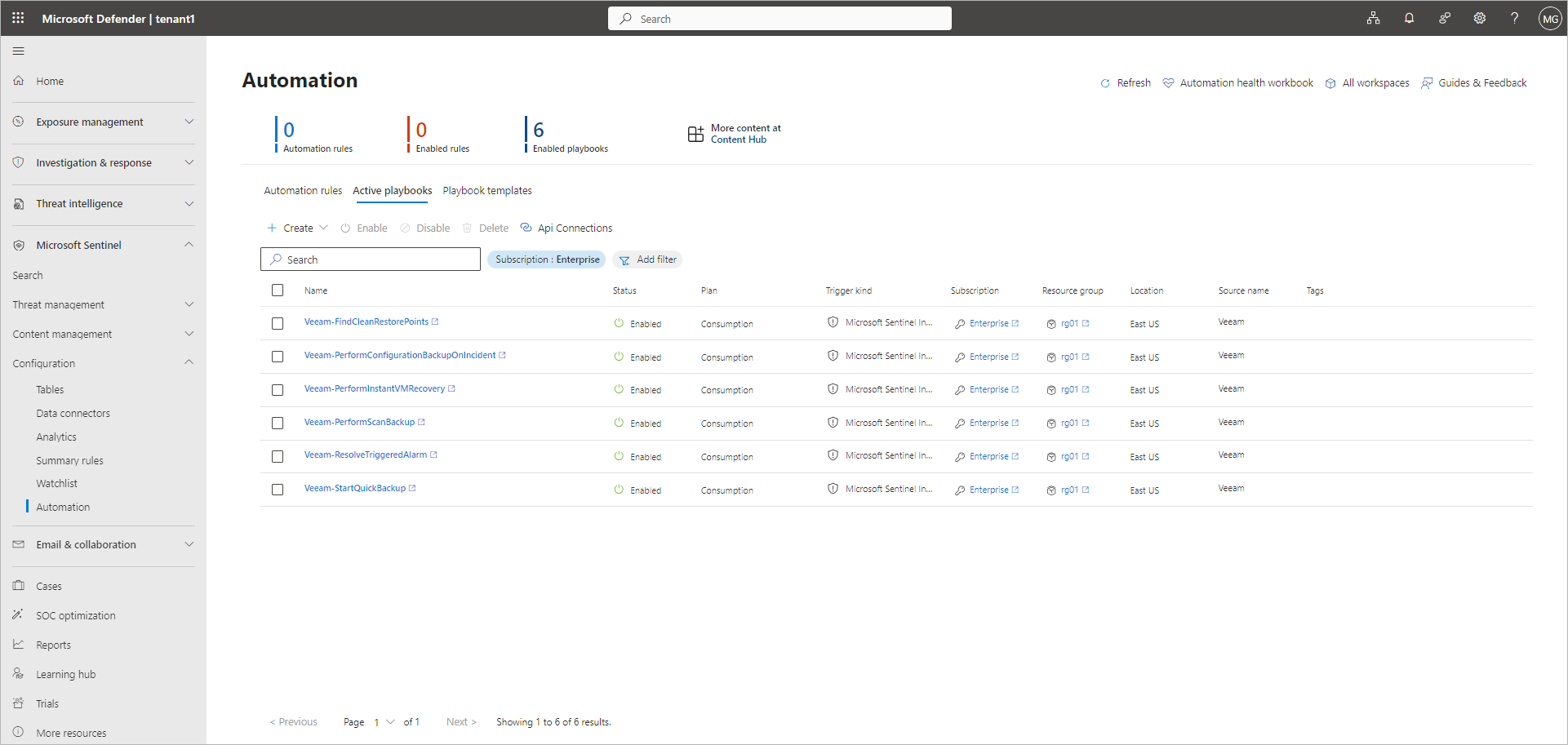Creating Playbooks
To create a playbook from a template, perform the following steps:
- Open the Automation section:
- If you use Microsoft Sentinel in the Microsoft Defender portal, click Microsoft Sentinel > Configuration > Automation in the portal menu.
- If you use Microsoft Sentinel in the Microsoft Azure portal, click Configuration > Automation in the workspace menu.
- On the Playbook templates tab, select the playbook. For more information on playbooks supported by Veeam App for Microsoft Sentinel, see Playbook Reference.
Note |
Before you create the playbook, make sure that you configure required Microsoft Azure components, assign roles and grant permissions. For more information, see the Prerequisites section in the playbook description. |
- Click Create playbook.
- At the Basics step of the wizard, review default values for the subscription, resource group, and playbook name, and update them if required.
- At the Parameters step of the wizard, enter the name of the application you specified during the Veeam Data Connector deployment. The default value is veeamapp.
- At the Connections step of the wizard, review default values for connections and update them if required.
- To complete the wizard and create the rule, click Review + create > Create playbook.
Created playbooks are displayed on the Active playbooks tab.