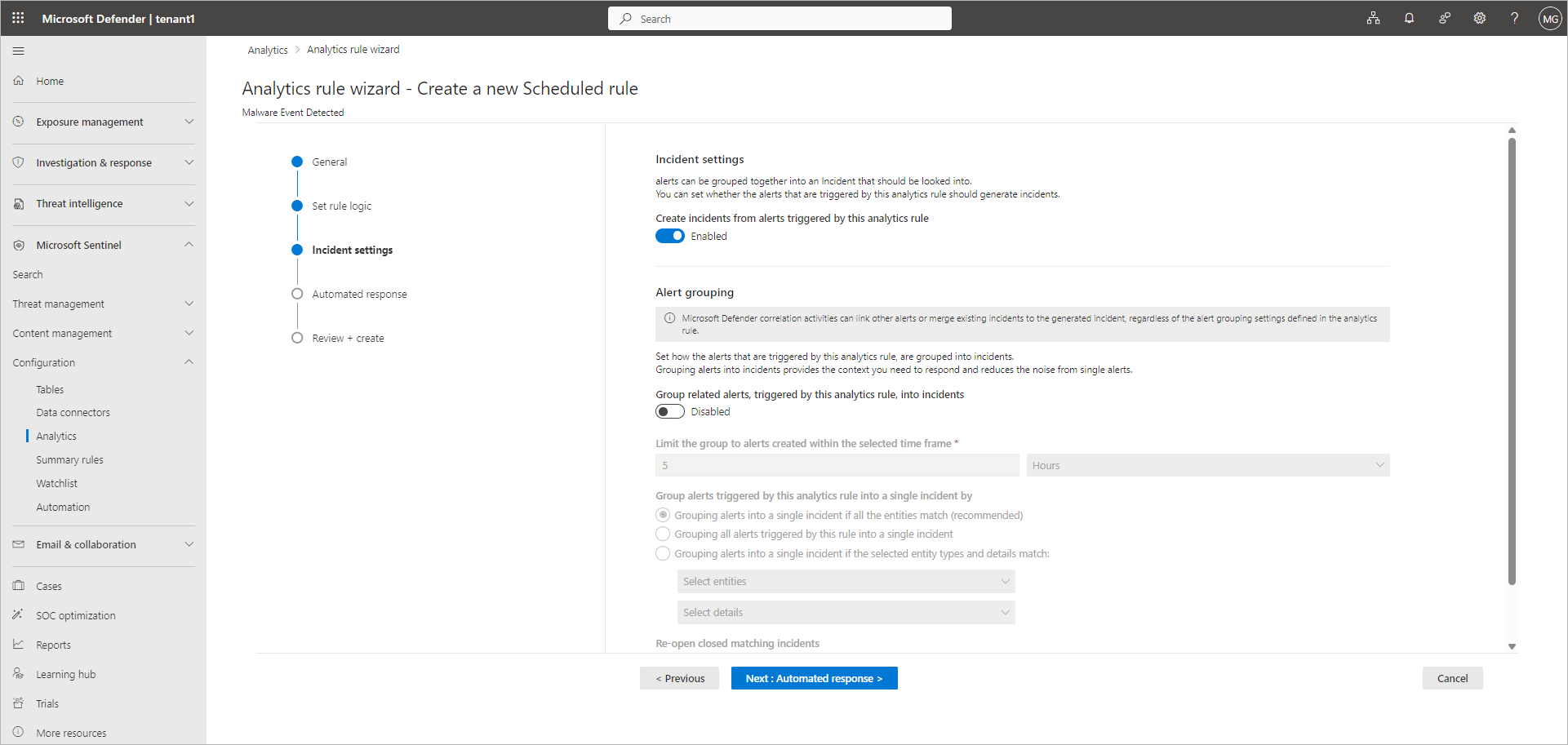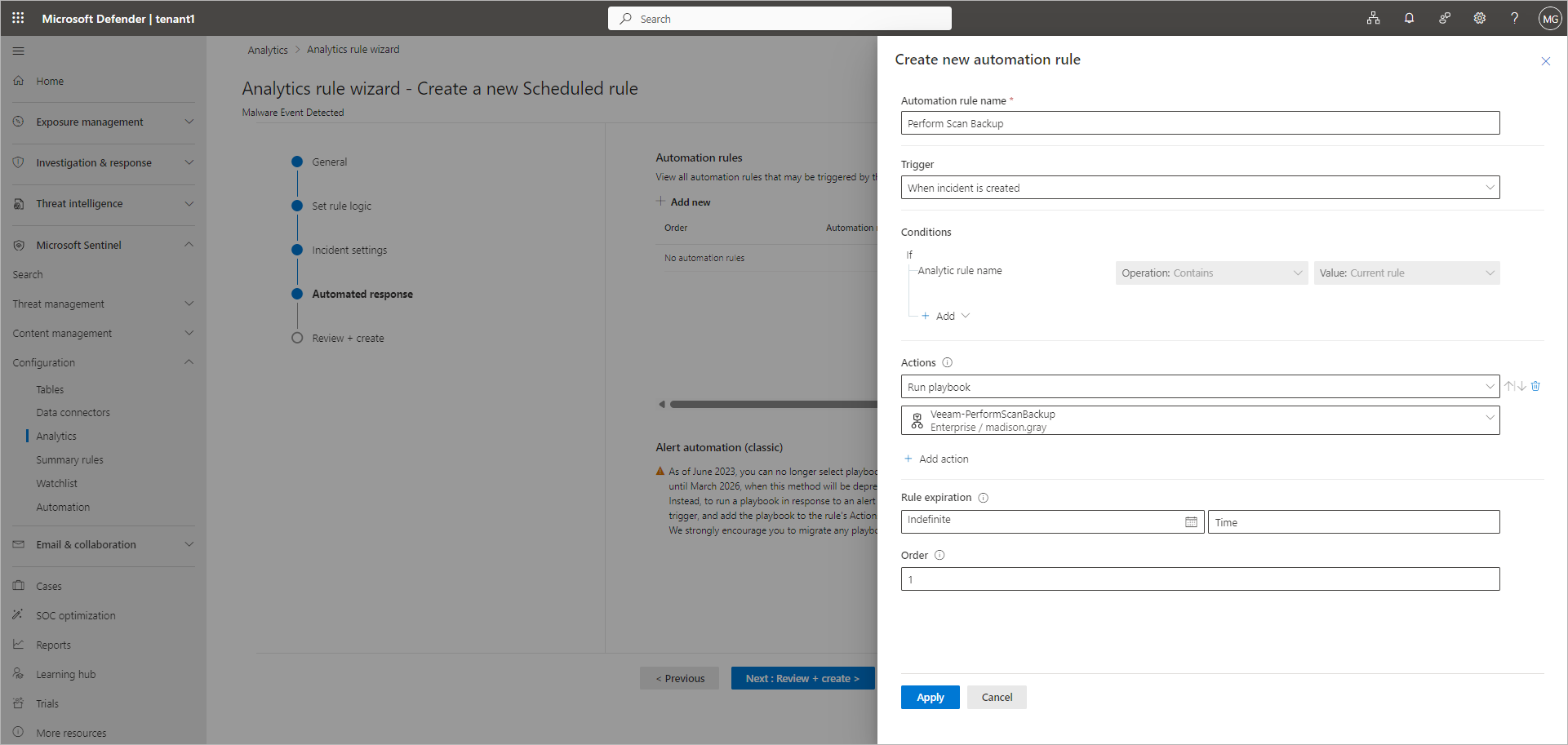Creating Analytics Rules
To create an analytics rule from a template, perform the following steps:
- Open the Analytics section:
- If you use Microsoft Sentinel in the Microsoft Defender portal, click Microsoft Sentinel > Configuration > Analytics in the portal menu.
- If you use Microsoft Sentinel in the Microsoft Azure portal, click Configuration > Analytics in the workspace menu.
- On the Rule templates tab, select the template and click Create rule. For more information on rules supported by Veeam App for Microsoft Sentinel, see Analytics Rules Reference.
- At the General step of the wizard, review default values for the name, description and severity, and update them if required.
- At the Set rule logic step of the wizard, review default values for the query scheduling and alert threshold, and update them if required.
- At the Incident settings step of the wizard, review default values for the incident creating and update them if required. If you want to automatically create an incident when a Veeam analytics rule triggers an alert, make sure that the Create incidents from alerts triggered by this analytics rule toggle is set to Enabled.
- At the Automated response step of the wizard, you can create an automation rule to run a Veeam playbook on specific condition, for example, when this analytics rule triggers an incident. To do this, perform the following steps:
- Click Add new.
- Enter the name of the rule.
- In the Actions field, select Run playbook from the drop-down list.
- Select the playbook applicable to this analytics rule. For more information, see Playbook Reference.
- Click Apply.
Note |
To run playbooks in a multitenant deployment, you must grant permissions to a specific resource group. For more information, see this Microsoft article. |
- To complete the wizard and create the rule, click Review + create > Save.
Created rules will appear on the Active rules tab.