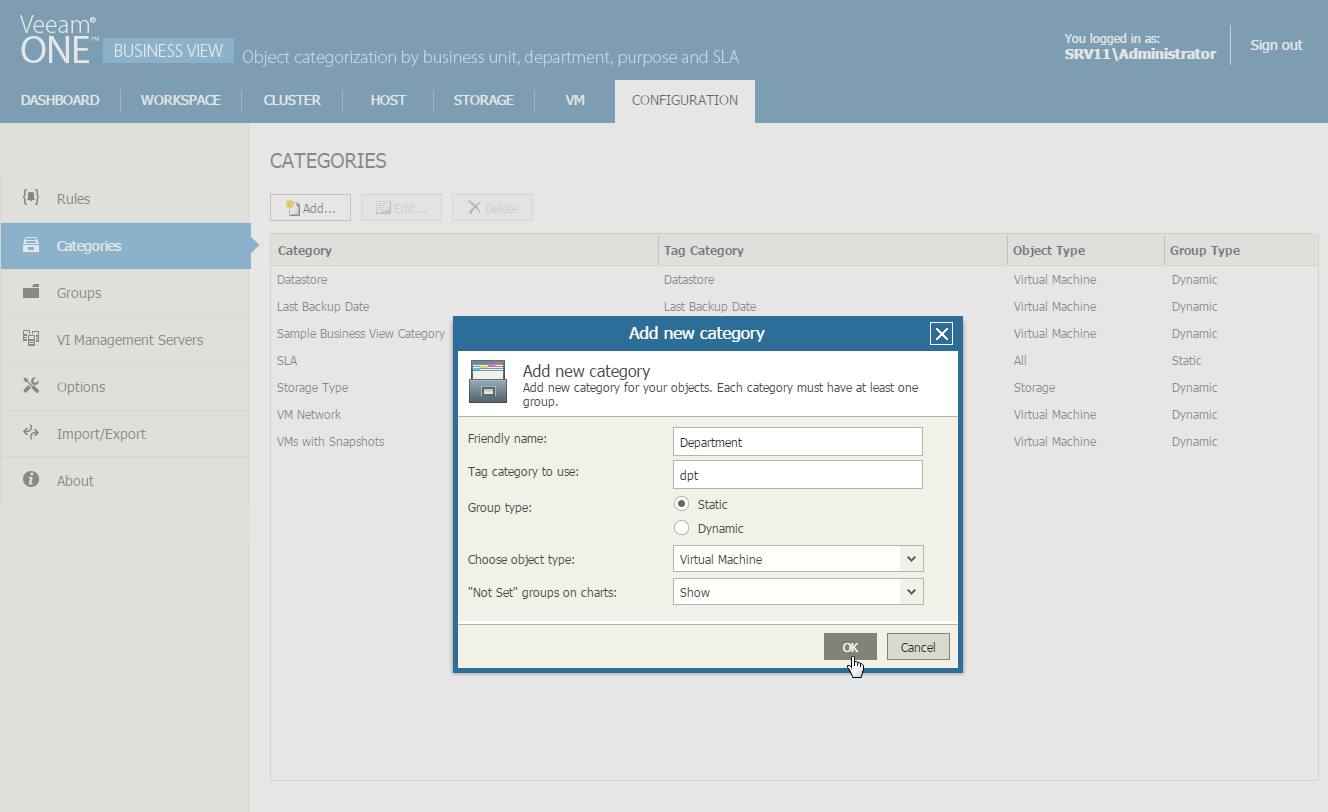To create a new category:
- Open Veeam ONE Business View.
- Open the Configuration tab.
- In the menu on the left, click Categories.
- At the top of the categories list, click Add.
The Add new category window will open.
- In the Friendly name field, specify a category name.
- In the Tag category to use field, specify the name of a vCenter Server tag category to which the category must be mapped.
The Tag category to use value is used to write categorization values from Veeam ONE Business View to vCenter Server. For details, see Synchronizing Groups with Tags.
This field is required: if you do not plan to map tags, you still must fill out this field.
- In the Group type section, choose what type of groups can be created within the category.
You can choose to create static or dynamic groups. For details on working with static and dynamic groups, see Creating and Managing Groups.
- In the Choose object type list, choose the type of virtual infrastructure objects that can be included in groups within this category:
- All — choose this option if you want to include objects of different types, including cluster, host, virtual machine or storage objects
- Cluster — choose this option if you want to include cluster objects only
- Host System — choose this option if you want to include host objects only
- Storage — choose this option if you want to include storage objects only
- Virtual Machine — choose this option if you want to include virtual machine objects only
|
If you choose Cluster or All as the object type, the Group type value will be automatically set to Static, and you will be able to create only static groups within the category. |
- In the "Not set" group on charts list, define whether it is necessary to display information about uncategorized objects on the Cluster, Host, Storage and VM charts:
- Show — choose this option if you want to display information about uncategorized objects on charts. If this option is chosen, the chart will display a graph for each group within the category, and an additional “Not set” graph for uncategorized objects.
- Hide — choose this option if you want to hide information about uncategorized objects on charts. If this option is chosen, the chart will display a graph for each group within the category; the “Not set” graph will not be displayed.
For details on working with Veeam ONE Business View charts, see Working with Dashboards.
- Click OK to save the category.
- Repeat steps 1-10 for every category you want to create.
After you create categories, you must create new groups within these categories. For details, see Creating and Managing Groups.