You can synchronize categorization data between Veeam ONE Business View and a 3rd party application every time Veeam ONE runs data collection for Veeam ONE Business View. For this purpose, in the Import/Export section, you can specify a path to a CSV file with the categorization data. Veeam ONE Business View will import data from this file during every data collection session.
Additionally, you can specify a path to a script that must be triggered before data from the CSV file is imported. This can be a script that creates the CSV file based on data from a 3rd party application, or updates the file.
To configure periodic synchronization of categorization data between Veeam ONE Business View and a 3rd party application:
- Create a CSV file with categorization data.
For details on structuring the file, see CSV File Structure.
- [Optional] Create a script that must be triggered before importing categorization data from the CSV file.
Next, specify paths to the CSV file and the script file in Veeam ONE Business View:
- Open Veeam ONE Business View.
- Open the Configuration tab.
- In the menu on the left, click Import/Export.
- In the Specify a CSV file to be used for tags synchronization field, specify a path to the CSV file.
- If you want to trigger a custom script before data synchronization, select the Execute this script before synchronizing with a CSV file check box and specify a path to the script file in the field below.
|
The CSV and script files must reside in a folder that is accessible by Veeam ONE Reporter Server service. The account under which the service runs must have read permissions on the files. |
For a description of the above procedure with a sample script, see Synchronizing Data with a Sample Script.