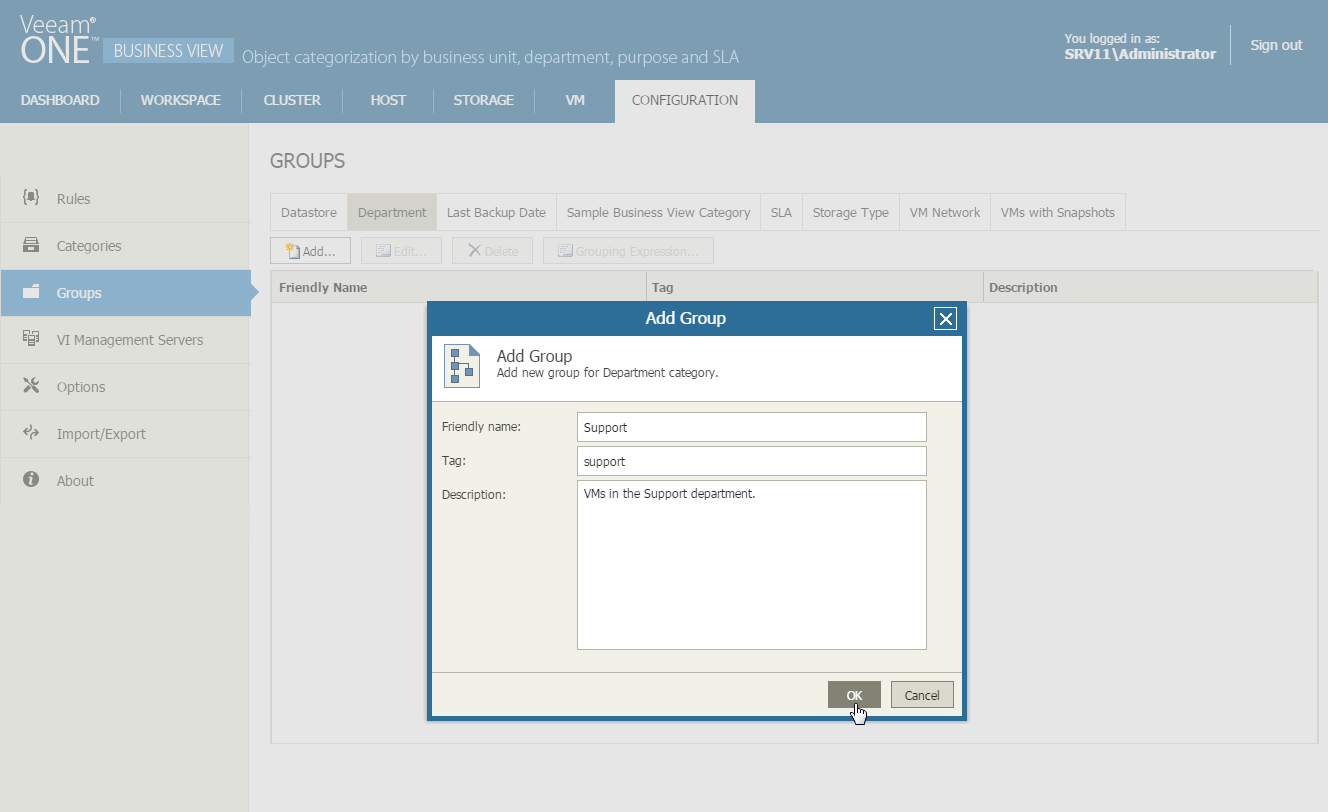You can create static groups within predefined and custom categories with the Static group type.
To create a static group:
- Open Veeam ONE Business View.
- Open the Configuration tab.
- In the menu on the left, click Groups.
- Choose a category for which you want to create a group.
All categories are shown as tabs at the top of the groups list. To add groups for a specific category, open the necessary tab.
- At the top of the group list, click Add.
The Add Group window will open.
- In the Friendly Name field, specify the group name.
- In the Tag field, specify the vCenter Server tag that must be mapped to the group.
The Tag value is used to write categorization values from Veeam ONE Business View to vCenter Server. For details, see Synchronizing Groups with Tags.
This field is required: if you do not plan to map tags, you still must fill out this field.
- [Optional] In the Description field, specify the description for the new group.
- Click OK.
- Repeat steps 1-9 for every static group that you want to add within the category.
After you create static groups, you can include virtual infrastructure objects to these groups. To include objects in static groups, you can:
- Manually add objects to static groups.
For details, see Categorizing Objects.
- Create a categorization rule that will populate groups with objects based on specified criteria.
For details, see Creating and Managing Categorization Rules.