Out of the box, Veeam ONE Business View comes with the vPower NFS Datastores categorization rule that is used to exclude Veeam vPower NFS datastores from categorization.
You can create custom categorization rules to include objects in or exclude objects from static groups.
To create a categorization rule for a static group:
- Launch the Rule wizard.
- Specify a rule name and description.
- Select an object type.
- Choose a level of the virtual infrastructure.
- Choose a rule type.
- Specify a rule condition.
- Choose a rule action.
- Finish working with the wizard.
Step 1. Launch the Rule Wizard
To create a new categorization rule, launch the Rule wizard:
- Open Veeam ONE Business View.
- Open the Configuration tab.
- In the menu on the left, click Rules.
- At the top of the rules list, click Create New.
Step 2. Specify Rule Name and Description
At the Name and Description step of the wizard, specify the rule name and description.
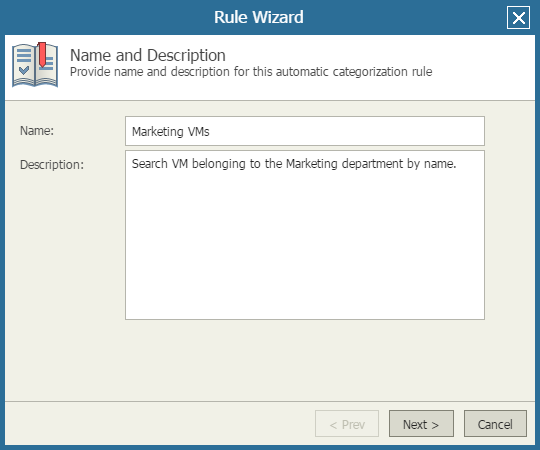
At the Object Type step of the wizard, select the type of virtual infrastructure objects to which the created rule must apply — hosts, storage objects or VMs.
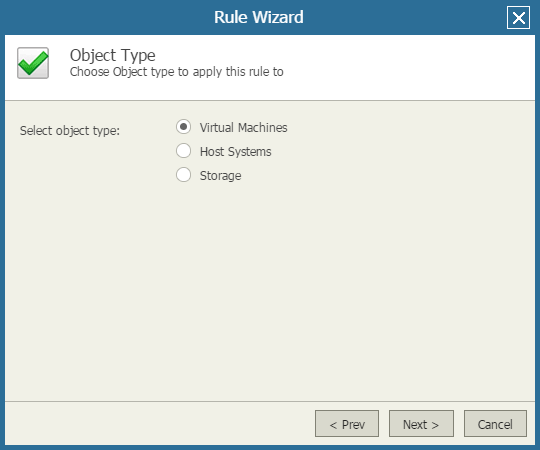
Step 4. Choose Virtual Infrastructure Level
At the Apply to step of the wizard, select the scope of the virtual infrastructure objects to which the created rule will apply.
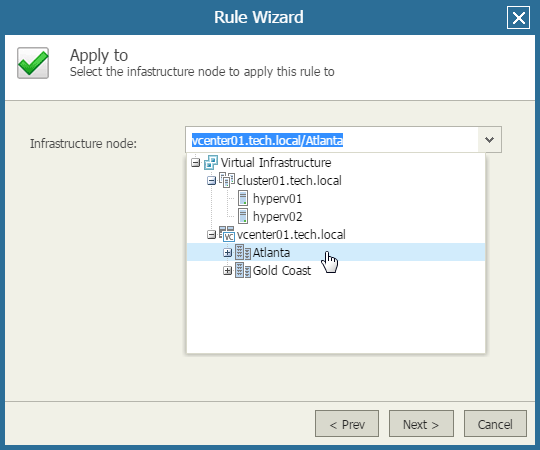
At the Type step of the wizard, select the rule type:
- By object name — select this option if you want to create a condition that will be evaluated against names of virtual infrastructure objects.
- By infrastructure location — select this option if you want to include in or exclude from a static group objects that belong to a specific level of the virtual infrastructure hierarchy (the level you specified at the Apply to step of the wizard).
For example, you can use this type of rule to find VMs belonging to a specific cluster, resource pool or folder in the vSphere hierarchy, or host or folder in the Hyper-V hierarchy.
- By object properties — select this option if you want to create a condition based on object properties.
For example, you can search for VMs by such properties as the amount of memory, guest OS, virtual disk size, and so on.
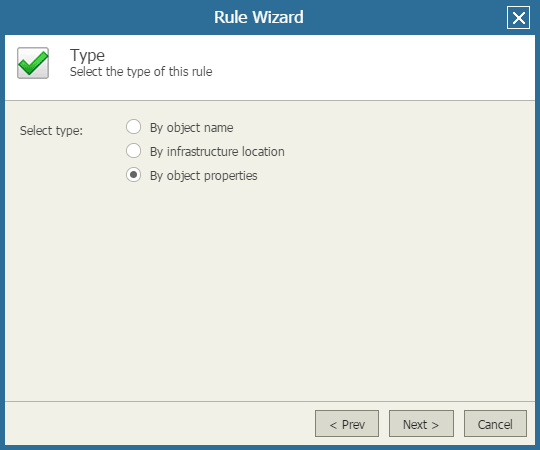
Step 6. Specify Rule Condition
Specify the rule condition. The condition will be evaluated against discovered virtual infrastructure objects.
You must specify the rule condition if you selected the By object name or By object properties option at the previous step of the wizard. If you selected the By infrastructure location type of rule, you will pass immediately to the Categorization step of the wizard.
If you chose to group objects by name, type a text pattern and specify a condition using the Contains, Does not contain, Starts with, Ends with or Wildcard matching operators. Keep in mind that rules of this type are not case sensitive.

If you chose to group objects by object properties, create a condition using virtual infrastructure object properties: select an object property, choose a conditional operator and specify a value that will be checked in the condition. Note that decimal values are not allowed.
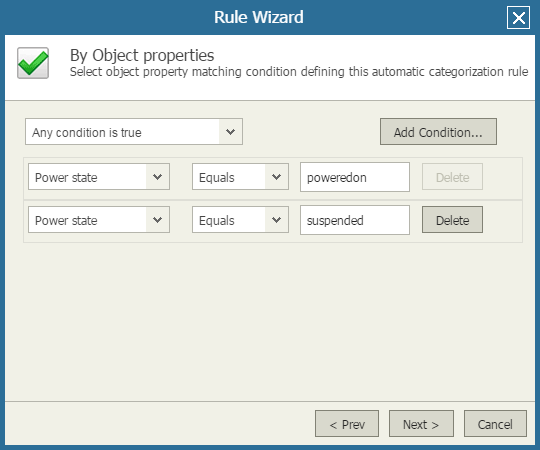
If necessary, you can combine several conditions. Use the Add Condition button at the top right corner to add new conditions to the list. From the topmost list, select logical relationships between the conditions: specify whether the rule should be applied only when all conditions are true or whether the rule should be applied when any condition is true.
At the Categorization step of the wizard, choose the rule action.
- In the Assign this group list select a static group in which virtual infrastructure objects will be included if they match the specified rule conditions.
- In the Apply rule list select the type of approval for including virtual infrastructure objects in a static group:
- If you select Automatically, an object that matches rule conditions will be included in a group automatically, as soon as it is discovered in the virtual hierarchy.
- If you select Require manual approval, an object that matches the rule conditions will not be included in the group automatically. Instead, it will be placed to the Require Approval group. The administrator will need to confirm categorization manually to include the object into the group. For more details, see Approving Categorization Results.
- To create an exclusive rule, select the Exclude from categorization check box. If this option is selected, all objects that match with the rule conditions will be excluded from categorization.
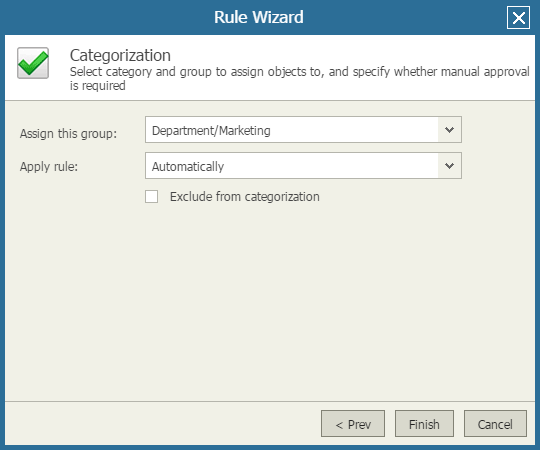
Step 8. Finish Working with the Wizard
Click Finish.
After you create the rule, Veeam ONE Business View will evaluate the rule conditions against discovered virtual infrastructure objects, and will place matching objects to the necessary group, or exclude objects from categorization.