To control access to the Veeam Availability Console Client Portal, you can enable and disable company users.
Disabling Company Users
To prevent a company user from accessing the Veeam Availability Console Client Portal, you can disable this user.
|
You cannot disable a Subtenant User if credentials of this user are specified in a Veeam backup agent job settings. This situation is possible if you configured a backup job to write data to a cloud repository under an account of the Subtenant User you plan to disable. Before you can disable the user, you must specify another account in the Veeam backup agent job settings. For details on changing Veeam backup agent job settings, see Changing Backup Job Settings for Individual Computers. |
To disable a company user:
- Log in to Veeam Availability Console as a Portal Administrator.
For details, see Accessing Veeam Availability Console.
- In the menu on the left, under Clients click Companies.
- Select the necessary company in the list.
- At the top of the list, click Manage > Portal Users.
- In the Portal Users window, select the necessary user in the list.
- At the top of the user list, click Disable.
- In the Change Users Status window, click Yes.
Enabling Company Users
To enable a company user you previously disabled:
- Log in to Veeam Availability Console as a Portal Administrator.
For details, see Accessing Veeam Availability Console.
- In the menu on the left, under Clients click Companies.
- Select the necessary company in the list.
- At the top of the list, click Manage > Portal Users.
- In the Portal Users window, select the necessary user in the list.
- At the top of the user list, click Enable.
- In the Change Users Status window, click Yes.