To perform on-going management and troubleshooting, you can connect to client Veeam Backup & Replication servers using the Remote Backup Console.
The Remote Backup Console is a client-side component that provides access to a remote backup server. The console allows you to log in to Veeam Backup & Replication and perform all kinds of data protection and disaster recovery operations as if you work on the local backup server.
For details on Remote Backup Console, see Backup & Replication Console.
|
The remote connection using Remote Backup Console is available if the Veeam Cloud Connect server and client Veeam Backup & Replication servers run Veeam Backup & Replication 9.5 Update 2 or newer. |
Installing Remote Backup Console
To install Remote Backup Console:
- Log in to Veeam Availability Console as a Portal Administrator.
For more details, see Accessing Veeam Availability Console.
- In the menu on the left, under Clients click Discovery.
- Open the Backup Servers tab.
- At the top right corner, click Download Remote Backup Console.
Save the Remote Backup Console setup file to a location that is accessible from a machine where you plan to install the console.
- Log on to a machine where you plan to install the Remote Backup Console as a local Administrator.
- Launch the Remote Backup Console setup file and follow the steps of the setup wizard.
- At the last step of the wizard, click Finish.
Connecting to Client Veeam Backup & Replication Servers
To connect to client Veeam Backup & Replication servers, you can also use the following instruments:
- Remote Access Console — allows you to log on to the client Veeam Backup & Replication server and perform the required operations in Veeam Backup & Replication.
For details, see Connecting to Tenant with Remote Access Console.
- Remote Desktop Connection client — allows you to launch a remote session over the RDP protocol and log on to the Microsoft Windows OS running on the client Veeam Backup & Replication server.
For details, see Launching Remote Desktop Session to Tenant.