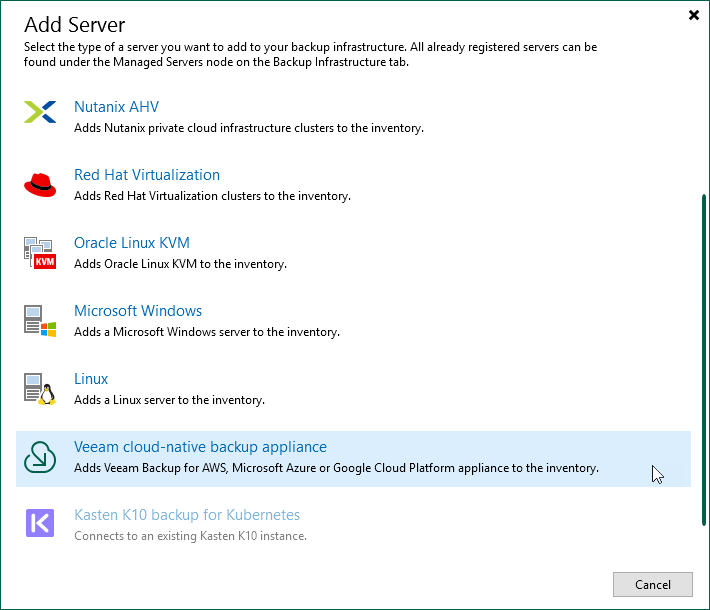This is an archive version of the document. To get the most up-to-date information, see the current version.
This is an archive version of the document. To get the most up-to-date information, see the current version.Step 1. Launch New Veeam Backup for Microsoft Azure Appliance Wizard
To launch the New Veeam Backup for Microsoft Azure Appliance wizard, do the following:
- In the Veeam Backup & Replication console, open the Backup Infrastructure view.
- Navigate to Managed Servers and click Add Server on the ribbon.
Alternatively, you can right-click the Managed Servers node and select Add Server.
- In the Add Server window:
- [Applies only if you have several cloud plug-ins installed] Click Veeam cloud-native backup appliance.
- Choose Veeam Backup for Microsoft Azure.
Related Resources
Veeam Backup & Replication UI in the Veeam Backup & Replication User Guide