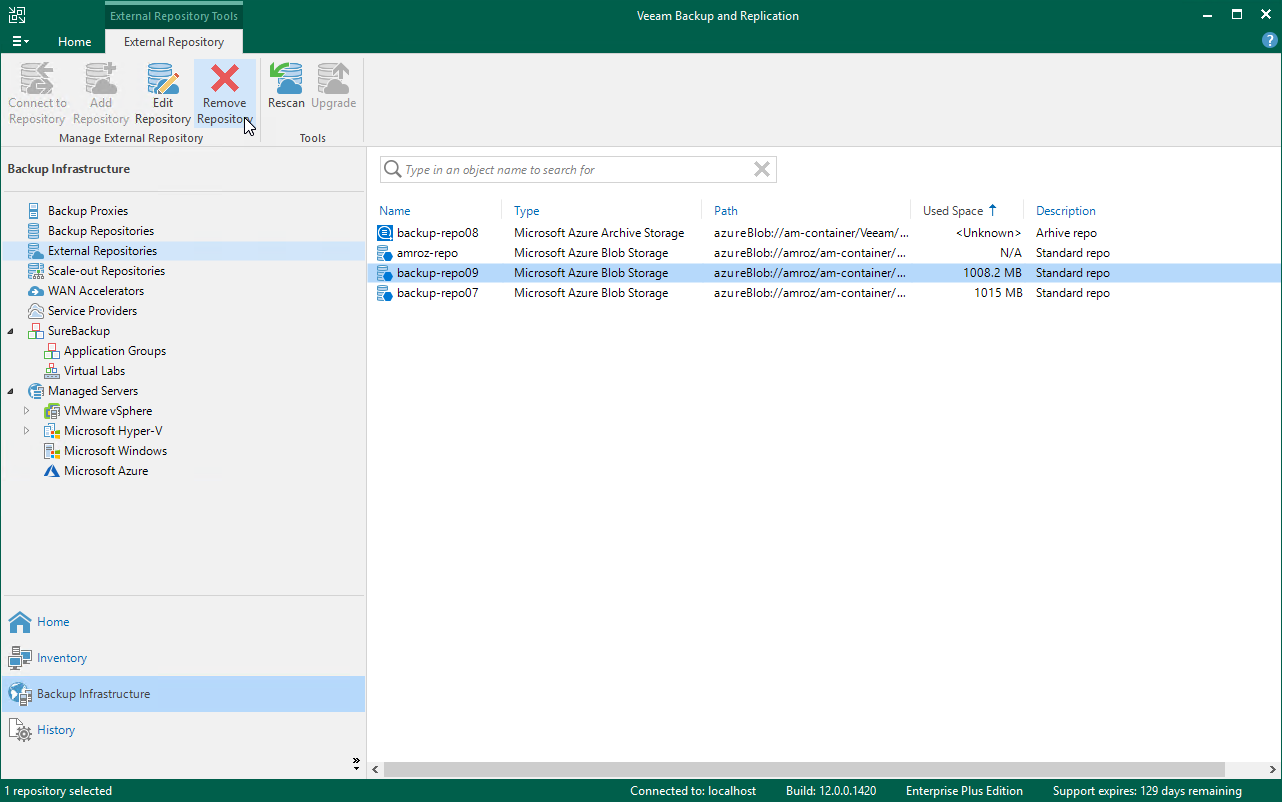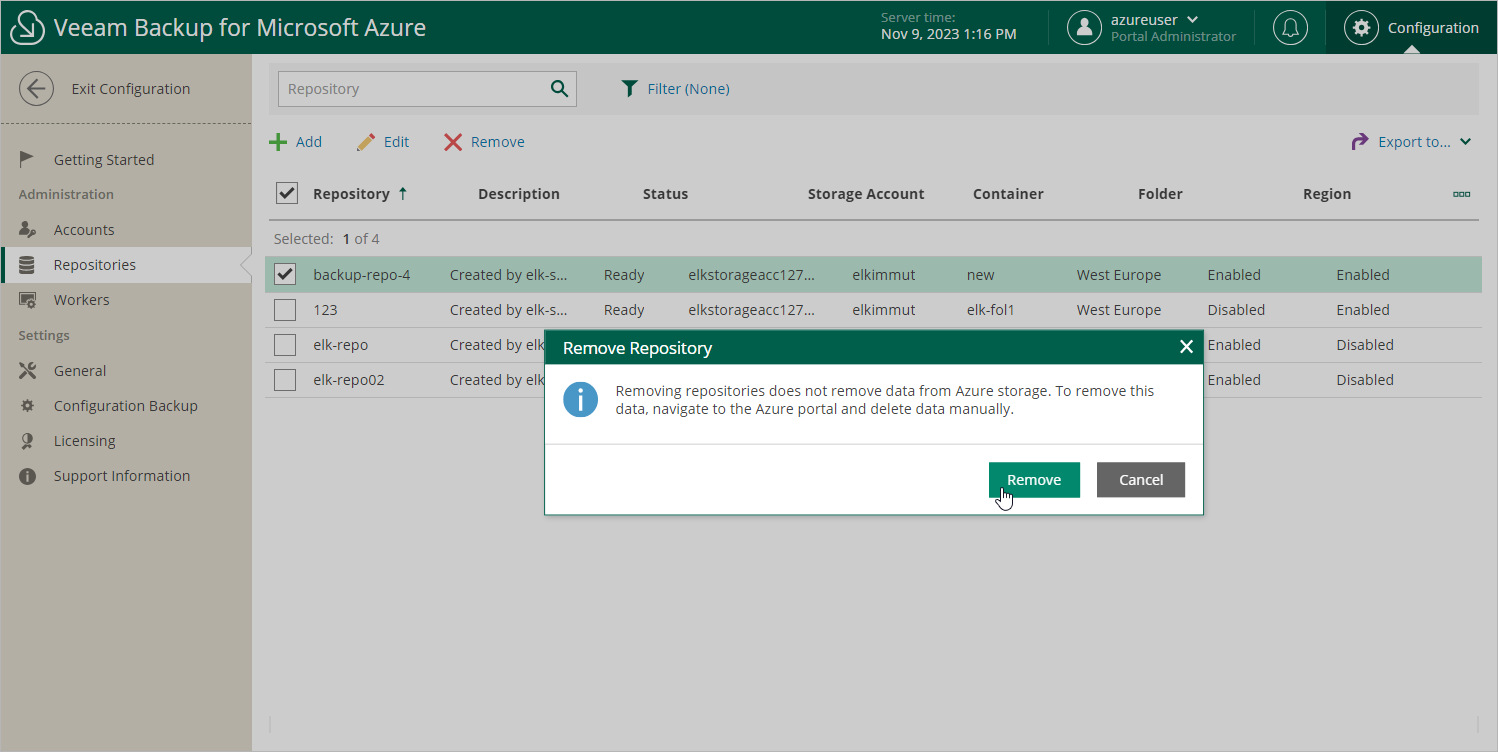This is an archive version of the document. To get the most up-to-date information, see the current version.
This is an archive version of the document. To get the most up-to-date information, see the current version.Removing Backup Repositories
The consequences of actions performed with a backup repository depend on whether the repository has been added to the backup infrastructure using the Veeam Backup & Replication console or the Veeam Backup for Microsoft Azure Web UI.
Removing Backup Repository Using Veeam Backup & Replication Console
Microsoft Azure Plug-in for Veeam Backup & Replication allows you to permanently remove repositories from the backup infrastructure:
- In the Veeam Backup & Replication console, open the Backup Infrastructure view.
- Navigate to External Repositories.
- Select the necessary repository and click Remove Repository on the ribbon.
Alternatively, you can right-click the repository and select Remove.
Note that the repository will not be removed from the backup appliance. To learn how to remove repositories from backup appliances, see Removing Backup Repository Using Veeam Backup for Microsoft Azure Web UI.
Removing Backup Repository Using Veeam Backup for Microsoft Azure Web UI
The Veeam Backup for Microsoft Azure Web UI allows you to permanently remove backup repositories if you no longer need them. When you remove a backup repository, Veeam Backup for Microsoft Azure unassigns the repository from the folder in the target blob container so that the folder is no longer used as a repository.
Note |
Even though the folder is no longer used as a repository, Veeam Backup for Microsoft Azure preserves all backups previously stored in the repository and keeps these backups in Microsoft Azure. You can assign the folder to a new backup repository so that Veeam Backup for Microsoft Azure imports the backed-up data to the configuration database. In this case, you will be able to perform all disaster recovery operations described in section Performing Restore. If you no longer need the backed-up data, you can remove it as described in section Managing Backed-Up Data. |
To remove a backup repository, do the following:
- Switch to the Configuration page.
- Navigate to Repositories.
- Select the repository and click Remove.
Important |
Consider the following:
|