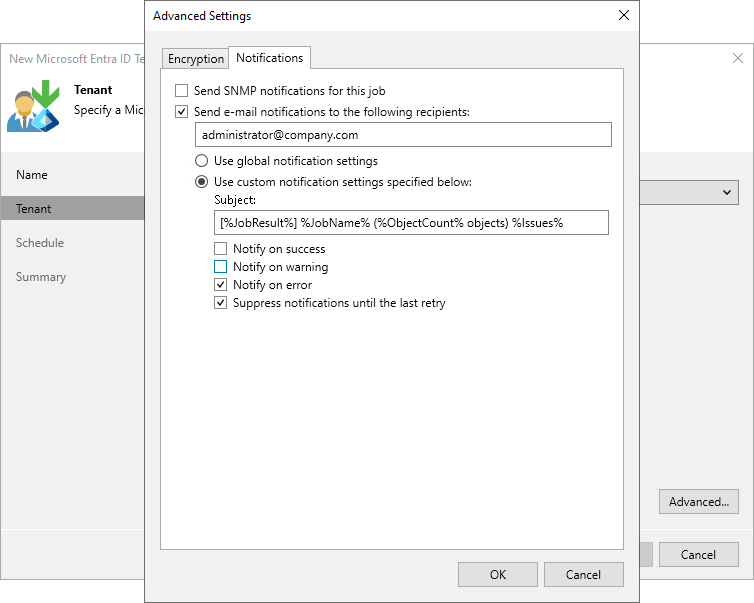Notification Settings
To specify notification settings for the backup job:
- At the Tenant step of the wizard, click Advanced.
- Click the Notifications tab.
- To receive SNMP traps on the backup job, select the Send SNMP notifications for this job check box.
SNMP traps will be sent if you specify global SNMP settings in Veeam Backup & Replication and configure software on the recipient machine to receive SNMP traps. For more information, see the Specifying SNMP Settings section in the Veeam Backup & Replication User Guide.
- To receive notifications by email in case of backup failure, success or warning, select the Send e-mail notifications to the following recipients check box. Then configure notification settings:
- Check that you have configured global email notification settings as described in the Configuring Global Email Notification Settings section in the Veeam Backup & Replication User Guide.
- In the text field, specify a recipient email address. If you want to specify multiple addresses, separate them by a semicolon.
- To use global notification settings, select Use global notification settings.
- To specify a custom notification subject and redefine at which time notifications must be sent, select Use custom notification settings specified below. Then specify the following settings:
- In the Subject field, specify a notification subject. You can use the following variables in the subject: %JobResult%, %JobName%, %ObjectCount% (number of tenants in the backup job) and %Issues% (number of tenants in the job that have been processed with the Warning or Failed status).
- Select the Notify on success, Notify on error or Notify on warning check boxes to receive an email notification if the job gets the Success, Warning or Error status.
- Select the Suppress notifications until the last retry check box to receive the notification about the final job status. If you do not enable this option, Veeam Backup for Microsoft Entra ID will send one notification per every job retry.