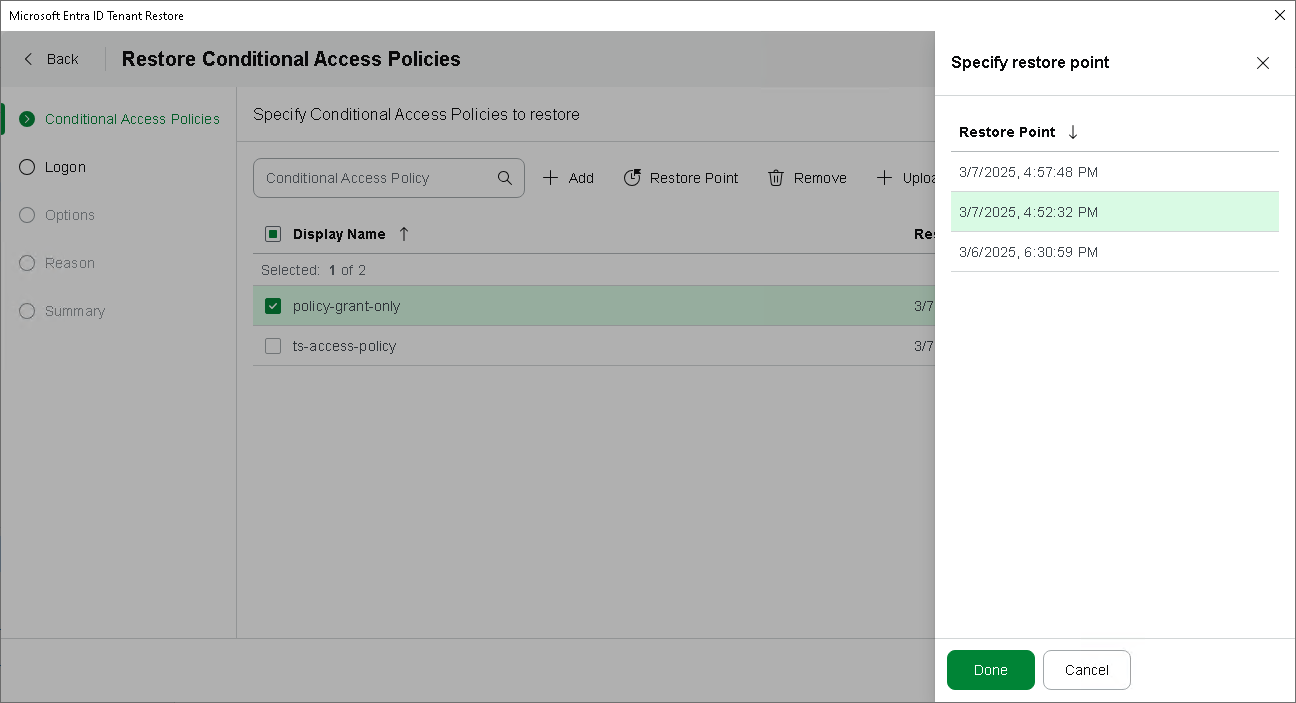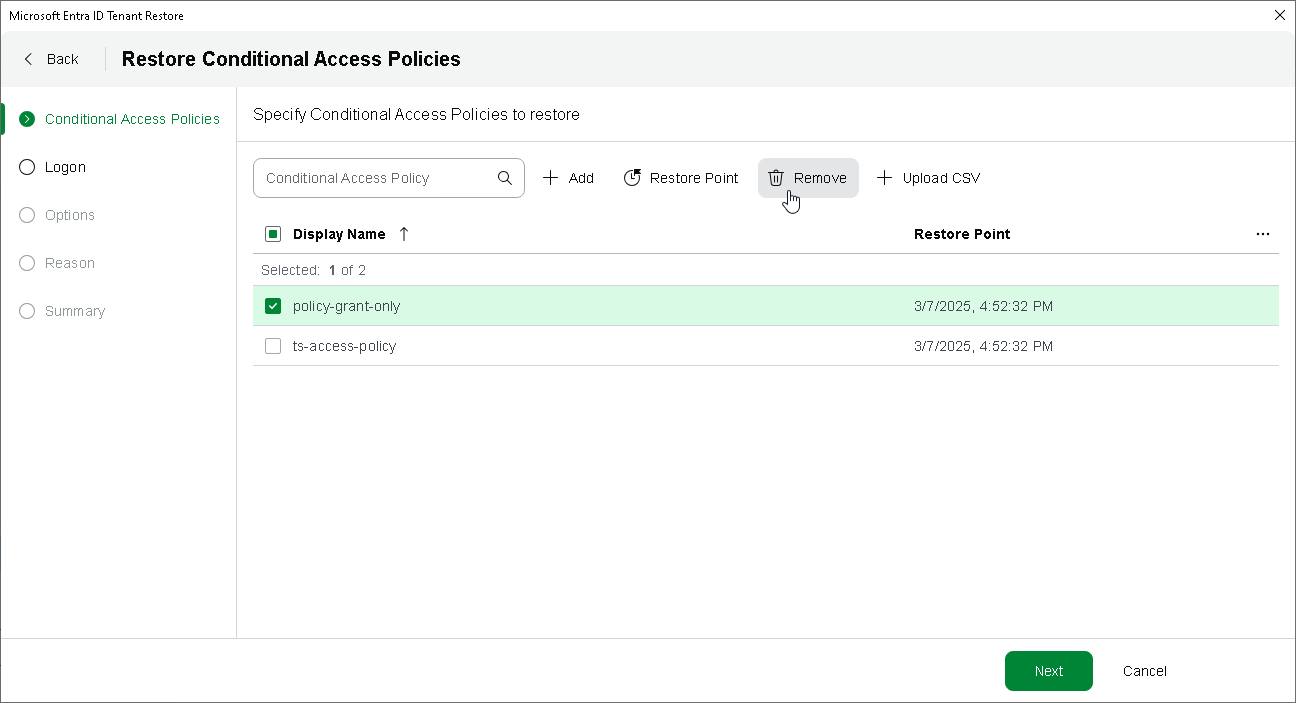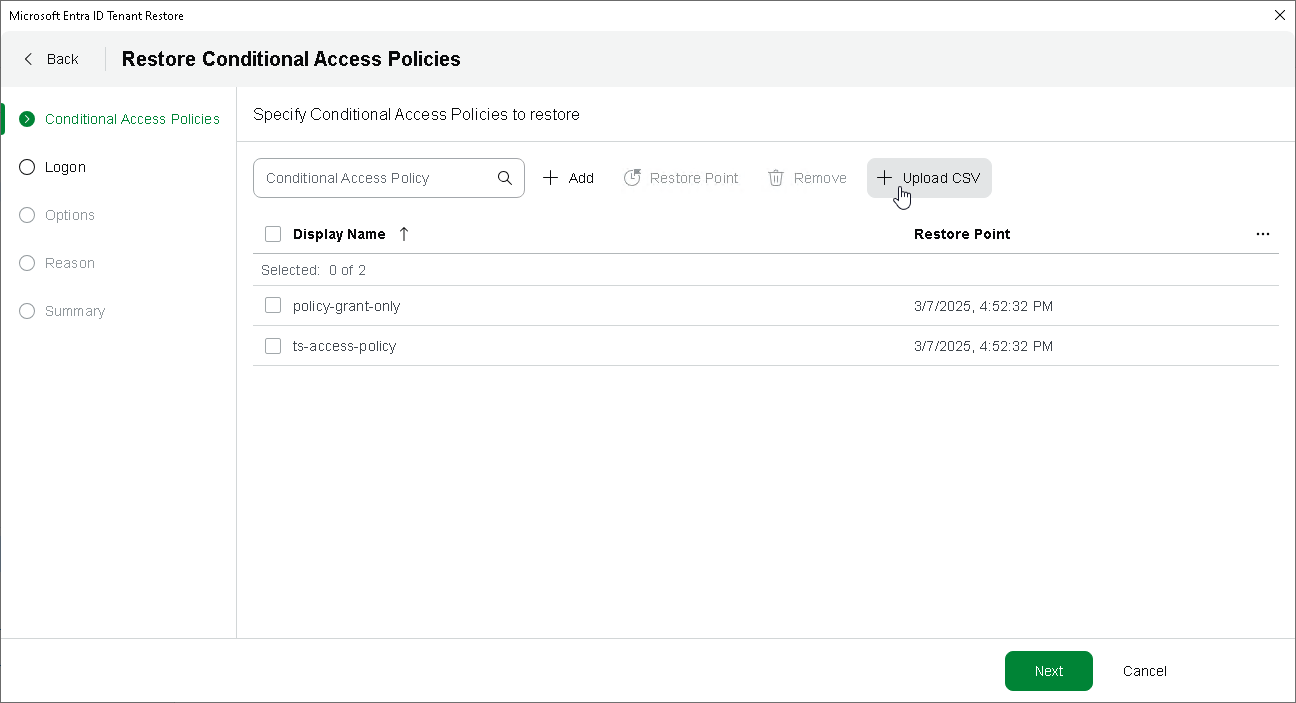Step 2. Select Restore Points and Edit Selected Policies
At the Conditional Access Policies step of the wizard, select restore points. By default, Veeam Backup & Replication uses the most recent valid restore point for each Conditional Access policy. However, you can restore a policy to an earlier state.
Additionally, you can edit the list of policies selected for restore or import the list of policies exported earlier.
Selecting Restore Points
To select a restore point:
- Select the Conditional Access policies for which you want to change the restore point.
- Click Restore Point.
- In the Specify restore point window, choose the necessary restore point and click Done.
If you select one Conditional Access policy, Veeam Backup & Replication shows the restore points available for this policy. If you select multiple policies, Veeam Backup & Replication shows all available restore points. After you select a restore point, Veeam Backup & Replication verifies its availability for each policy.
Editing Selected Policies
You can add or delete Conditional Access policies from the list of the selected policies.
To add Conditional Access policies, click Add and select items from the opened list. To delete policies, select the necessary items and click Remove.
Importing Selected Applications
If you have a list of the Conditional Access policies to be restored, you can import it. To do that, click Upload CSV. The imported list will be added to the list of currently selected policies.
Note |
The CSV file must contain only the list of Conditional Access policy IDs. |