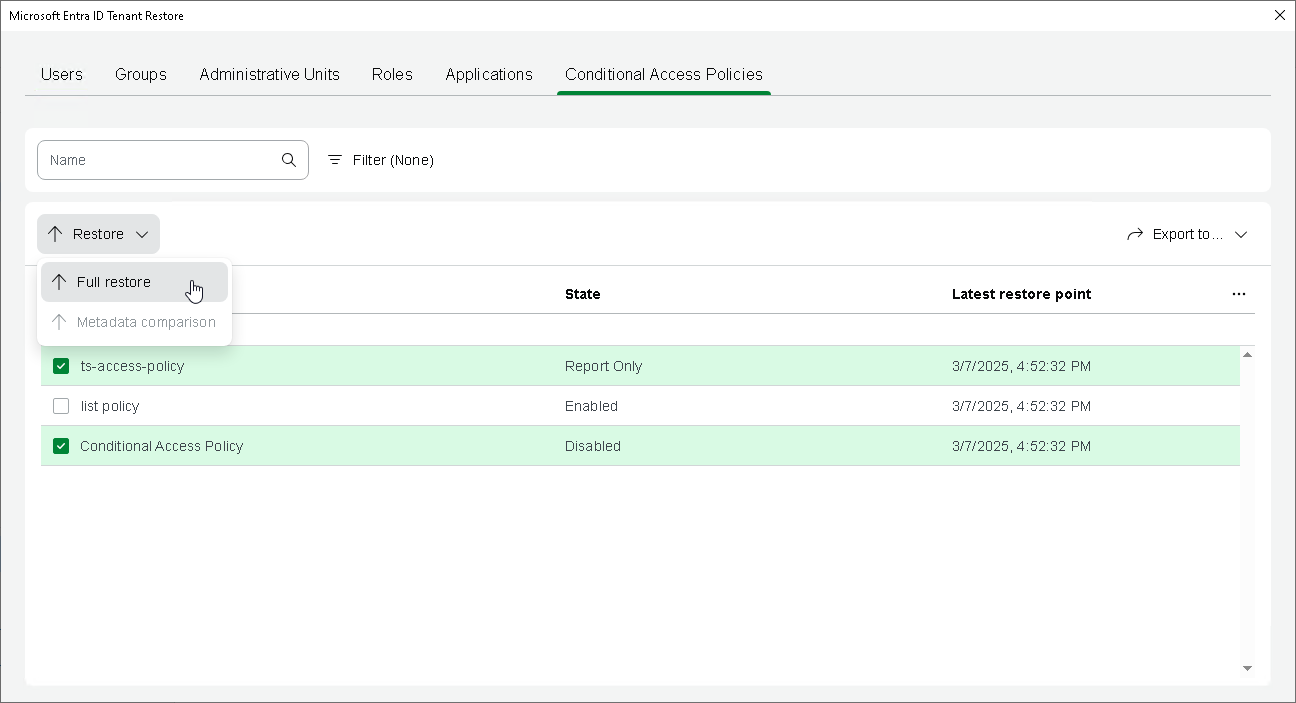Step 1. Launch Restore Policies Wizard
To launch the restore wizard, do the following:
- Open the Home view.
- In the inventory pane, select the Backups node.
- In the working area, expand the backup job that protects the tenant data you want to restore.
- Select the tenant and click Entra ID Tenant Restore on the ribbon. Alternatively, you can right-click the tenant and select Restore.
- In the opened window, check that the Conditional Access Policies tab is selected.
- In the list of Conditional Access policies, select those you want to restore.
Tip |
Consider the following:
|
- To launch the Conditional Access policy restore wizard, click Restore > Full Restore. Alternatively, right-click one of the selected policies and select Restore > Full restore.