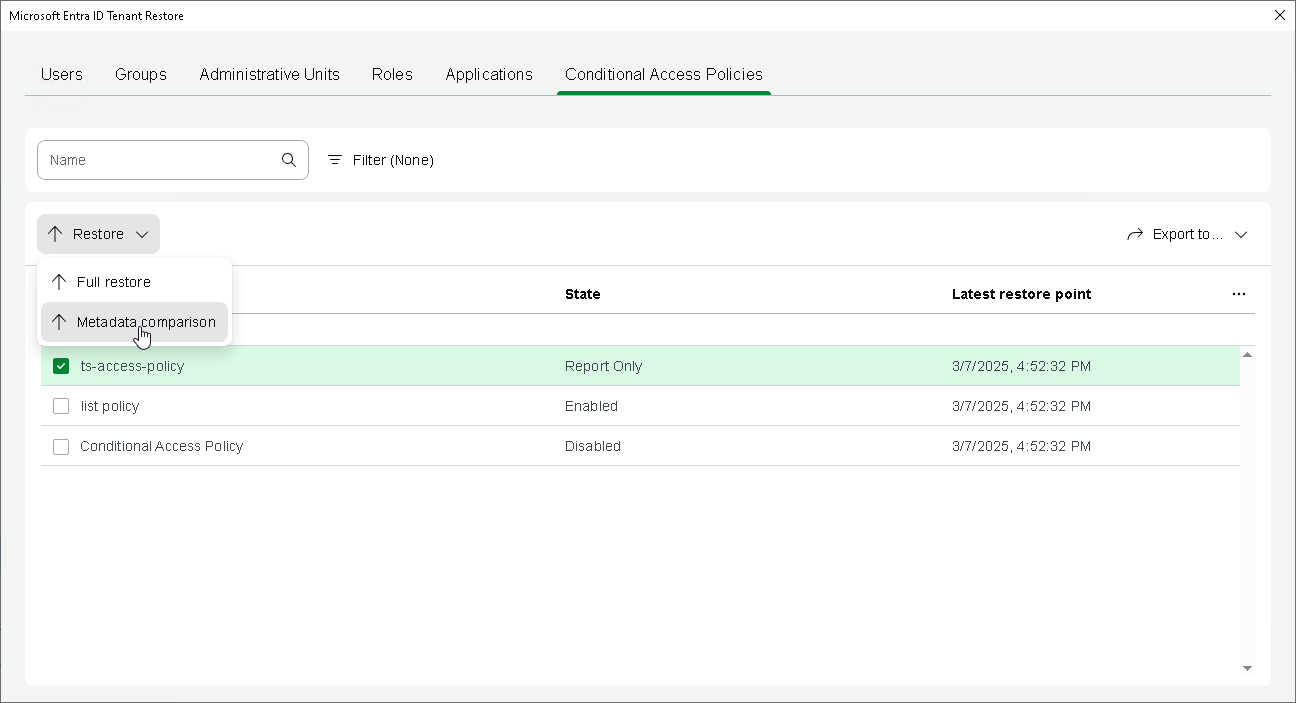Step 1. Launch Restore Policy Properties Wizard
To launch the restore wizard, do the following:
- Open the Home view.
- In the inventory pane, select the Backups node.
- In the working area, expand the backup job that protects the tenant data you want to restore.
- Select the tenant and click Entra ID Tenant Restore on the ribbon. Alternatively, you can right-click the tenant and select Restore.
- In the opened window, check that the Conditional Access Policies tab is selected.
- Select the Conditional Access policy whose properties you want to restore.
Tip |
To find a Conditional Access policy by its display name, use the search field. |
- Click Restore > Metadata comparison. Alternatively, right-click the selected policy and select Restore > Metadata comparison.