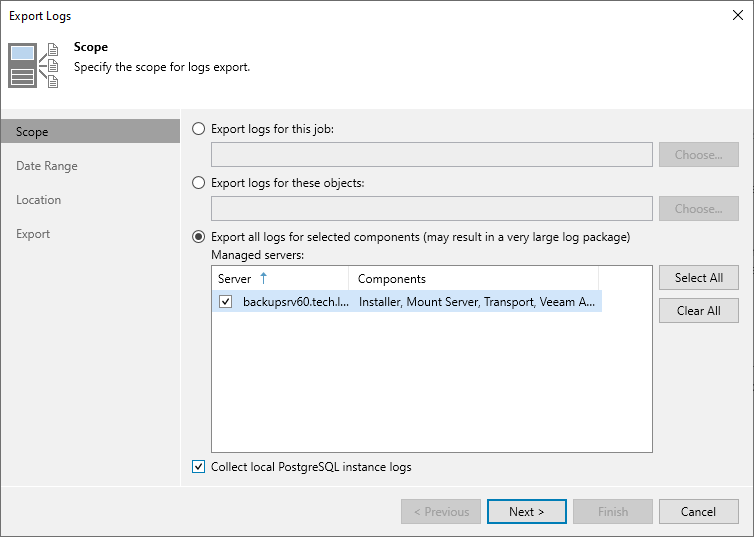Getting Technical Support
If you have any questions or issues with Veeam Backup for Microsoft Entra ID, you can search for a resolution on Veeam R&D Forums or submit a support case in the Veeam Customer Support Portal.
When you submit a support case, it is recommended that you provide the Veeam Customer Support Team with the following information:
- Version information for the product and its infrastructure components
- The error message or an accurate description of the problem you are facing
- Log files
Downloading Logs
To export the product logs, do the following:
- In the Veeam Backup & Replication console, open the main menu and navigate to Help > Support Information.
- In the Export Logs wizard, do the following:
- At the Scope step, do the following:
- Select the Export all logs for selected components option.
- In the Managed servers list, select the backup server.
- If you use installed Veeam Backup & Replication with the PostgreSQL database and the same database is used to store tenant backups, select Collect local PostgreSQL instance logs.
- At the Date Range step, specify the time interval for which logs must be collected.
- At the Location step, specify the destination folder to which the logs will be exported.
- Wait for the export process to complete, review the results and click the Open folder link to browse to exported log files and log package.