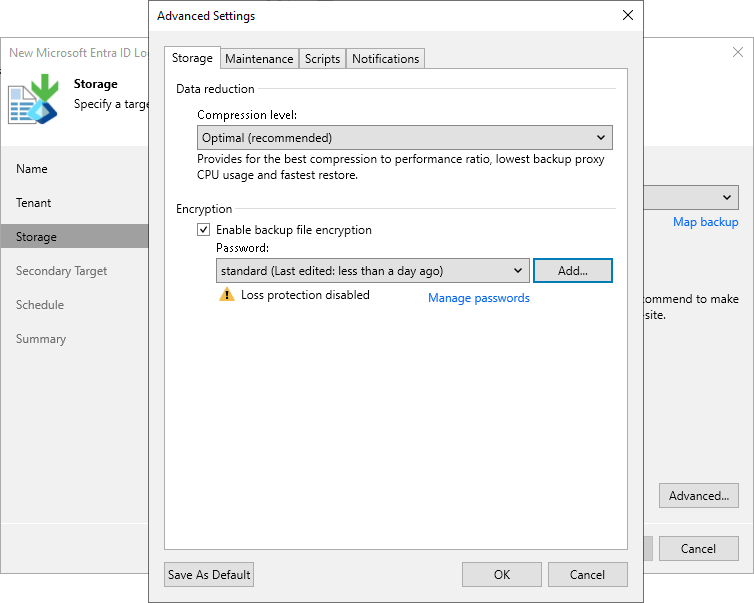Storage Settings
To specify advanced storage settings for the log backup job:
- At the Storage step of the wizard, click Advanced.
- On the Storage tab, specify data reduction and encryption settings:
- From the Compression level list, select a compression level for the backup. For more information on the levels, see the Data Compression and Deduplication section in the Veeam Backup & Replication User Guide.
- Select the Enable backup file encryption check box to encrypt the content of backup files. In the Password field, select a password that you want to use for encryption. If you have not created the password beforehand, click Add or use the Manage passwords link to specify a new password. For more information, see the Password Manager section in the Veeam Backup & Replication User Guide.
If the backup server is not connected to Veeam Backup Enterprise Manager and does not have the Veeam Universal License or a legacy socket-based Enterprise or Enterprise Plus license installed, you will not be able to restore data from encrypted backups in case you lose the password. Veeam Backup & Replication will display a warning about it. For more information, see the Decrypting Backups With Enterprise Manager Keys section in the Veeam Backup & Replication User Guide.
Note |
Consider the following:
The existing unencrypted backups created by this job will be shown in the Disk (Orphaned) node.
|
- If you want to save this set of settings as the default one, click Save as Default. When you create a new job, the saved settings will be offered as the default. This also applies to all users added to the backup server.