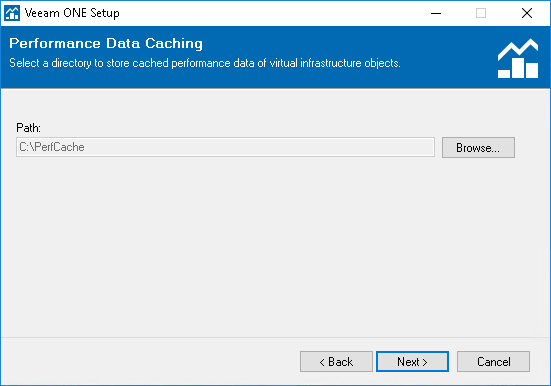This is an archive version of the document. To get the most up-to-date information, see the current version.
This is an archive version of the document. To get the most up-to-date information, see the current version.Step 12. Choose Performance Cache Location
At the Performance Data Caching step of the wizard, choose a directory where the performance cache must be located.
Performance cache is space on disk to which Veeam ONE stores real-time performance data, as this data is collected. Performance data stored in cache is used for Veeam ONE Monitor dashboards and views. Disk-based performance cache allows significantly decrease RAM utilization on the machine that runs the Veeam ONE Server component.
By default, the performance cache is stored to the C:\PerfCache folder. To store the cache to a different folder, click Browse next to the Performance cache field and specify a path to the new folder.
When choosing a location for performance cache, consider the following recommendations:
- Make sure that the disk where the performance cache is located can quickly complete read and write requests. Do not locate the cache remotely in networks with high latency values.
- For large monitoring environments, place the performance cache on an SSD local to the machine where the Veeam ONE Server component runs. For small and medium monitoring environments, a HDD is normally enough.
- Length of the performance cache folder path must not exceed the Windows Max Path Limitation value. For details, see https://msdn.microsoft.com/ru-ru/library/windows/desktop/aa365247(v=vs.85).aspx#maxpath.
- Make sure there is enough disk space for performance cache. The cache is cleared on an hourly basis, as new data is collected; however, in large monitoring environments it can take significant disk space. For example, in the Advanced Scalability Deployment mode, during peak loads, the cache can take up to 6 GB disk space for each 1000 VMs.
|
Starting from Veeam ONE 9.5 Update 3, after installation, you can change the performance cache folder in the Veeam ONE Settings utility. For details, see Monitor Settings. |