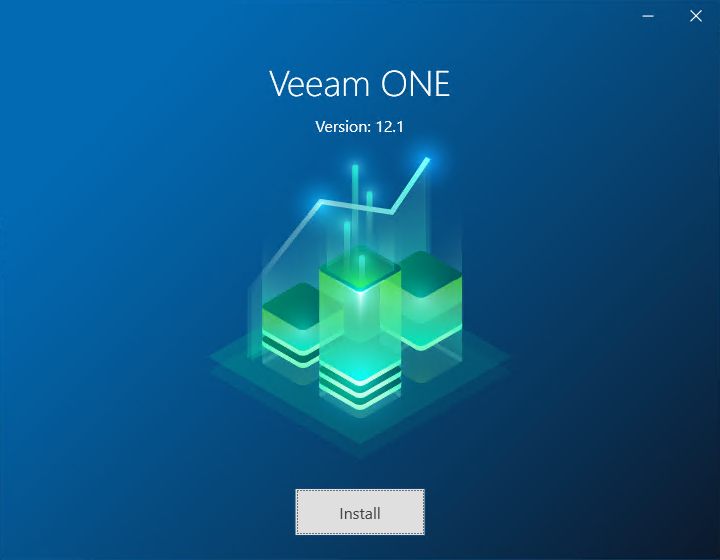This is an archive version of the document. To get the most up-to-date information, see the current version.
This is an archive version of the document. To get the most up-to-date information, see the current version.Installing Veeam ONE
To install Veeam ONE:
- Download the Veeam ONE installation image file at https://www.veeam.com/downloads.html and mount it to the machine.
- Run the Setup.exe file from the installation image.
- On the splash window, click Install. The Veeam ONE Setup wizard will open.
- At the License Agreement step of the wizard, read the license agreement and select I accept the terms of the Veeam license agreement and I accept the terms of the 3rd party components license agreements.
- At the Setup Type step of the wizard, select Typical.
- At the System Configuration Check step of the wizard, click Install to install missing software components and enable missing features, if any.
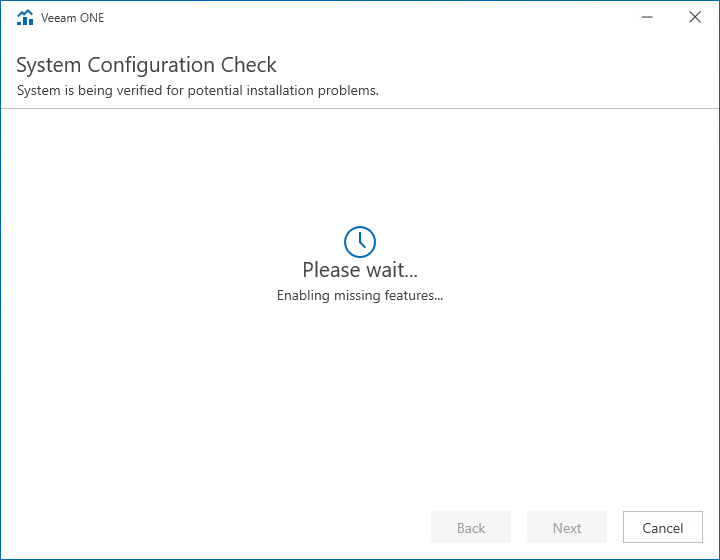
- At the Installation Path step of the wizard, choose the directory where all the infrastructure components will be installed.
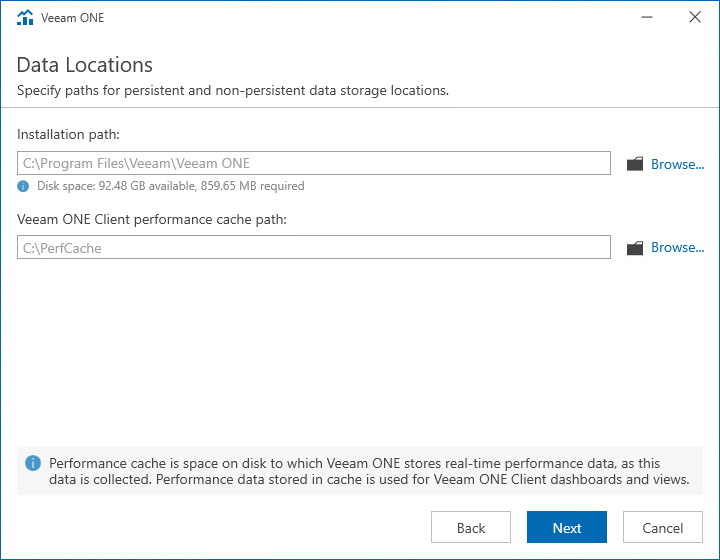
- At the Service Account Credentials step of the wizard, specify credentials of the local Administrator account in the DOMAIN\USERNAME format.
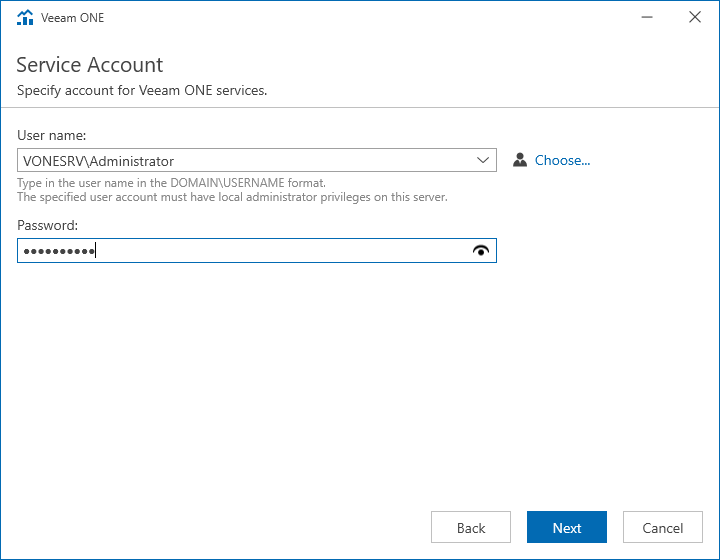
- At the SQL Server Instance step of the wizard, select Install new instance of SQL Server. The setup will install Microsoft SQL Server 2016 Express locally.
- At the Provide License step of the wizard, select Full functionality mode and specify the path to purchased license or trial key.
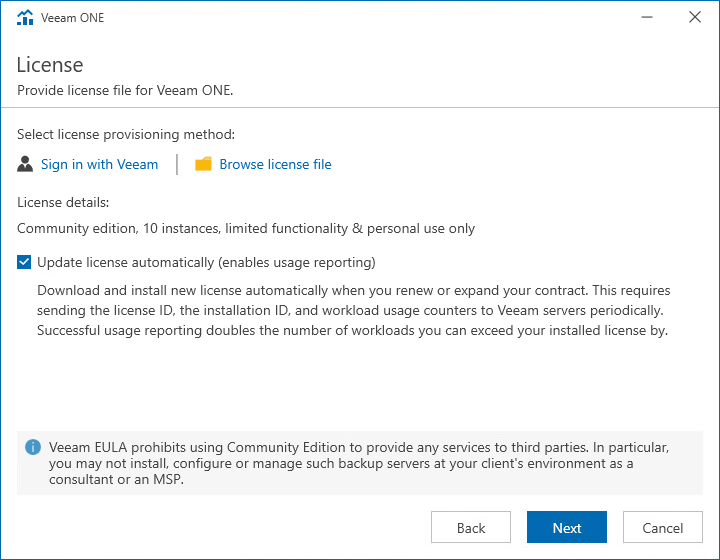
- At the Connection Information step of the wizard, leave the default values.
- At the Performance Data Caching step of the wizard, choose a directory where the performance cache must be located.
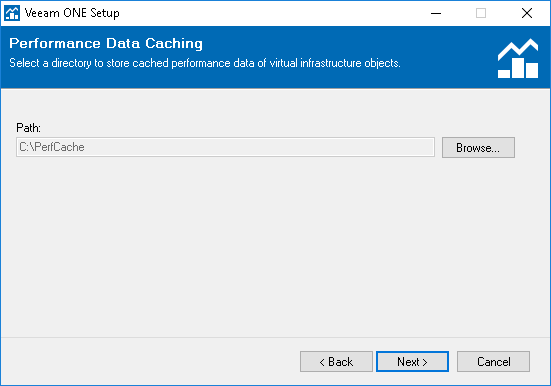
- At the Virtual Infrastructure Type step of the wizard, select Skip virtual infrastructure configuration.

- At the Data Collection Mode step of the wizard, select Optimized for Typical deployment.
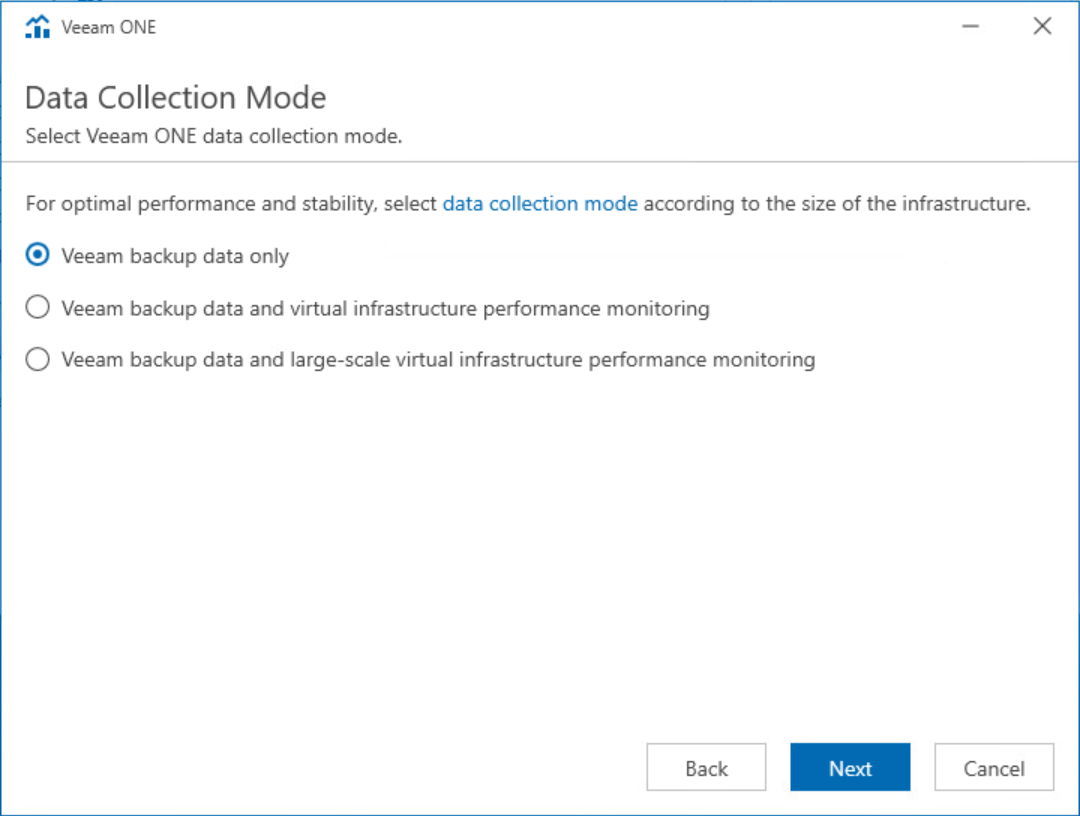
- At the Ready to Install step of the wizard, click Install to begin the installation. When the installation completes, click Finish to close the wizard.
More Information
For more information about the typical installation scenario, see section Typical Installation of the Veeam ONE Deployment Guide.