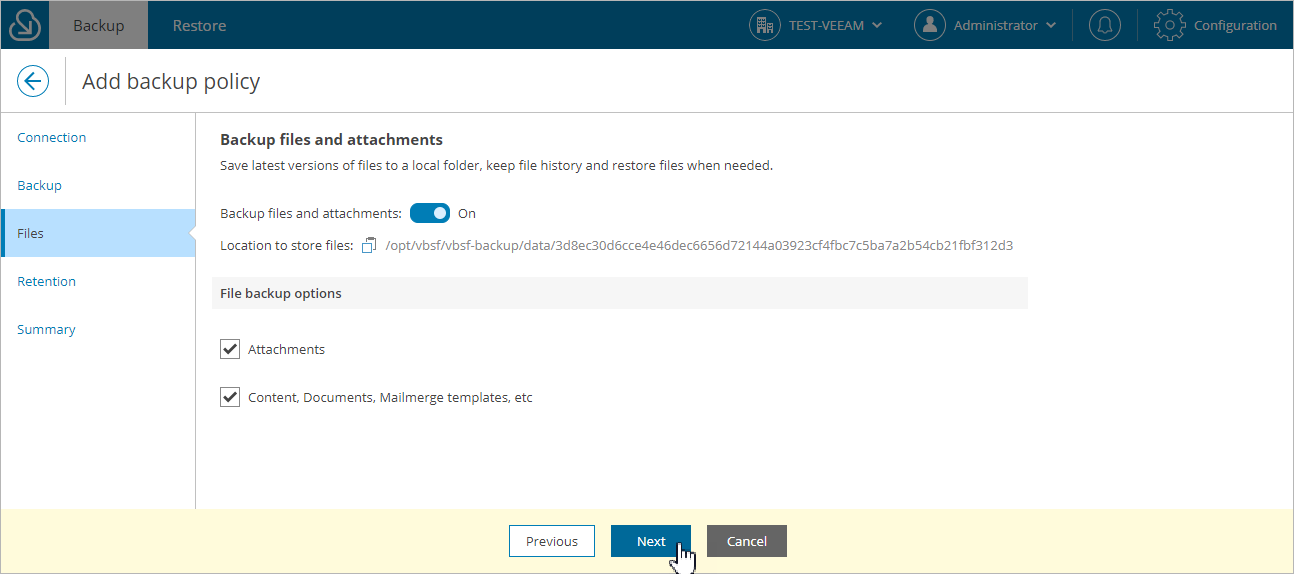This is an archive version of the document. To get the most up-to-date information, see the current version.
This is an archive version of the document. To get the most up-to-date information, see the current version.Step 4. Enable Backup of Files and Attachments
At the Files step of the wizard, to back up Files, Content, Documents and Attachments, do the following:
- Set the Backup files and attachments toggle to On.
Veeam Backup for Salesforce will display the local directory on the management server that will be used to store the backed-up files in the Location to store files field.
Note |
Consider the following:
|
- In the File backup options section:
- To back up Salesforce Attachment Objects, select the Attachments check box.
- To back up the Salesforce Content, select the Content, Documents, Mailmerge templates, etc check box. Veeam Backup for Salesforce will back up all types of Content such as EmailCapture, MobileApplicationDetail, MailmergeTemplate, QuoteDocument, ContentNote, ContentDocument, ContentVersion, Document.
Important |
In Veeam Backup for Salesforce v1, you can back up but cannot restore using in-built product functionality the following types of content:
The restore functionality for these content types will be added in forthcoming versions. |