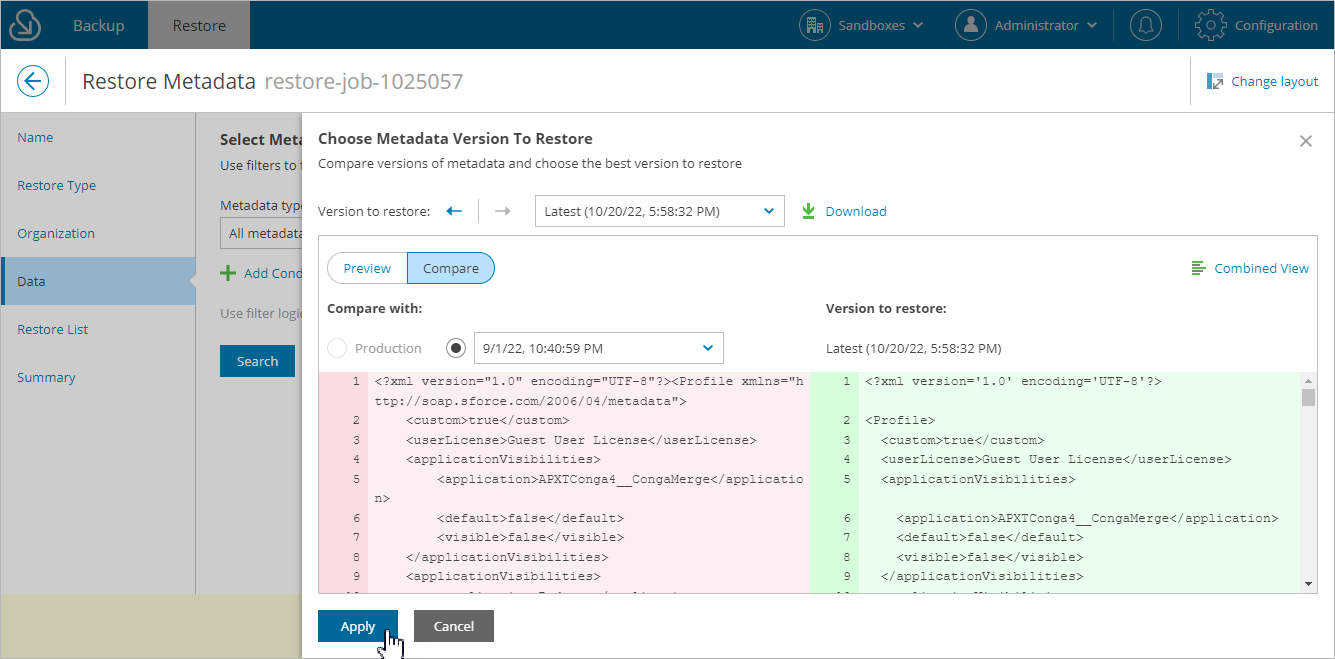This is an archive version of the document. To get the most up-to-date information, see the current version.
This is an archive version of the document. To get the most up-to-date information, see the current version.Step 5. Select Metadata to Restore
At the Data step of the wizard, you can look through the backed-up data, as well as browse, filter, and choose data that you want to restore. Only metadata objects that have at have been backed up are displayed at this step.
To choose metadata objects for restore:
- From the Metadata Type drop-down list, select the type of metadata.
- Apply additional search conditions using specific filters. To do that, click Add Condition and select a field, a conditional operator and the necessary value from the drop-down lists.
Veeam Backup for Salesforce suggests a number of in-built conditional operators, such as contains, equals, starts with, equals, is null and so on. These operators are used to make queries to databases. Note that the time required to process the request depends on the operator you are using, for example, processing a request with the equals operator will take less time than a request with the contains operator.
By default, filters are linked by the AND logical operator. That is, a record is displayed in the search results when all specified conditions are met. You can change this behavior by linking filters with different operators. To do this, set the Use filter logic toggle to On, and specify the filter logic expression using condition ordinal number, brackets and logical operators, for example: 1 AND (2 OR 3) AND NOT 4.
- Click Search.
- In the Objects found section, Veeam Backup for Salesforce will show the results satisfying your search parameters. Choose the files from the search results:
- Select check boxes next to the metadata files that you want to restore.
- To choose the version of a metadata file that will be restored, click the link in the Version column, and in the Choose Metadata Version to Restore window, compare file versions and select the necessary version.
Important |
If you are restoring a removed metadata object, make sure you choose the previous correct version of the file. By default, files are restored to the latest version. |
- To add the objects to the metadata restore package, click Add to Restore List. From the list, Veeam Backup for Salesforce will create the package.xml manifest that will be uploaded to the Salesforce Metadata API.
Tip |
You can download up to 10 metadata files to the local machine. To do that, select the necessary objects, and click Download. |