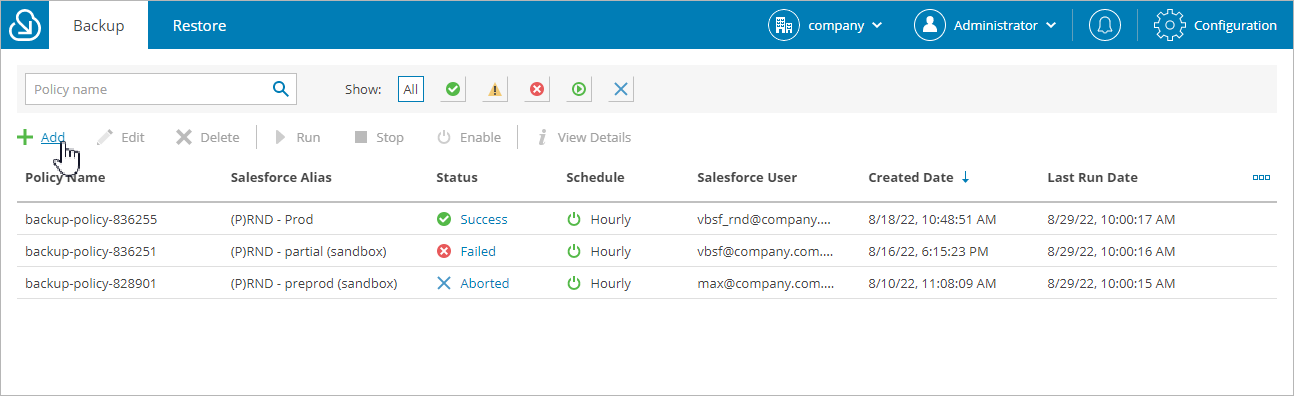This is an archive version of the document. To get the most up-to-date information, see the current version.
This is an archive version of the document. To get the most up-to-date information, see the current version.Step 1. Launch Add Backup Policy Wizard
To launch the Add Backup Policy wizard, do the following:
- Navigate to the Backup tab.
- Click Add.
Note |
If you have added multiple companies to Veeam Backup for Salesforce, before you launch the Add Backup Policy wizard, select the company to which a Salesforce organization that you want to protect belongs from the company drop-down list at the top of the page. For a company to be displayed in the list, it must be added to Veeam Backup for Salesforce beforehand as described in Adding Companies, and the user must have permissions to access the company. For more information on user permissions, see User Roles and Permissions. |