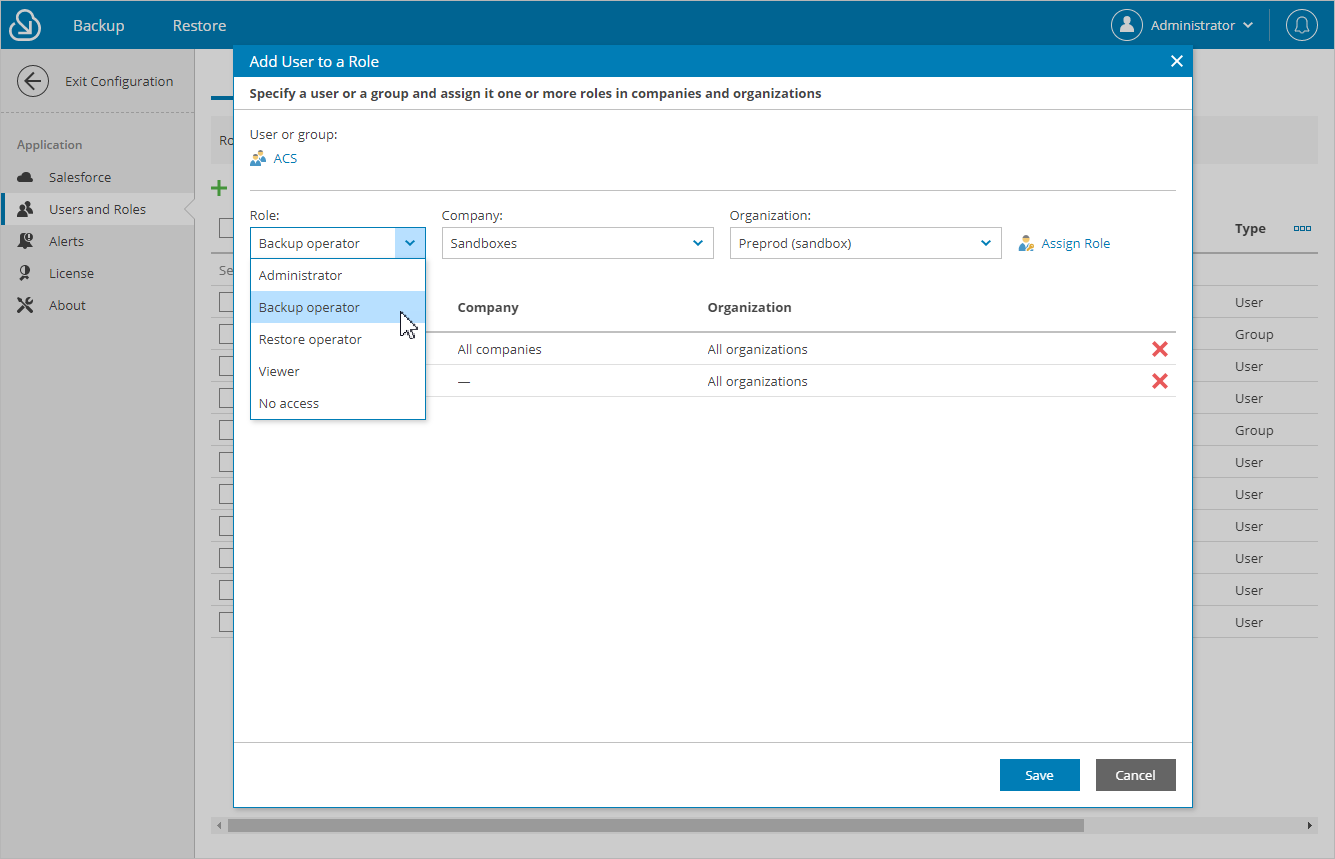This is an archive version of the document. To get the most up-to-date information, see the current version.
This is an archive version of the document. To get the most up-to-date information, see the current version.Adding Users
To be able to add users and assign specific roles to them, you must first configure the IdP settings.
To add a user or group of users, do the following:
- Switch to the Configuration page.
- Navigate to Users and Roles > Users.
- Click Add User.
- In the Add User to a Role window:
- In the User or group section, click the link and select the necessary IdP user or group of users in the Select User or Group window. Click Apply.
- From the Role drop-down list, select a user role that will be assigned to the selected user or group of users. For more information on user roles, see User Roles and Permissions. If a user belongs to different groups, the user will inherit the more privileged role from the roles assigned to these groups.
- Use the Company and Organization drop-down lists to specify the scope of resources to which the selected user or group of users will have access in Veeam Backup for Salesforce.
Note |
You cannot limit the scope of resources for the Administrator role. By default, this role provides access to all companies and Salesforce organizations added to Veeam Backup for Salesforce. |
- Click Assign Role.
- Perform steps b–d for each role that you want to assign to the selected user or group of users.
Make sure that the permissions of the assigned roles do not overlap each other. Otherwise, one role may override another, and Veeam Backup for Salesforce will display a warning.
Tip |
You can unassign roles from the selected user or group of users. To do that, click the cross button in the necessary row of the user roles table. |
- Click Save.