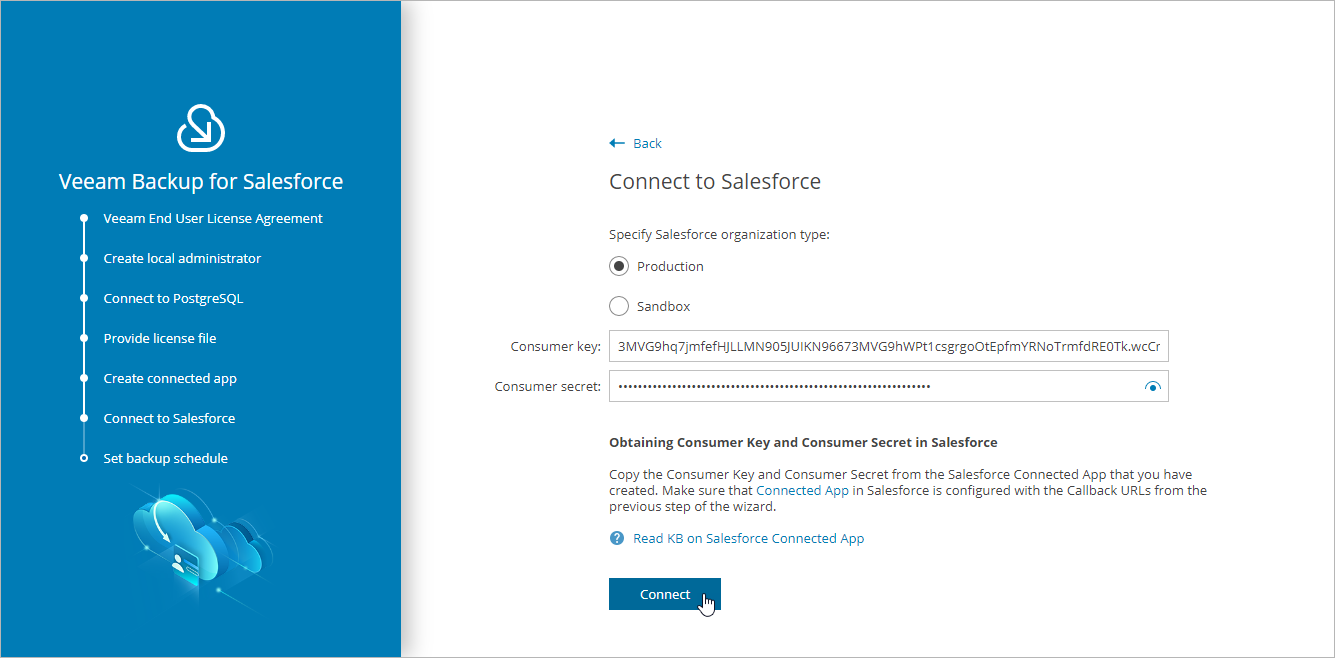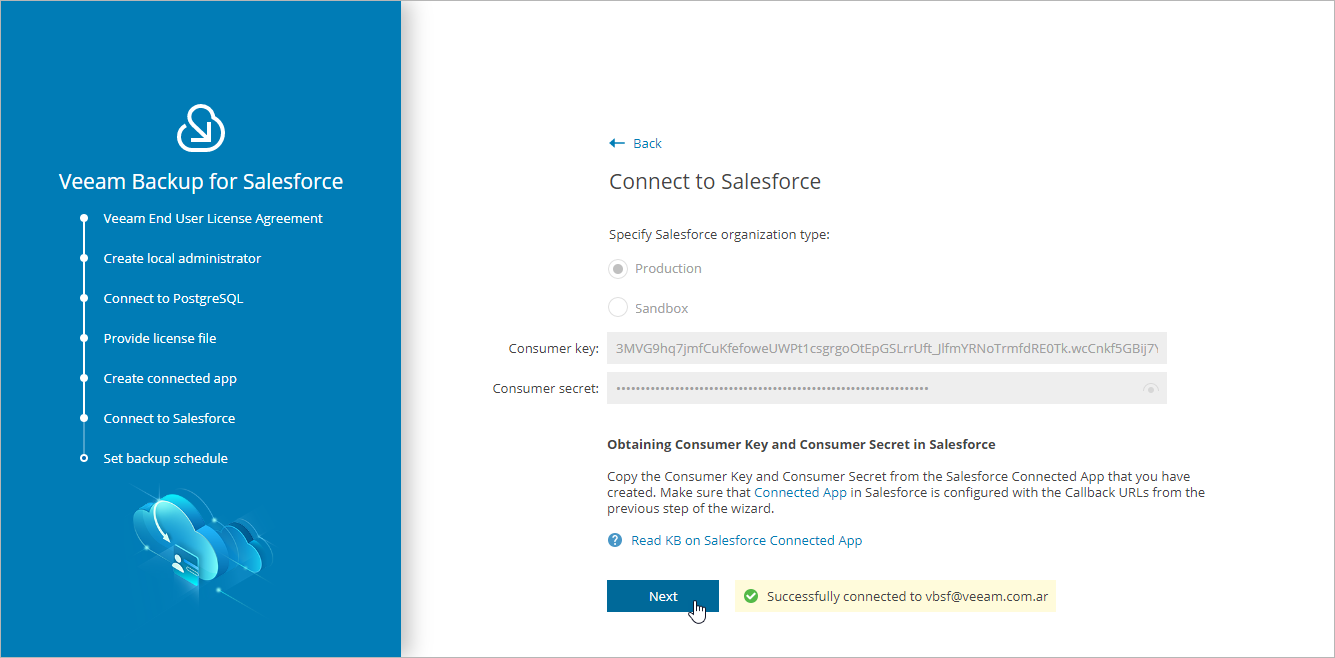This is an archive version of the document. To get the most up-to-date information, see the current version.
This is an archive version of the document. To get the most up-to-date information, see the current version.Step 6. Connect to Salesforce
At the Connect to Salesforce step of the wizard, connect to a Salesforce organization that will be protected by the default backup policy, which is automatically created by Veeam Backup for Salesforce during the initial configuration. For more information on backup policies, see Performing Backup.
To connect to the organization, do the following:
- Choose whether you will protect a production or sandbox Salesforce organization.
- Provide the consumer key and consumer secret created in the Connected App, and click Connect. You will be redirected to the Salesforce authentication webpage.
To learn how to create the key and the secret, see this Veeam KB article.
Important |
It takes up to 10 minutes for Salesforce to apply any changes in a Connected App. During this time you may get an error that key and secret pair is not active or a callback URL is configured incorrectly. |
- On the Salesforce authentication webpage, enter credentials of an account created in the Salesforce organization that you want to protect, and click Log in.
The specified account must be assigned permissions required for Veeam Backup for Salesforce to be able to perform backup and restore operations. For information, see Required Permissions.
Note |
Veeam Backup for Salesforce does not have access to Salesforce user credentials. To authorize and access Salesforce data, Veeam Backup for Salesforce uses OAuth tokens of the Connected App created during the initial configuration. You can change the Connected App as described in Changing Connected App Tokens, but you must consider that after changing the Connected App, you will have to re-authorize all Salesforce connections added to Veeam Backup for Salesforce. |
- Back to the Veeam Backup for Salesforce wizard, click Next to proceed with the initial configuration.