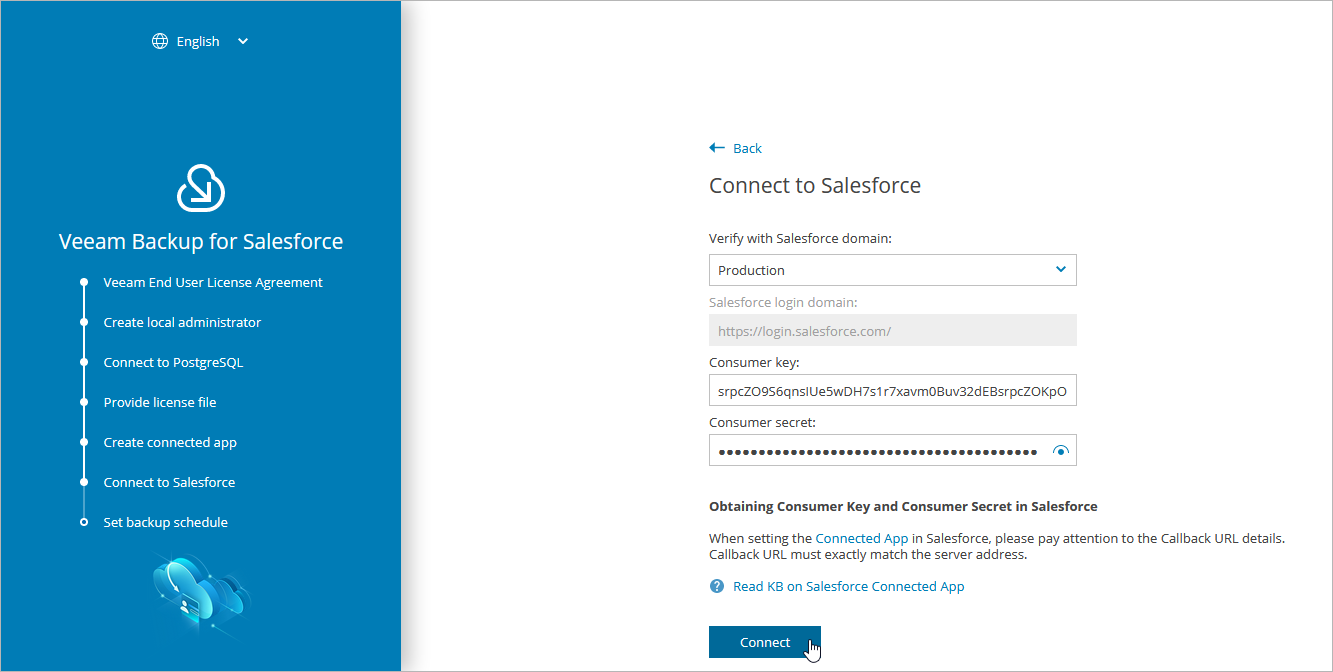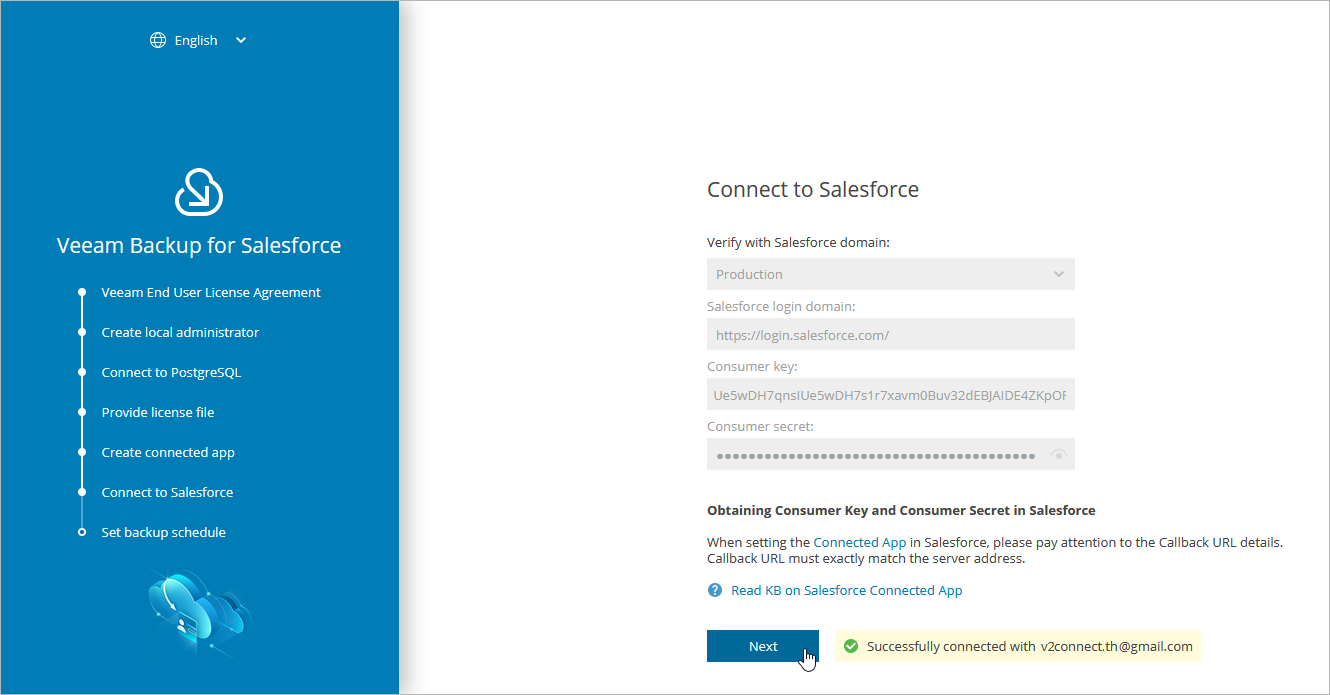Step 6. Connect to Salesforce
At the Connect to Salesforce step of the wizard, connect to a Salesforce organization that will be automatically added to Veeam Backup for Salesforce and protected by the default backup policy. The backup policy is created by Veeam Backup for Salesforce during the initial configuration unless you disabled the default policy creation at step 3 of the wizard. For more information on backup policies, see Performing Backup.
Important |
For Veeam Backup for Salesforce to be able to connect to your Salesforce organization, the Lock sessions to the IP address from which they originated option must be disabled in the organization settings as described in Salesforce Documentation. |
To connect to the organization, do the following:
- Choose whether you want to connect to a Salesforce organization hosted on a production instance, sandbox instance or custom domain.
If you select the Custom option, you must also provide the organization domain name. If you specify a lightning.force.com, my.salesforce-sites.com or my.site.com domain names, keep in mind that the product will automatically change this name to my.salesforce.com.
- Provide the consumer key and consumer secret created in the Connected App, and click Connect. You will be redirected to the Salesforce authentication page.
To learn how to create the key and secret pair, see this Veeam KB article.
Note |
After you configure a Connected App, it may take up to 10 minutes for Salesforce to finalize the configuration process. In the meantime, the key and secret pair may not be active. |
- On the Salesforce authentication page, enter credentials of an account created in the Salesforce organization that you want to protect, and click Log in.
The specified account must be assigned permissions required for Veeam Backup for Salesforce to be able to perform backup and restore operations. For more information on the required permissions, see Permissions.
Note |
Veeam Backup for Salesforce does not have access to Salesforce user credentials. To authorize and access Salesforce data, Veeam Backup for Salesforce uses OAuth tokens of the Connected App created during the initial configuration. You can change the Connected App as described in section Changing Connected App Tokens, but you must consider that after changing the Connected App, you will have to re-authorize all Salesforce connections added to Veeam Backup for Salesforce. |
- Back to the Veeam Backup for Salesforce wizard, click Next to proceed with the initial configuration.