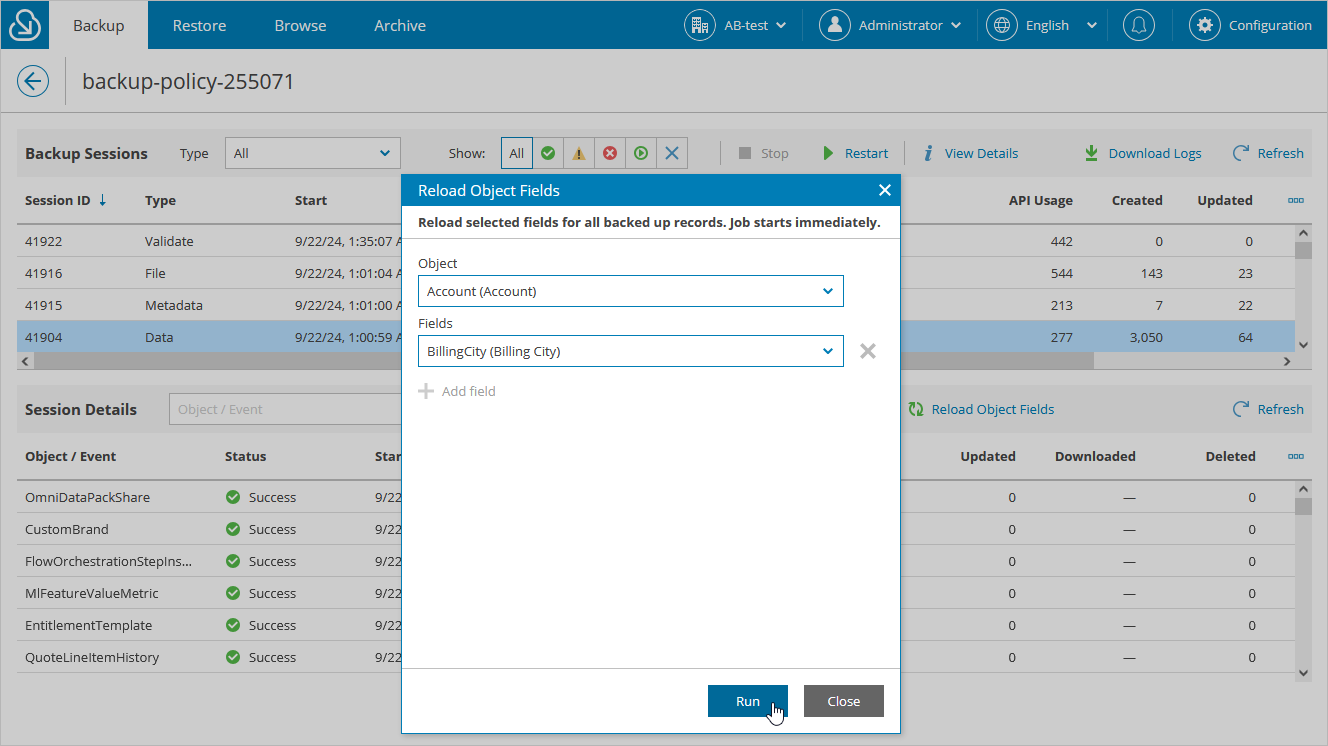Reloading Fields and Files
Veeam Backup for Salesforce allows you to compare backed-up data in the product database with data currently stored in Salesforce, which can be helpful in the situations when Veeam Backup for Salesforce is not able to back up items due to the following reasons:
- If any of the fields of an object record included in a backup policy is updated but the LastModifiedDate field remains unchanged (for example, this behavior is typical for fields of the Formula type).
- If any of the object records or files included in a backup policy cannot be accessed using the Salesforce user account that you have specified while creating the policy.
Important |
If you want to back up items using a specific user account, you must first grant the required permissions to the user and then run a reload job for these items. |
To run a reload job, do the following:
- Navigate to the Backup tab and click the link in the Status column.
- Choose the latest backup job session and click Reload Object Fields.
- In the Reload Object Fields window, select items that you want to include in the backup policy and click Run.
After you click Run, Veeam Backup for Salesforce will do the following:
- If Veeam Backup for Salesforce detects a record that is present in Salesforce but missing in the product database, Veeam Backup for Salesforce will back up the record with all its fields.
- If Veeam Backup for Salesforce detects a record whose field value in the latest version of the backed-up object is different from the value in Salesforce, Veeam Backup for Salesforce will back up the data creating a new restore point for the object. Otherwise, the record will be skipped from processing.
- If Veeam Backup for Salesforce detects that the same file exists both in Salesforce and in the product database, the file will be skipped from processing. Otherwise, Veeam Backup for Salesforce will back up the file.
Important |
|