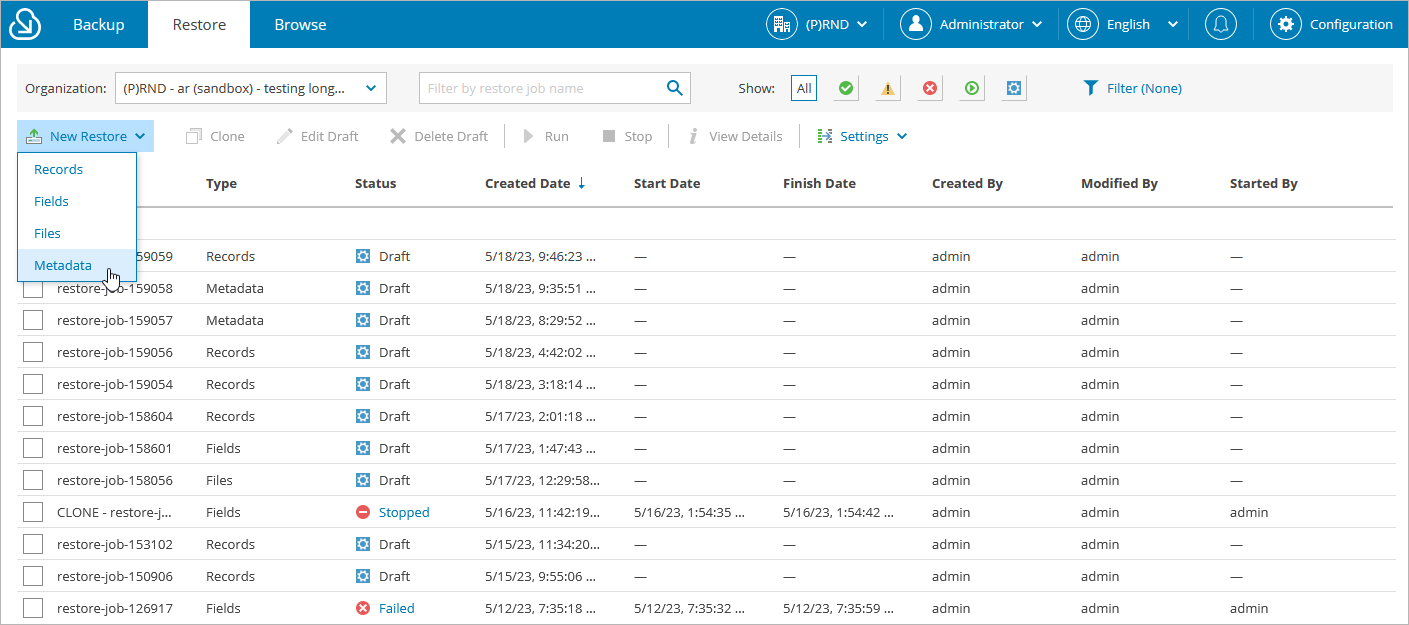Step 1. Launch Restore Metadata Wizard
To launch the Restore Metadata wizard:
- Navigate to the Restore tab.
- If you have added multiple companies to Veeam Backup for Salesforce, select a company to which the Salesforce organization whose data you want to restore belongs. To do that, select the company from the drop-down list at the top of the page.
For a company to be displayed in the list of available companies, it must be added to Veeam Backup for Salesforce as described in section Adding Companies. Also, the user launching the Restore Metadata wizard must be granted permissions to access the company as described in section User Roles and Permissions.
- Click New Restore > Metadata.