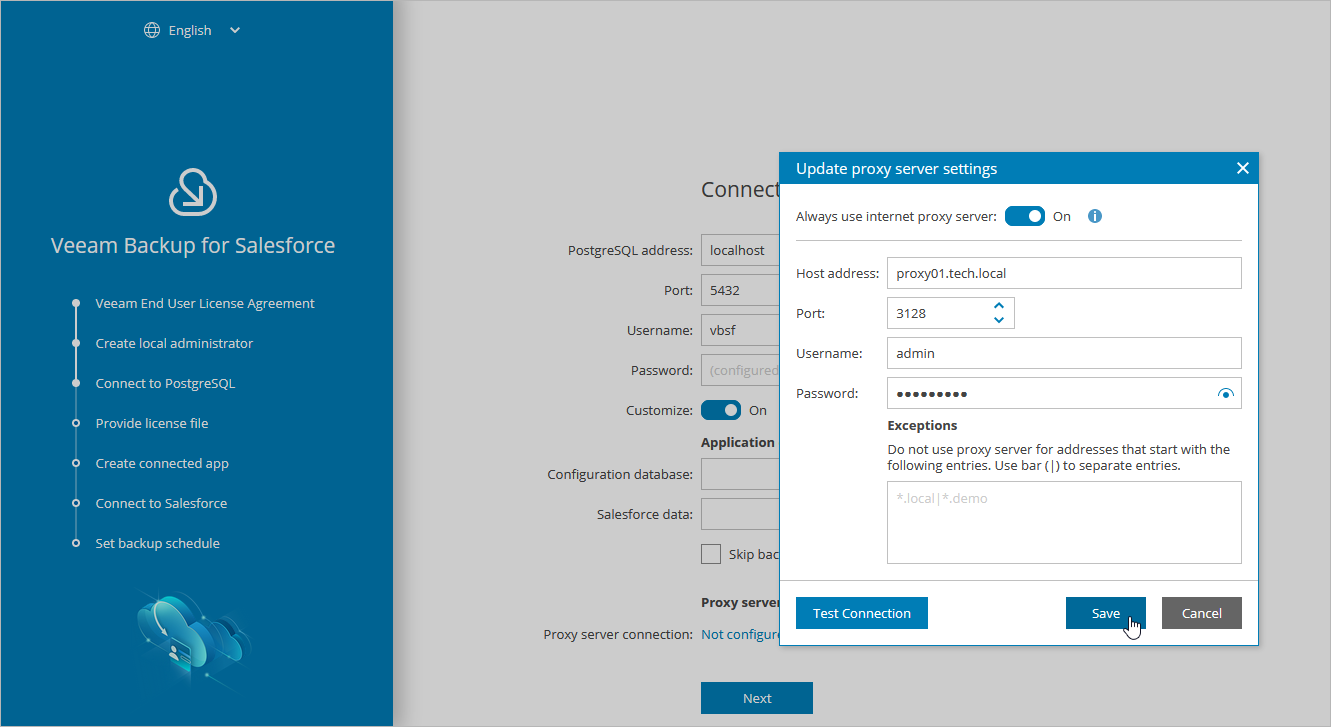Step 3b. Connect to Proxy Server
If you want to connect to the internet through a web proxy, do the following:
- In the Proxy server settings section of the Connect to PostgreSQL step of the wizard, set the Customize toggle to On.
- Click the link in the Proxy server connection field.
- Specify the following settings in the Update proxy server settings window:
- Set the Always use internet proxy server toggle to On.
- In the Host address field, enter the IP address or FQDN of the web proxy.
- In the Port field, enter the port that will be used on the web proxy for HTTP or HTTPS connections.
- [Applies only if the web proxy requires authentication] Use the Username and Password fields to provide credentials of the user account configured on the web proxy to access the internet.
- In the Exceptions section, you can specify a domain name which you do not want Veeam Backup for Salesforce to access through the configured web proxy. To specify multiple domain names, use a pipe-separated list.
- Click Apply.
Tip |
You can skip this step and provide the web proxy settings later. To do that, modify the proxy.settings parameter values as described in section Configuring Advanced Settings. |