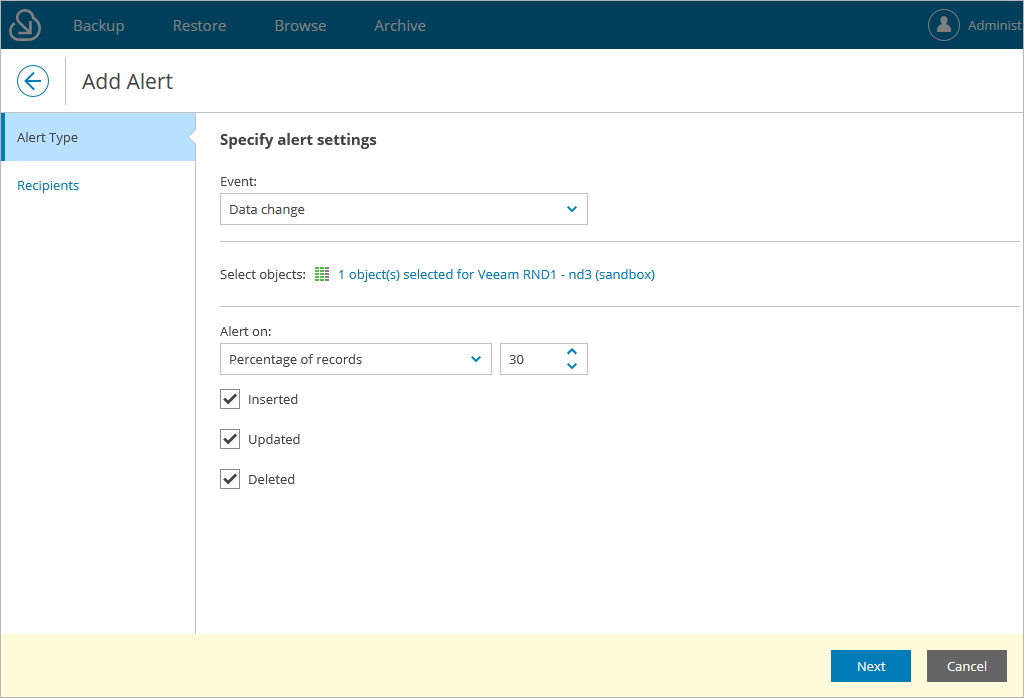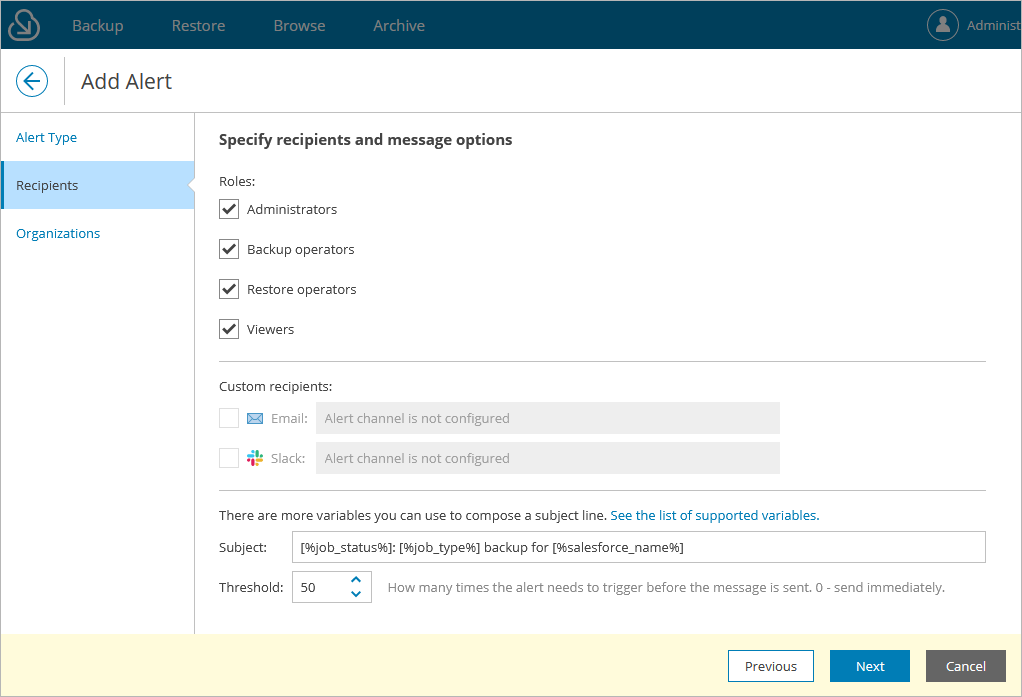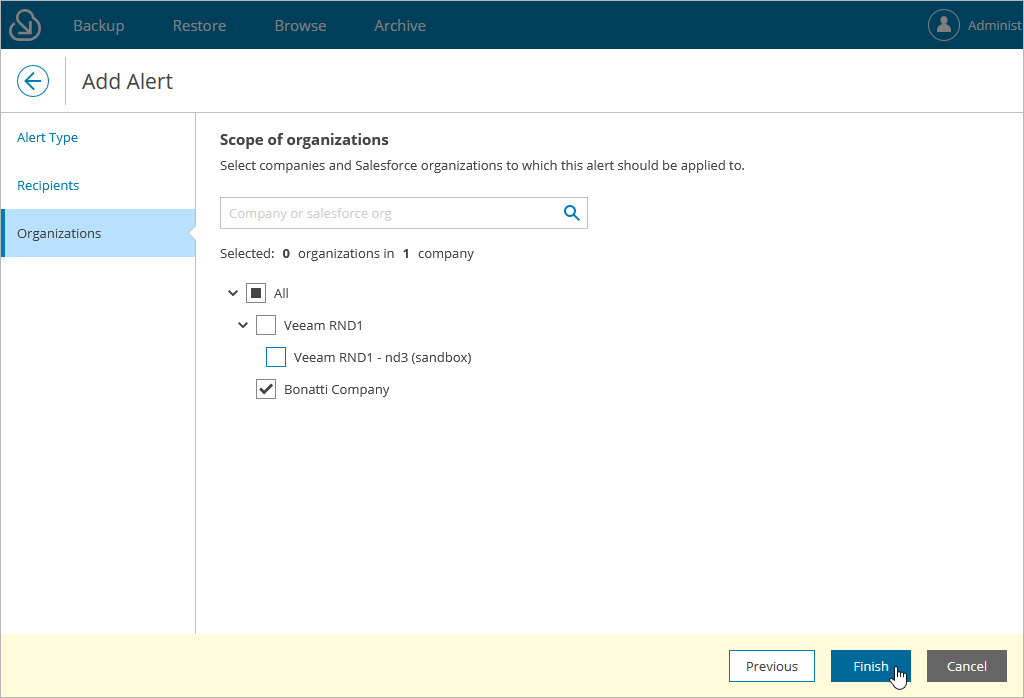Creating Alerts
To create an alert, do the following:
- Switch to the Configuration page.
- Navigate to Alerts.
- Click Add.
- Complete the Add Alert wizard:
- At the Alert Type step of the wizard, use the Event drop-down list to select the type of events for which you want to create the alert, and specify the conditions under which Veeam Backup for Salesforce will trigger this alert.
If you select the Data change event type, you must also specify a Salesforce organization and choose objects that will be affected by the alert. For an object to be displayed in the list of available objects, it must be added to the backup policy that protects the specified Salesforce organization as described in section Creating Backup Policies. Note that if the list does not contain the necessary object, this means that the object was excluded from the policy.
- In the Roles section, you can limit the scope of users that will receive notifications triggered by the created alert.
If a selected role is assigned to a single user, this user will receive notifications in the Web UI and by email; if a selected role is assigned to a group of users, these users will receive notifications in the Web UI only. To instruct Veeam Backup for Salesforce to send notifications to the group by email, add the group email address to the group settings in Microsoft Azure Entra ID as described in Microsoft Docs.
- In the Custom recipients section, you can specify a list of additional email addresses and Slack channel names that will also receive notifications triggered by the created alert.
The addresses of email recipients must be specified in the following format: email@domain.com; the addresses of Slack recipients must be specified in either of the following formats: @username, #channelname, @userid or channelid. The items in the recipient lists must be separated by a semicolon and whitespace.
For Veeam Backup for Salesforce to be able to send notifications to email addresses and Slack channels, you must configure notifications settings beforehand as described in section Configuring Notification Settings.
- In the Subject and Threshold fields, you can provide a subject for notifications that will be triggered by the created alert, and specify the event recurrence threshold that must be breached for Veeam Backup for Salesforce to send the notifications (that is, if you set the threshold to 5, the product will send a notification only upon the 6th event).
Veeam Backup for Salesforce allows you to pass runtime variables into the subject. For more information, see Alert Variables.
- [Applies only if you have selected the Archival policy, Backup policy, Database connection, Encryption job, Restore job or Salesforce connection event type] At the Organizations step of the wizard, you can choose whether you want to limit the list of companies and Salesforce organizations that will be affected by the created alert.