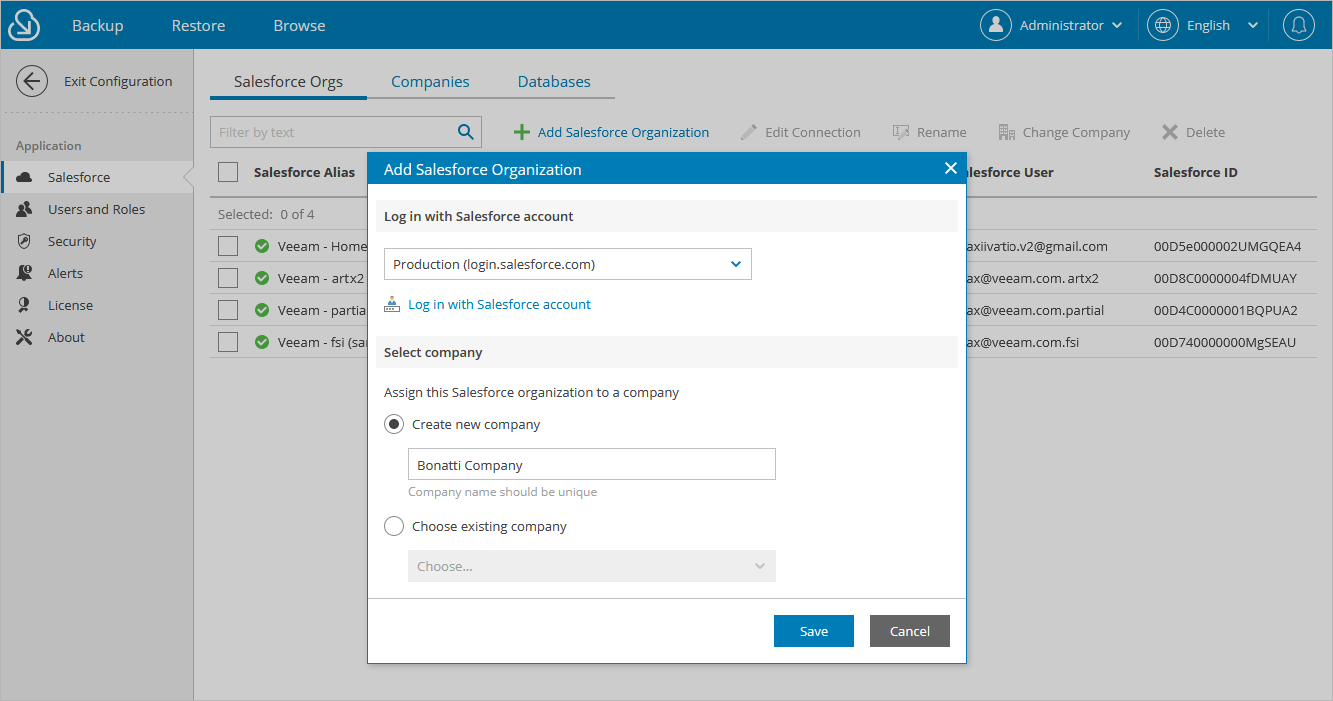Adding Organizations
To add a new Salesforce organization, do the following:
- Switch to the Configuration page.
- Navigate to Salesforce > Salesforce Orgs.
- Click Add Salesforce Organization.
- In the Add Salesforce Organization window, do the following:
- In the Log in with Salesforce account section, connect to a Salesforce organization that you want to add. To do that:
- Choose whether you want to use a Salesforce organization hosted on a production instance, sandbox instance or custom domain. If you select the Custom option, you must also specify the organization domain name.
- Click Log in with Salesforce account. You will be redirected to the Salesforce authentication page. Sign in using credentials of a Salesforce user that will be used to authorize the connection to Salesforce. The specified Salesforce user must be assigned all the necessary permissions required to perform backup and restore operations.
As soon as you click Log In, Salesforce will automatically create a Connected App for the organization. To finalize the authentication process, install the Connected App as described in Salesforce Documentation and re-enter the credentials on the Salesforce authentication page.
Important |
For Veeam Backup for Salesforce to be able to connect to your Salesforce organization, the Lock sessions to the IP address from which they originated option must be disabled in the organization settings as described in Salesforce Documentation. |
- In the Select company section, choose whether you want to assign the organization to an existing or to a new company:
- If you want to add a new company to Veeam Backup for Salesforce and to assign the organization to it, select the Create new company option, and specify a name for the new company.
- If you want to assign the organization to an existing company, select the Choose existing company option, and choose the necessary company from the drop-down list.
For a company to be displayed in the list of available companies, it must be created as described in section Adding Companies.
- Click Save.