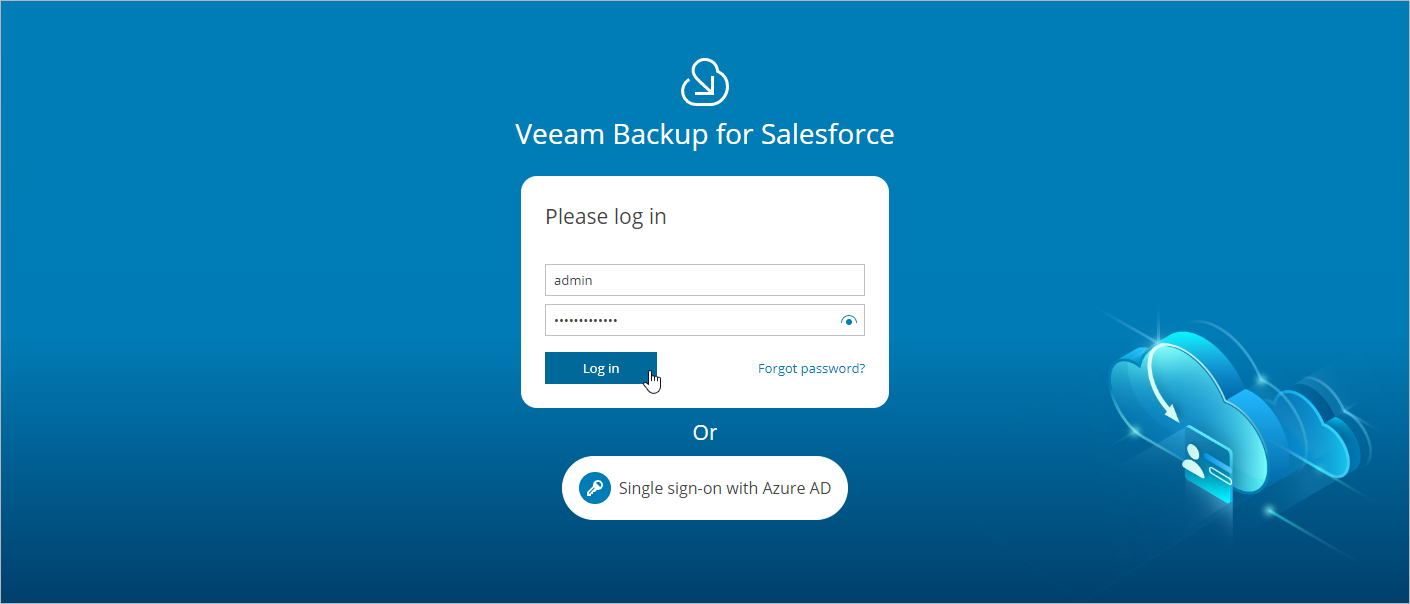Accessing Veeam Backup for Salesforce
To access Veeam Backup for Salesforce, in a web browser, navigate to the Veeam Backup for Salesforce web address. The address consists of a public IPv4 address or a DNS name of the machine where Veeam Backup for Salesforce is installed. Keep in mind that the website is available over HTTPS only.
Important |
Internet Explorer is not supported. To access Veeam Backup for Salesforce, use the latest versions of Microsoft Edge, Mozilla Firefox (except Mozilla Firefox for Linux), Safari or Google Chrome. |
Logging In
To log in to Veeam Backup for Salesforce, do the following:
- In the Username and Password fields, specify credentials of a Veeam Backup for Salesforce user.
If you log in for the first time, use credentials of the default Administrator that was created after the product installation. In future, you can add other user accounts to grant access to Veeam Backup for Salesforce. For more information, see Managing Users.
- Click Log in.
If you have previously connected a Microsoft Entra ID or enabled a Salesforce organization as an identity provider in Veeam Backup for Salesforce, you can click Single Sign-On with Microsoft Entra ID or Single Sign-On with Salesforce. You will be redirected to the authentication page. If you have not logged in yet, log in to the identity provider portal. After that, you will be redirected to the Veeam Backup for Salesforce page as an authorized user. To learn how to configure the identity provider in Veeam Backup for Salesforce, see Configuring IdP and SSO Settings.
Logging Out
To log out, at the top right corner of the Veeam Backup for Salesforce page, click the user name and then click Log out.