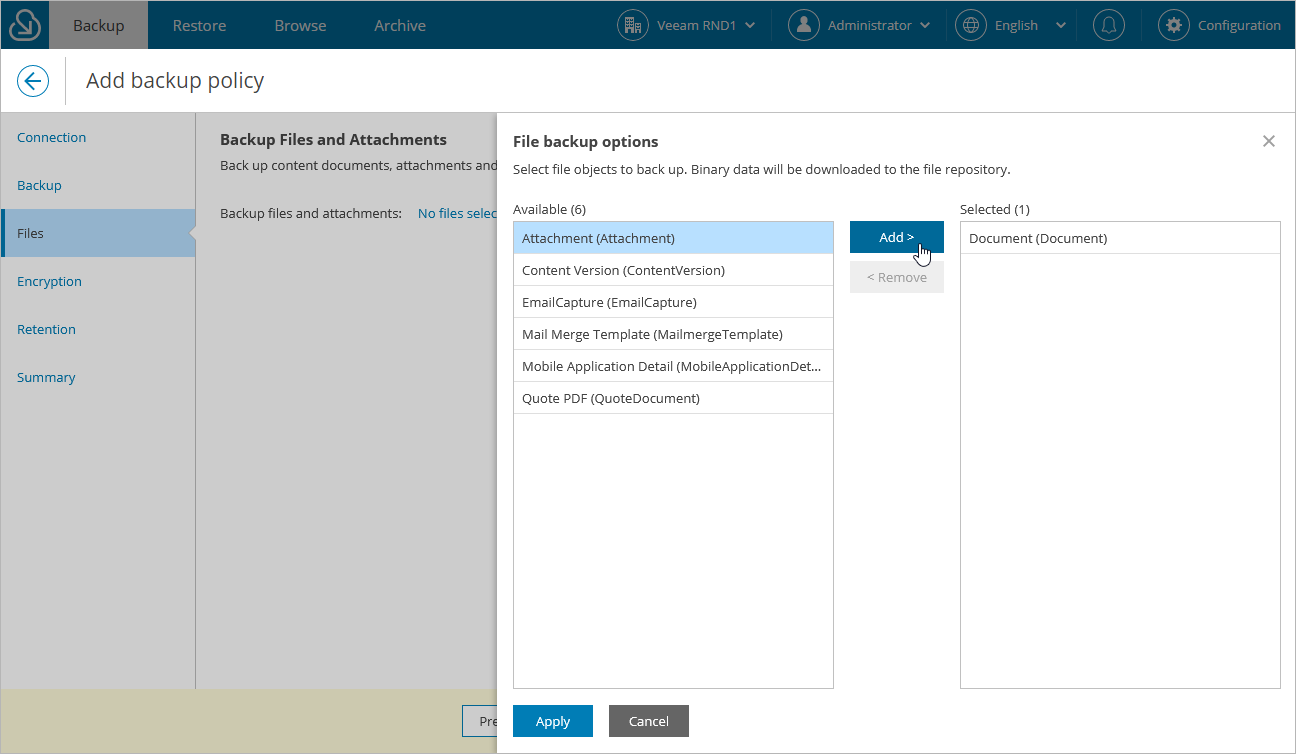Step 4. Enable Backup of Files and Attachments
[This step is available only if the Salesforce user that you have specified at step 2 is assigned the Query All Files permission in Salesforce]
Important |
Veeam Backup for Salesforce 3.1.2 allows you to back up items of the MobileApplicationDetail and MailmergeTemplate types. However, restore of these items is not supported. |
By default, Veeam Backup for Salesforce backs up only objects, records and fields that you select at step 3. At the Files step of the wizard, you can also decide whether you want to protect files and attachments. To do that, click the link in the Backup files and attachments field and select the necessary file types in the File backup options window. As soon as you click Apply, Veeam Backup for Salesforce will automatically add all items of the selected types to the backup scope.
Note |
If you select the ContentVersion type, Veeam Backup for Salesforce will also back up items of the following types: ContentDocument, ContentVersion, ContentNote, ContentDocumentLink, FeedItem, FeedAttachment. |
By default, the product stores all backups of Salesforce files in the /opt/vbsf/data folder, with a subfolder for each protected organization. This subfolder is created with a unique name containing the organization ID and cannot be modified; however, you can modify the parent folder by changing the data.storage.location parameter value as described in section Configuring Advanced Settings.
Notes |
|