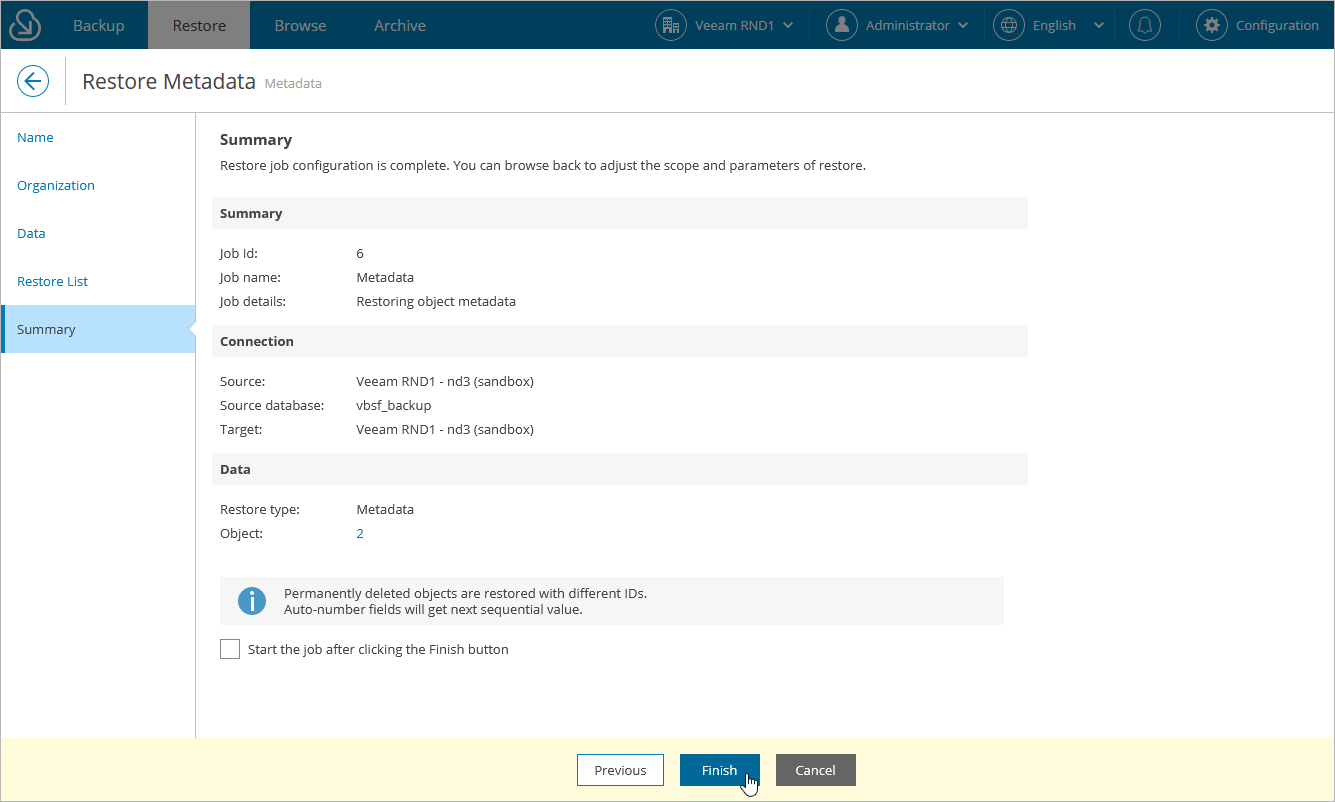Step 6. Finish Working with Wizard
At the Summary step of the wizard, review configured settings and click Finish.
If you want Veeam Backup for Salesforce to start restore automatically after you complete the wizard, select the Start the job after clicking the Finish button check box. Otherwise, the job draft will be created, and you will have to manually run the job as described in section Starting and Stopping Restore Jobs.
Tip |
To view all objects added to the restore session, click the link in the Object field. |
As soon as you start the restore job, you can see the status of the job both in the Veeam Backup for Salesforce Web UI and in Salesforce. Consider that if you have any other running deploy sessions in Salesforce, the restore job may fail with an error indicating that another deploy is in progress. Wait until other sessions complete, and start the restore job again.
Important |
After you restore metadata of an object deleted from Salesforce, you must manually run the backup policy protecting this object to create a new record version (backup) that you can further use to restore records of the deleted object. Without this backup, Veeam Backup for Salesforce will not be able to discover this object when running restore operations. |