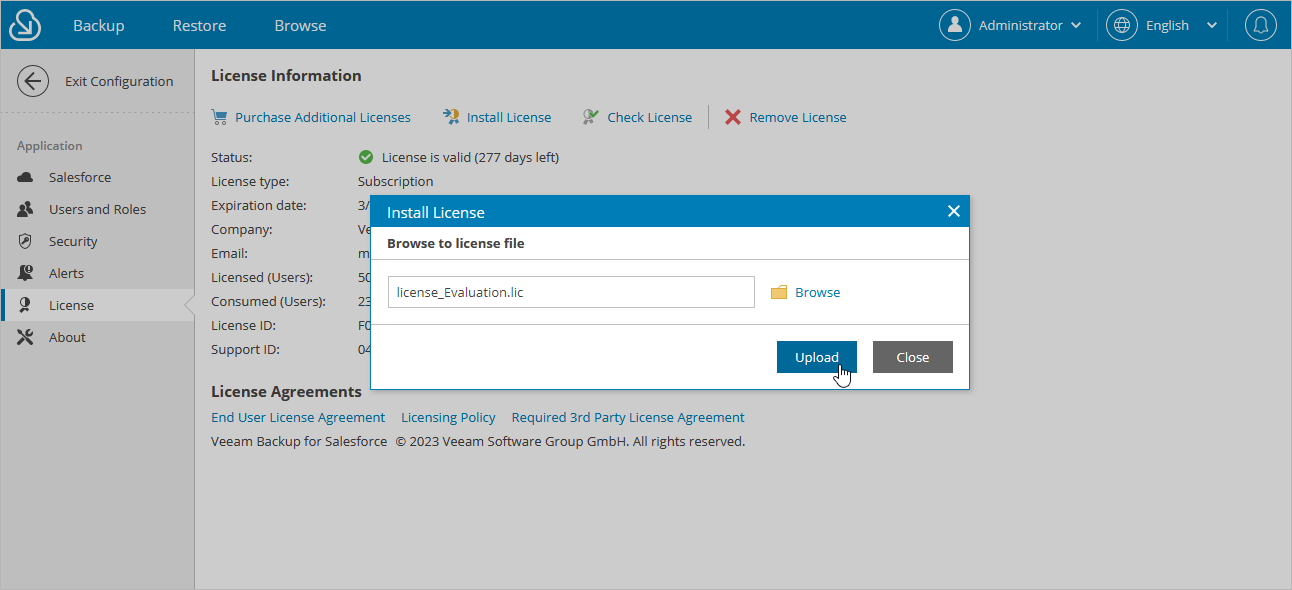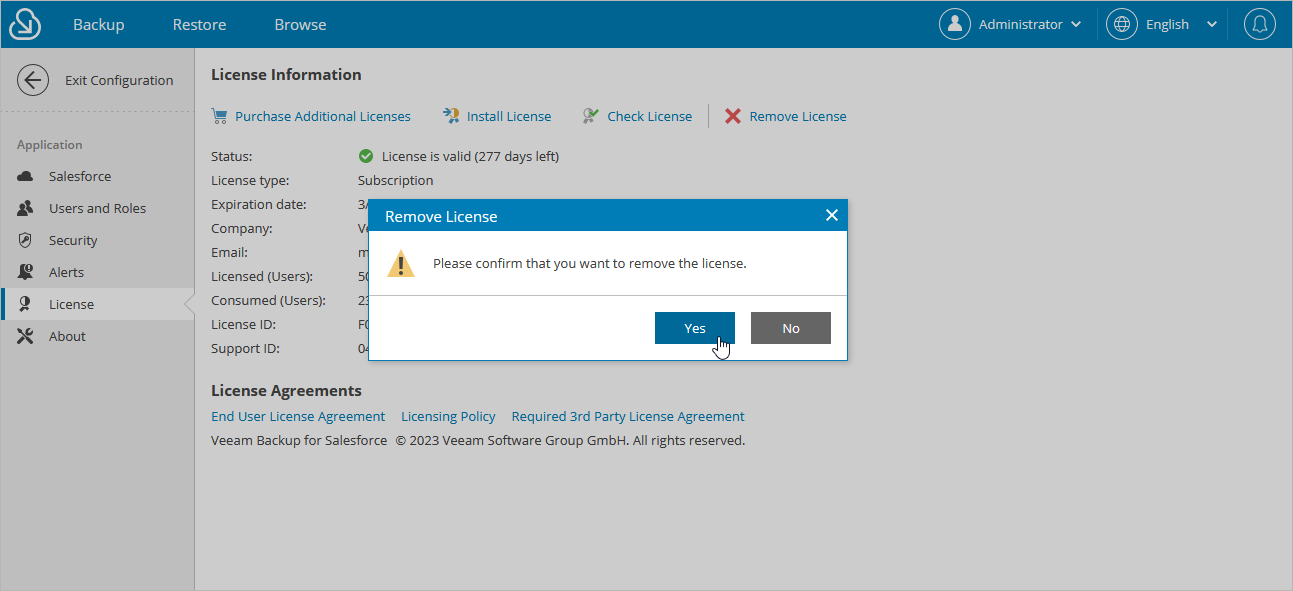Installing and Removing License
On the License tab, you can see the current license details, install a new license or remove the currently used license.
To purchase new license, renew or add more licenses, you can contact Veeam partners or request a quote from a Veeam sales representative. For more information, see the Veeam website.
Installing License
To install or update a license installed on the management server, do the following:
- Switch to the Configuration page.
- Navigate to License.
- Click Install License.
- In the Install License window, click Browse to browse to a license file, and then click Upload.
Removing License
To remove a license installed on the management server if you no longer need it:
- On the License tab, click Remove License.
- In the Remove License window, click Yes to confirm that you want to remove the license.
Important |
|