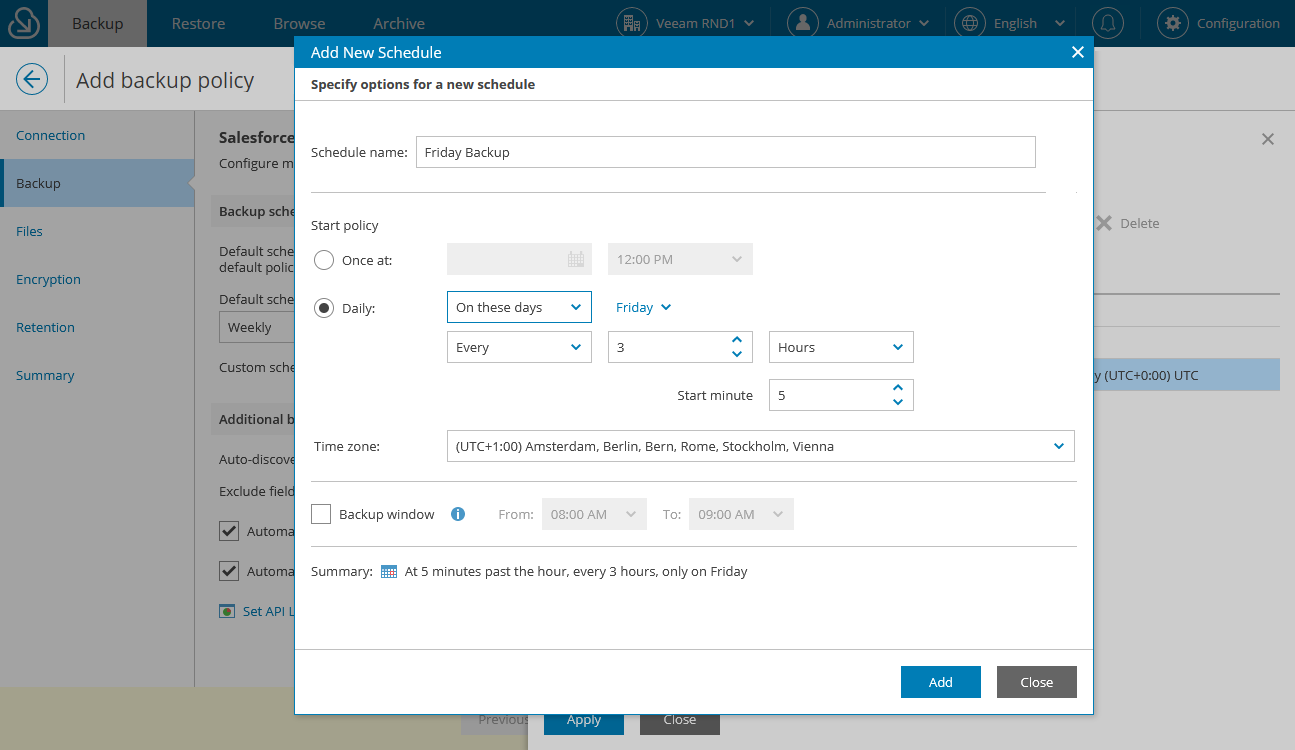Creating Schedules
Important |
If you plan to run multiple backup policies at the same time, it is recommended that you add at least 256 MB of RAM per one backup schedule. |
To create a new backup schedule for the policy at the Backup step of the wizard, do the following:
- In the Backup schedule section, click Manage Schedules.
- In the Manage Schedules window, click Add New Schedule.
- In the Add New Schedule window, do the following:
- In the Schedule name field, specify a name for the schedule. The name must be unique for the company selected at step 1.
- In the Start policy section, select the schedule type:
- To run a backup policy once, select Once at and specify the time when the backup policy must run.
Note that you cannot combine one-time schedules with periodic schedules when configuring the default schedule and custom schedules for backup policy. If you select the Once at type of schedule as the default policy schedule, you must manually remove all periodic schedules configured for Salesforce objects, wait for the policy session to complete, and then re-configure periodic schedules for the policy.
- To run a backup policy periodically, select Daily and specify how often you want Veeam Backup for Salesforce to run the policy.
Note |
The configured schedules are stored in the CRON format and used to run policy sessions. If you specify to run a session every 9 hours, Veeam Backup for Salesforce will follow the following schedule (UTC): Mon 00:00, Mon 09:00, Mon 18:00, Tue 00:00, Tue 09:00, Tue 18:00 and so on. |
- [Applies if you have selected the Daily option] If you want the backup policy to run only during the specific period of time, select the Backup window check box and specify the time interval.
- From the Time zone drop-down list, select a UTC time offset. By default, the time zone of your browser is selected.
- Review the settings and click Add.
The created schedule will be available in all backup policies created for Salesforce organizations within one company. You can further edit or delete these schedules.
Important |
|