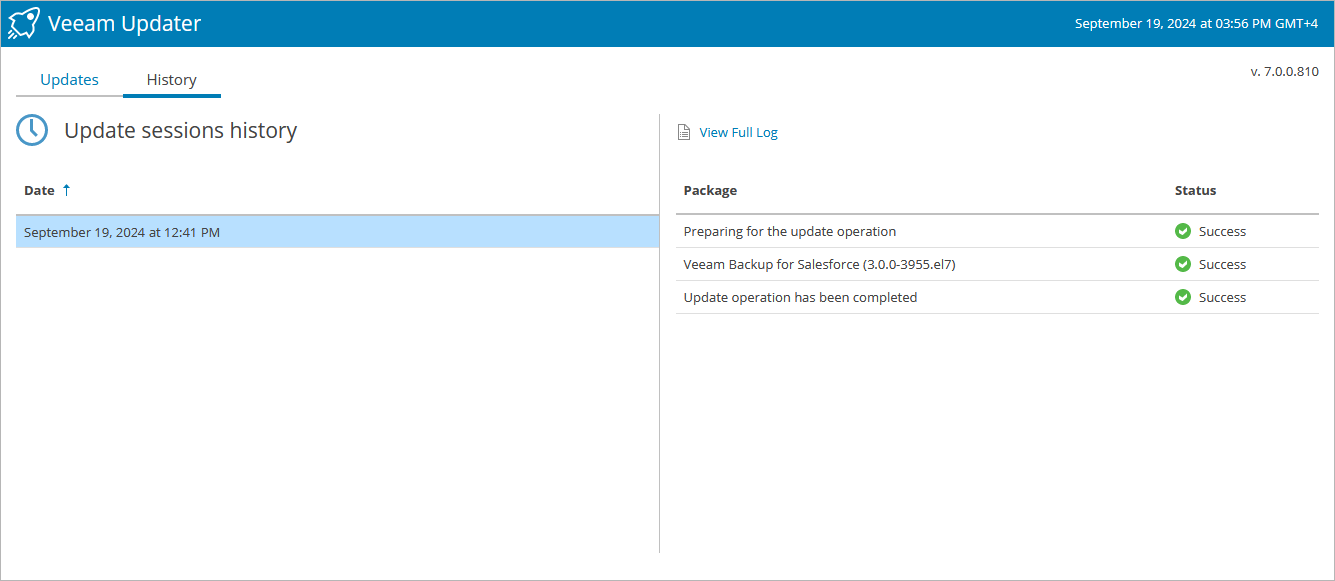Viewing Updates History
To see the results of the update installation performed on the management server, do the following:
- Switch to the Configuration page.
- Navigate to About.
- In the Product updates section, click Check for Updates.
- On the Veeam Updater page, switch to the History tab.
For each date when an update was installed, Veeam Updater will display the name of the update and its status (whether the installation process completed successfully, completed with warnings or failed to complete).
To download logs for the installed updates, select the necessary date in the Date section, and click View Full Log. Veeam Backup for Salesforce will save the logs as a single file to the default download directory on the local machine.