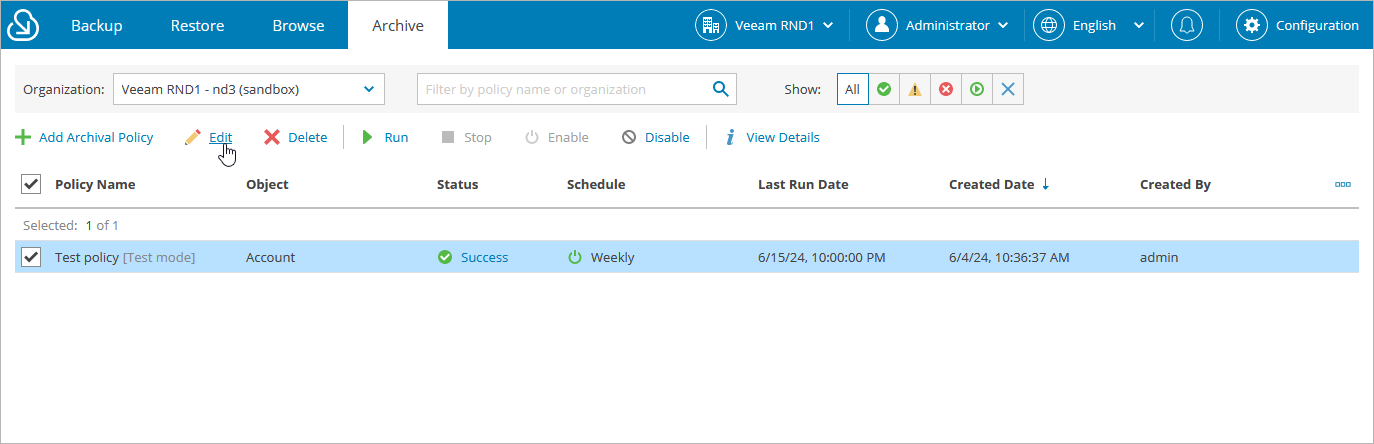Editing Archival Policies
You can edit archival policies created in Veeam Backup for Salesforce. For example, you may want to modify some settings for an archival policy, change the policy schedule and so on.
Important |
In case the list of backed-up objects has been changed (for example, new objects have been added to Salesforce or any objects have been excluded from the backup), you must edit all archival policies related to these objects. |
To edit archival policy settings, do the following:
- Navigate to the Archive tab.
- From the organization drop-down list, select a Salesforce organization for which the archival policy has been created.
- Select the necessary archival policy.
You can filter archival policies jobs displayed on the Archive tab by using the icons in the Show field at the top of the list. If you select a filter, the settings will apply to all companies and will not change during the current user session until the user changes it manually. That is why if you do not see the necessary job in the list, make sure that the All filter is selected.
- Click Edit.
- Complete the Edit Archival Policy wizard:
- To change the name and description of the policy, follow the instructions provided in section Creating Archival Policies (step 2).
- To modify the list of records that you want to archive, follow the instructions provided in section Creating Archival Policies (step 4).
- To modify the configured archival schedule, adjust the archive limit, change the hierarchy depth settings, specify new API limits, or run the policy in the test mode, follow the instructions provided in section Creating Archival Policies (step 5)
- To verify permissions and confirm permanent deletion of associated child objects, follow the instructions provided in section Creating Archival Policies (step 6).
- At the Summary step of the wizard, review configuration information and click Finish to confirm the changes.